Generate Dashboard Reports
Note: Before you execute the dashboard
report, ensure that at least one project contains performance data.
At least one dashboard report indicator must also be defined in that
project.
To generate dashboard
reports:
-
Click
 and select Generate Reports.
The Generate Dashboard Reports window appears.
and select Generate Reports.
The Generate Dashboard Reports window appears.
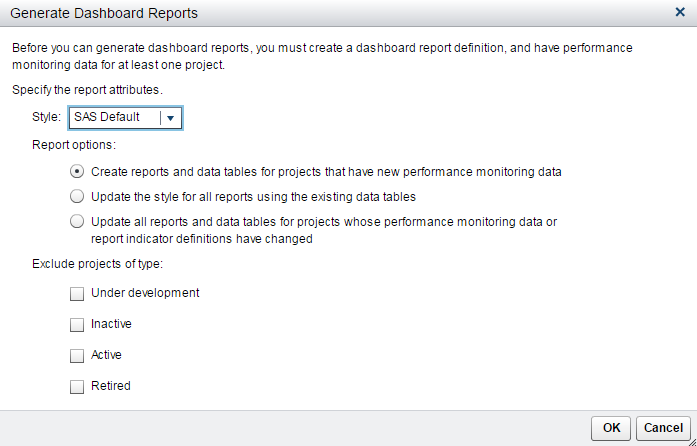
-
Select a style.
-
Select a report option:
-
Create reports and data tables for projects that have new performance monitoring data.
-
Update the style for all reports, using the existing data tables.
-
Update all reports and data tables for projects whose performance monitoring data or report indicator definitions have changed.Note: This option regenerates the dashboard reports, even if the performance monitoring data or report indicator definitions have not changed.
-
-
(Optional) Select an option if you want to exclude one or more project types from the report.
-
Click OK. A confirmation window appears, stating that the dashboard report was created.
-
Click Close.
Copyright © SAS Institute Inc. All Rights Reserved.
Last updated: June 12, 2017