Create a Dashboard Report Definition
To create a new dashboard
definition:
-
Click
 and select New Definition.
The New Dashboard Definition window appears.
and select New Definition.
The New Dashboard Definition window appears.
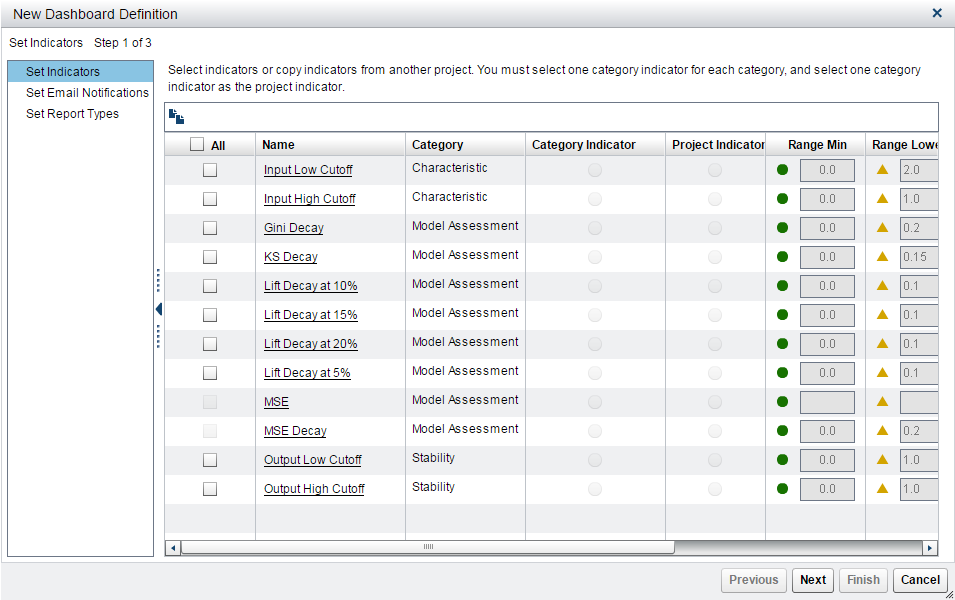
-
(Optional) Click
 to copy indicators from another project. The Copy
Indicators from a Project window appears.
Select the indicators that you want to copy and click OK.
to copy indicators from another project. The Copy
Indicators from a Project window appears.
Select the indicators that you want to copy and click OK. -
Select the indicators for the new dashboard definition.
-
Enter normal, warning, and alert values for the range definitions for each indicator that you have selected.Note: The Mean Squared Error (MSE) indicator does not have default values, since the values are based on the data source. The MSE measures the differences between the actual values and estimated values of the variable. For an ideal model, MSE should be 0. A model with a lower MSE has a smaller difference between the estimated value and the actual value.
-
Click Next.
-
Select one Category Indicator for each category, and one indicator as the Project Indicator.Note: The indicator that you select as a project indicator must also be a category indicator.
-
Click Next.
-
(Optional) Specify an email address for each recipient who should receive an email notification about the project status. Click
 , select a project status, and enter an email address.
Click Save.
Note: If you send email notifications as part of the dashboard definition, the email notification contains a ZIP file (DashboardReports.zip) with the Dashboard reports in HTML format with the contents of the reports when they were generated. It also contains a link to the latest dashboard reports and status on the SAS Content Server.
, select a project status, and enter an email address.
Click Save.
Note: If you send email notifications as part of the dashboard definition, the email notification contains a ZIP file (DashboardReports.zip) with the Dashboard reports in HTML format with the contents of the reports when they were generated. It also contains a link to the latest dashboard reports and status on the SAS Content Server. -
Click Next.
-
Use the default selections, or select one or more reports to include in the dashboard reports.
-
Click Finish.Note: You must define dashboard report indicators for all projects that you want to be included in your dashboard reports.
-
Click Close.
Copyright © SAS Institute Inc. All Rights Reserved.
Last updated: June 12, 2017