Dynamic Lift Reports
About Dynamic Lift Reports
The Dynamic Lift report
enables you to view a model's lift at a given point in time or to
compare the lift performance of several models on one chart. The Dynamic
Lift report creates the following charts:
-
Lift
-
Cumulative Lift
-
Percent Response
-
Cumulative Percent Response
-
Captured Response
-
Cumulative Captured Response
A Dynamic Lift report can be created only for classification models with a binary target.
The charts that are created for a Dynamic Lift report are also created in the Monitoring
Report, which creates multiple types of model comparison reports. Before you can create a Dynamic Lift report, certain project and model property
settings must be set.
For models that are
created with PMML 4.2, the Valid variable name option
in SAS Management Console must be set to Yes by
a SAS Model Manager administrator. In addition, the PMML variable names cannot be
more than 20 characters. For more information, see SAS Model Manager: Administrator’s
Guide.
Verify Project and Model Property Settings
Verify Project Properties
Select the project name
and verify that the following project properties are set:
Training target variable
Specifies the name of the target variable that was used to train the model. The model must have the same training target variable
as the project.
Target event value
Specifies the value for the desired target variable event or state. For example, if
a model predicts when RESPONSE=YES, then the target event value is
YES.
Output event probability variable
Specifies the name
of the output event’s probability variable.
Verify Model Properties
For each model in the
Dynamic Lift report, open the model and verify the following properties
on the Model Properties page:
Properties
|
Property
|
Description
|
|---|---|
|
Target variable
|
Specifies the name of the target variable. For example, if a model predicts when RESPONSE=YES,
then the target variable is
RESPONSE.
|
|
Score code
type
|
Specifies whether the score code type is Analytic store, DS2, DATA step, PMML, or SAS program.
|
Note: Dynamic Lift reports are
not applicable to models whose Score code type property
has a value of PMML or DS2. A Dynamic Lift report can be created for
a PMML model that was created using PMML 4.2 and whose Score
code type is DATA step.
Create a Dynamic Lift Report
After ensuring that
the appropriate project and model properties have been set, create
the report.
To create a Dynamic
Lift report:
-
Click
 and select Dynamic Lift.
The New Report window appears.
and select Dynamic Lift.
The New Report window appears.
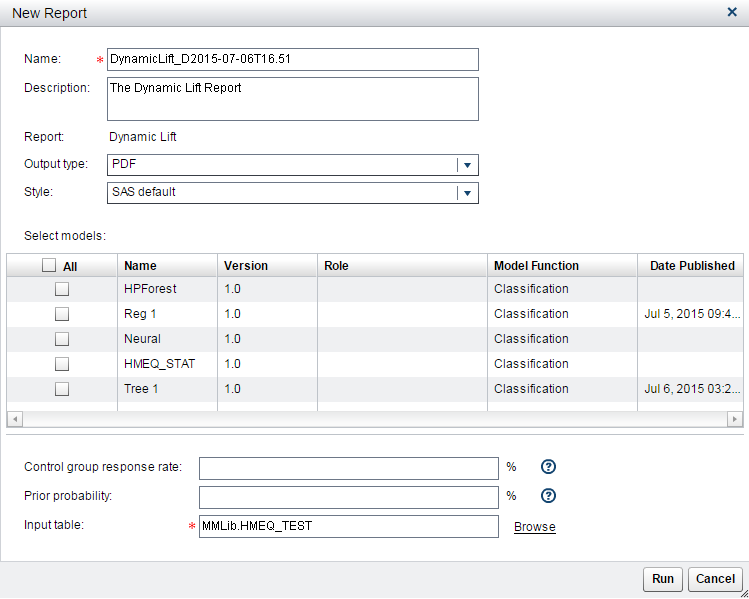
-
Enter a name and description if you do not want to use the default values.
-
Select an output type. The default is PDF.
-
Select a style for the report. When the SAS default option is selected, the default style and themes are used in generating the report. For example, the SAS default style for the HTML output type is HTMLBLUE.
-
From the list, select the models that you want to include in the report.
-
Specify the Control group response rate. The control group response rate calculates the adjusted lift values for a model. If the control group response rate is not specified, the default response rate in the test table is used to calculate the adjusted lift values.
-
Specify the Prior probability. The prior probability is the proportion of event observations to the total observations in the whole population. In this case, the whole population is the entire train table. Specify a value for the prior probability to be used as the true event proportion when assessment values are computed for the lift of a model.
-
Accept the default value for Input table or click Browse to navigate to the appropriate folder to select an input table. Click OK.
-
Click Run. The report is generated and appears in the default viewer for the selected output type.
See Also
Copyright © SAS Institute Inc. All Rights Reserved.
Last updated: June 12, 2017