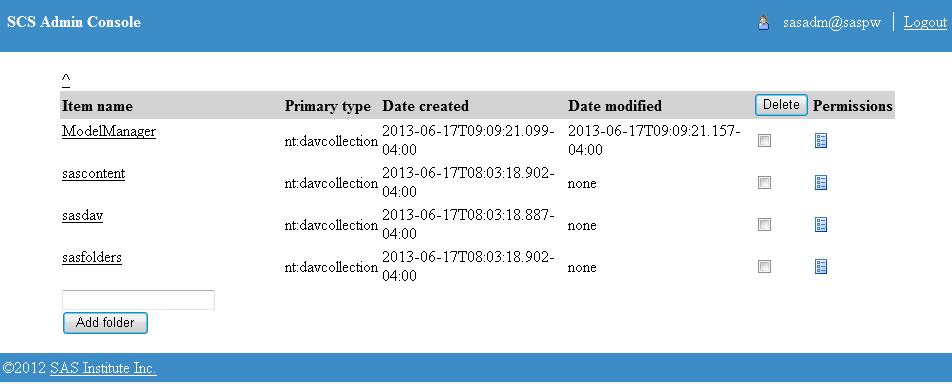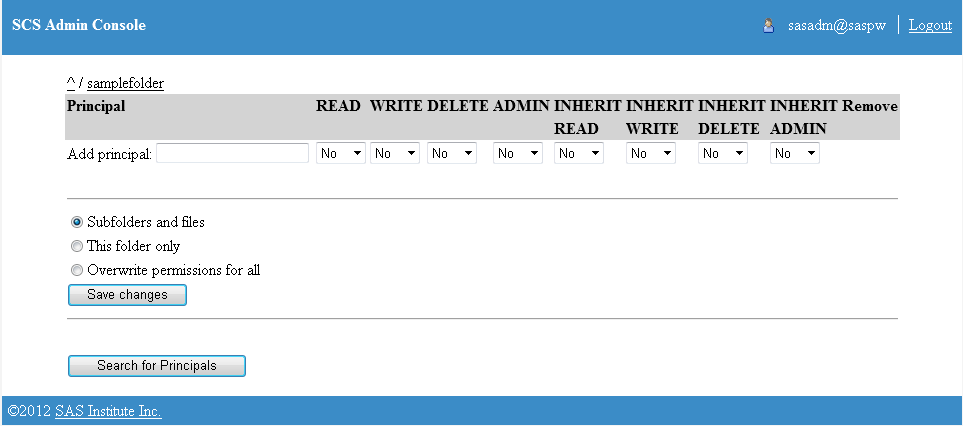Define Publish Locations for the SAS Content Server
During the SAS Model Manager
installation process, the ModelManager, sasfolders,
and sasdav WebDAV folders are automatically
created on the SAS Content Server. You can use the SAS Content Server
Administration Console (SCS Admin Console) to create a new publishing
location for the WebDAV folder or to control access to an existing
WebDAV folder. If you need to define a new WebDAV-enabled HTTP content
server after the initial installation of SAS Model Manager,
then you must define a publishing location. For more information,
see
Define an HTTP or HTTPS Server.
Note: Although you can add a folder
to the sasfolders location, the folder that
you add is not added to the SAS Metadata Server.
Tip
The best practice is to add
folders to metadata using SAS Management Console.
To define a new publishing
location:
-
Access the SAS Content Server Administration console by entering the following URL in your web browser and substituting the server name and port number of your SAS Content Server:
http://server-name:port/SASContentServer/dircontents.jsp.Note: The default port number for the SAS Web Application Server is 80. -
-
To add more principals to the page, do one of the following:
-
If you know the principal's name, enter it in the field and click Save changes.
-
Click Search for Principals to search for a name. When you find the principal that you want to add, select the check box that is next to the principal's name and then click Return.
After the principal's name appears on the permission page, you can set permissions for the principal. -
Note: For more information about
administering the SAS Content Server, see SAS 9.4 Intelligence
Platform: Web Application Administration Guide.
Copyright © SAS Institute Inc. All rights reserved.