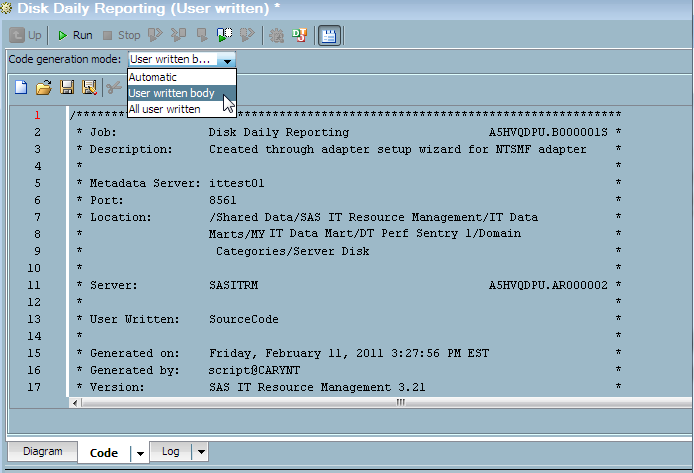How to Debug a Middle-tier Connection Problem in a Report Job
CAUTION:
The command
to restart services should be issued only with the approval of an
SAS IT Resource Management administrator.
If your report job shows
an error that appears to be related to a middle-tier connection problem,
verify that the SAS Content Server and the Gallery Manager are available.
To do so, perform these two steps:
-
Connect to the SAS Content Server Administrative Console at
http://<YourMiddle-TierName>:<port number>/SASContentServer/dircontents.jsp?path=/sasdav. If you are not able to connect to the SAS Content Server Administrative Console, restart the managed servers that are associated with SAS Remote Services, the SAS Content Server, and the Gallery Manager in the Web application server.
If you had to restart
any services, then rerun the report job. If you continue to see the
same middle-tier connection errors after restarting the middle-tier
connection services, then follow the steps below to continue debugging
the middle tier. using a small, temporary report job.
Then run the jobs, save
the logs, and contact the SAS Technical Support Division. For information about
how to do so, see Technical Support.
If after restarting
any services, you encounter a different type of error, then see Why Report Jobs Are Not Generating Reports.
-
Search through the SAS log for the following text:
/* setup */ %global ITRMErr; %global ITRMDebug; %global ITRMNoWebdavUpdate;
-
Save the log and contact the SAS Technical Support Division. For information about how to do so, see Technical Support.