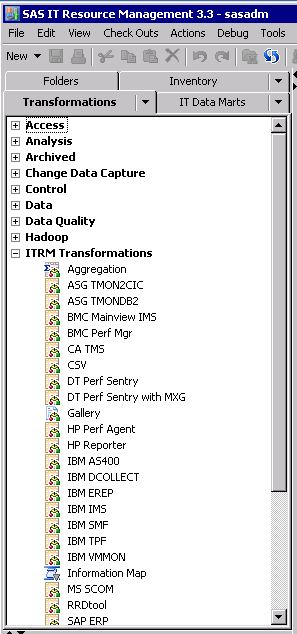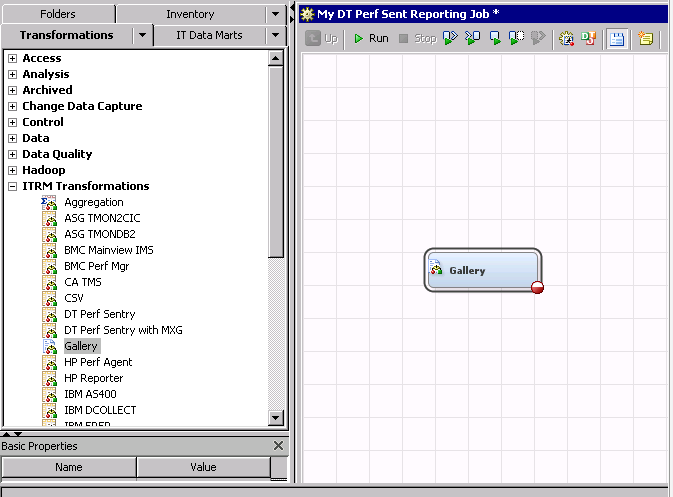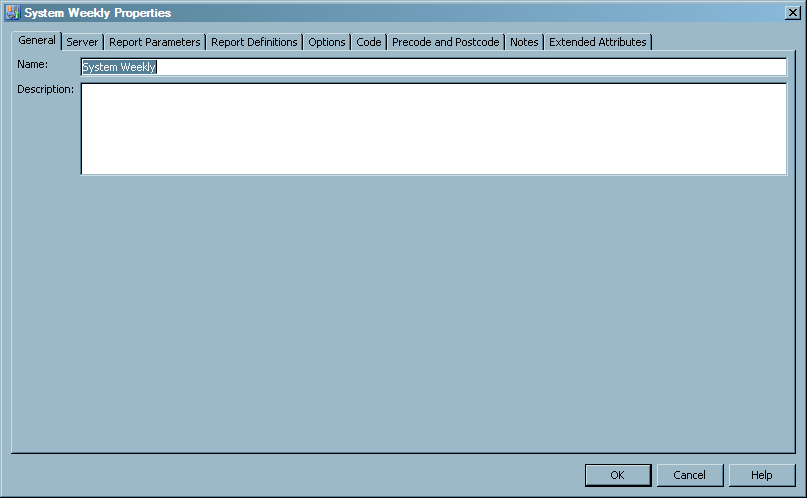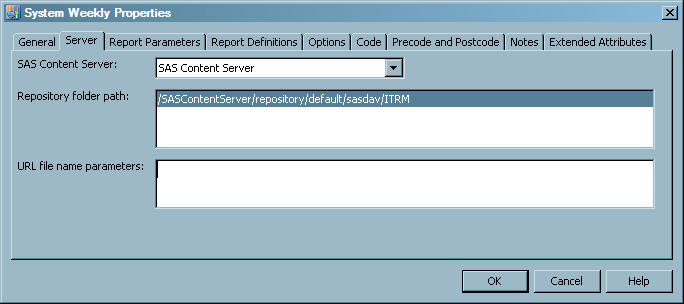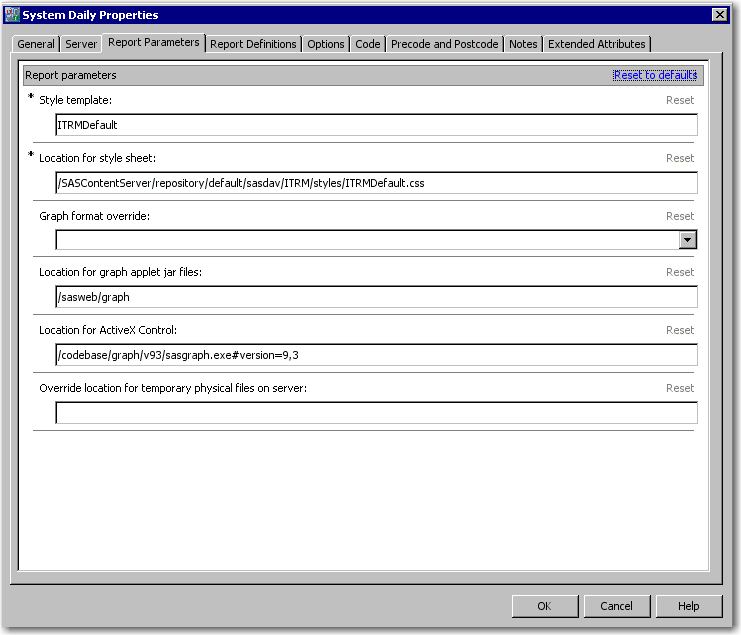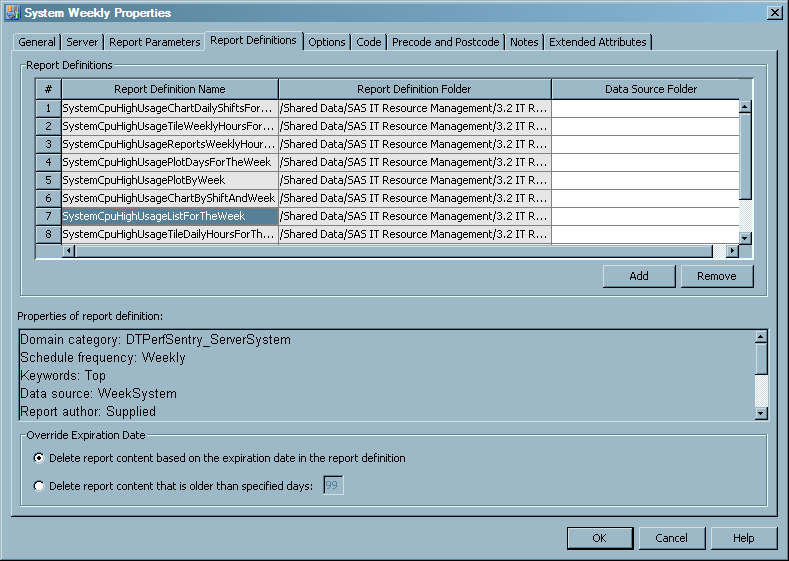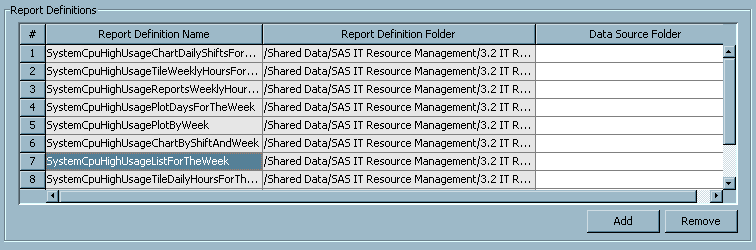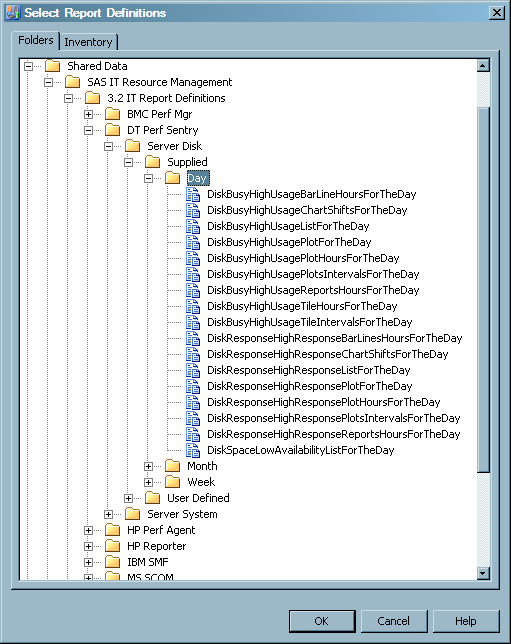Working with Gallery Transformations
Add a Gallery Transformation to a Report Job
The Adapter Setup wizard creates
Gallery transformations and report jobs automatically for a number
of supplied adapters and domain categories. However, you might need
to create your own Gallery transformation and report job. For example,
you might want to create batch reports for domain categories for which
SAS IT Resource Management does not already provide reports.
-
Note: SAS IT Resource Management uses the naming convention <domain category> <time period> to name Gallery transformations. For example, a Gallery transformation that generates weekly reports for the Server System domain category of DT Perf Sentry is named System Weekly. For best results, use the same naming convention that SAS IT Resource Management uses for consistency and efficiency.
-
On the Report Parameters tab, specify the style and graph formats for the reports that the transformation creates, the location for the ActiveX Control, and the override location for temporary physical files on the server.The Report Parameters tab includes the following parameters:The Report Parameters tab also enables you to reset the parameter values on the tab to their original default values. To do so, select Reset next to a specific field to reset the value for that parameter to the default value. Or, select Reset to defaults to reinstate the default value for all parameters on the tab.
-
Style template specifies the name of the style template that is used by all of the reports that the Gallery transformation creates. The style template determines graph colors and other attributes inside the graph portion of a report.You can use the standard style template that SAS IT Resource Management provides (named ITRMDefault) or create your own style template that includes your own custom colors and visual design. For more information, see About Templates and Style Sheets.
-
Location for style sheet specifies the cascading style sheet (.css file) that is used when viewing a report. It controls colors and other attributes outside of the graph portion of a report.
-
a relative URL to the style sheet folder on the middle tier where the graphs are installed (such as
/<folder name>/<subfolder name>). The option to use only the relative path provides portability of this value. For example, if the name or location of the middle tier changes, the location value does not need to change as long as the folder names in the middle tier remain the same.
The default value (/SASContentServer/repository/default/sasdav/ITRM/styles/ITRMDefault.css) provides a path to the default style sheet for SAS IT Resource Management reports . You can create a style sheet that includes your own custom colors, logos, and visual design. For more information, see About Templates and Style Sheets. -
Graph format override specifies the graph format to use when generating the reports, regardless of the graph format indicated in the corresponding report definition. The available formats are ActiveX, PNG, or JAVA type images. A value is optional in this field, and the default value is blank. When this field is blank, the reports use the graph format that is specified in the report definition.
-
Location for graph applet jar files specifies the path to the SAS code that is used only to render reports that are specified as Java reports. A value is optional in this field, and the default value is
/sasweb/graph.-
a relative URL to a folder on the middle tier where the graphs are installed (such as
/<folder name>/<subfolder name>). The option to use only the relative path provides portability of this value. For example, if the name or location of the middle tier changes, the location value does not need to change as long as the folder names in the middle tier remain the same.
-
Temporary disk space is used to store reports that are generated by a report job. After the reports have been published to the SAS Content Server, these files and any associated folders are deleted. The default value for this field is blank.If the override path exists and is specified, it is used as the location for the reports generated by the report job. If it is not specified or if it does not exist, the following paths are used, based on your operating environment:
-
-
On the Report Definitions tab, you can specify the report definitions and expiration date criteria for the reports that the transformation creates.The Report Definitions tab includes a Report Definitions table at the top of the page. This table provides a detailed list of the report definitions that the Gallery transformation uses to generate reports.This table includes the following parameters:
-
Data Source Folder specifies the folder where the data source for the report is located. If this field is blank, then the report job looks for the data source in the data path that is specified in the report definition or in the same IT data mart folder as the report job, respectively.You can double-click a Data Source Folder cell to open the Select a Location dialog box. This dialog box enables you to navigate to and select a folder that contains the data source for the corresponding report definition.For more information, see Specifying a Data Source Location.
The Report Definitions tab enables you to add report definitions to the Gallery transformation. To do so, perform the following steps:-
Navigate to the report definition folders that corresponding to the adapter and domain category that you are using.The report definitions that the Adapter Setup wizard uses are in
Suppliedfolders atShared Data/SAS IT Resource Management/3.3 IT Report Definitions/<adapter>/<domain category>/Supplied/<time period (such as Day, Week, or Month)>.The report definitions that you have modified or created on your own are, by default, inUser Definedfolders atShared Data/SAS IT Resource Management/3.3 IT Report Definitions/<adapter>/<domain category>/User Defined/<time period (such as Day, Week, or Month)>.Note: The supplied SAS Enterprise Guide projects that you can use to create your own report definitions provide this default location. However, you can specify a different location for the report definition. For best results, use the defaultUser Definedfolders as detailed above for consistency and efficiency.
The Properties of report definition box provides additional information about the report definition that is selected in the Report Definitions table.TipReport definition names are unique within a domain category. However, they are not unique across all domain categories. The only means of distinguishing between two report definitions with the same name is by viewing their properties. You can use the information in the Properties of report definition box to confirm that you have selected the correct report definition for your report job.Properties of Report Definitions on the Report Definitions TabFor more information about the naming standards that SAS IT Resource Management uses for reporting components, see About Naming Standards for SAS IT Resource Management Reporting Objects.The Override Expiration Date group box provides the ability to override the expiration date that is specified in the report definition. -
Deploy and run the report job. For more information, see About Report Jobs.
Edit a Gallery Transformation
-
Right-click the Gallery transformation in the process flow diagram and select Properties. A Properties dialog box displays and enables you to modify the various parameters that are specified for the Gallery transformation and the code that it generates.For more information about the specific parameters that are available for configuration in the Gallery transformation, see the detailed steps in Add a Gallery Transformation to a Report Job.
-
Deploy and run the report job. For more information, see About Report Jobs.
Delete a Gallery Transformation
-
Deploy and run the report job. For more information, see About Report Jobs.