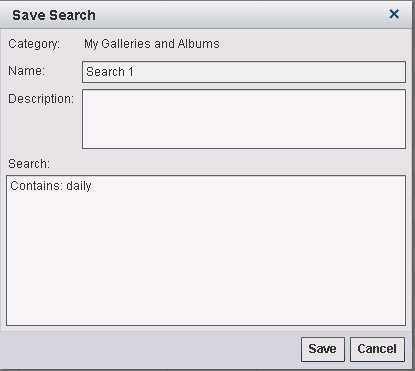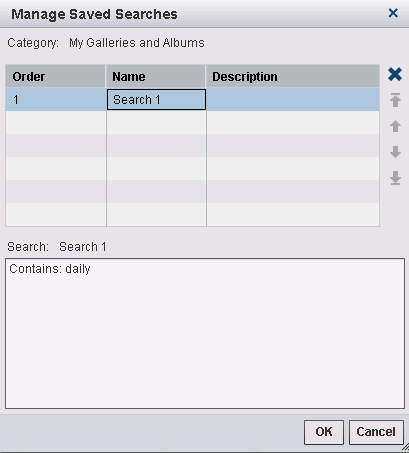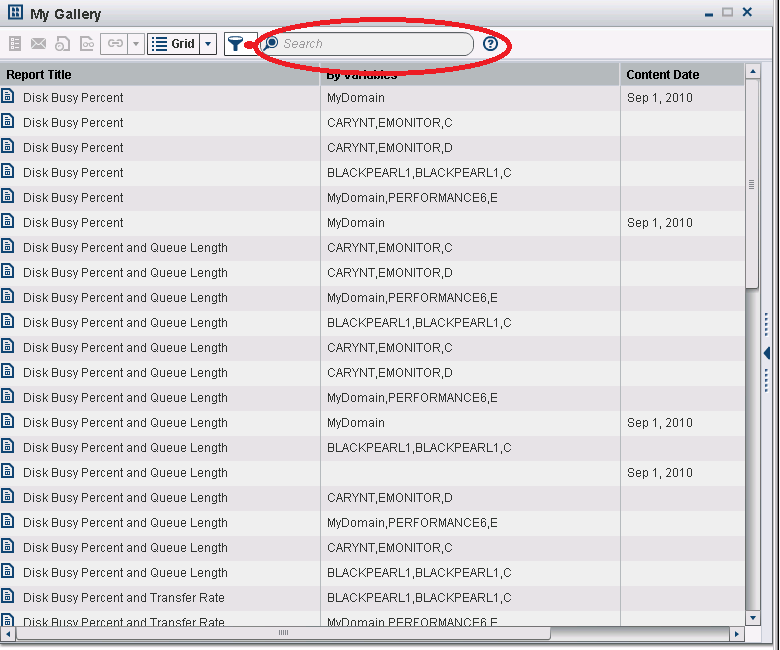Search a Folder, Gallery, or Album
To search within a folder,
gallery, or album that you want to work with, perform the following
steps:
-
(Optional) You can save your search criteria by clicking Save Search. The Save Search dialog box appears.Note: Members of the IT Resource Management Report Center Administrators group can search Users' Galleries and Albums for folders, galleries, and albums that were created by other users.Enter a value in the Name field. (Searchn is the default name.) You can also enter a description of the search. Then click Save.
-
To manage your saved searches, click the down arrow next to Save Search. From the list that appears, select Manage Saved Searches. The Manage Saved Searches dialog box appears.Note: In the preceding display, daily reports were searched for.In this dialog box, you can change the order in which the saved searches are performed by using the up and down arrows. Click OK to return to the Gallery workspace.
To search for items
within a folder, gallery, or album, perform the following steps:
Copyright © SAS Institute Inc. All rights reserved.