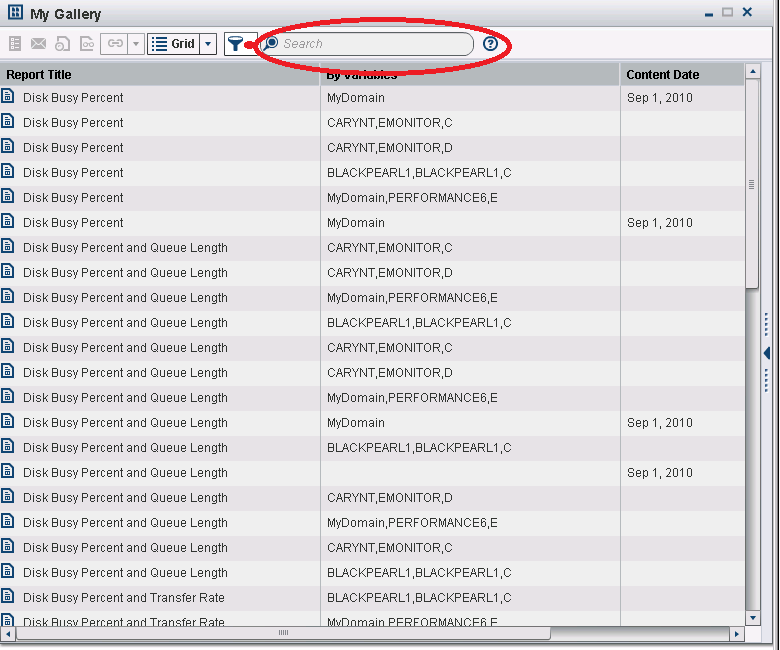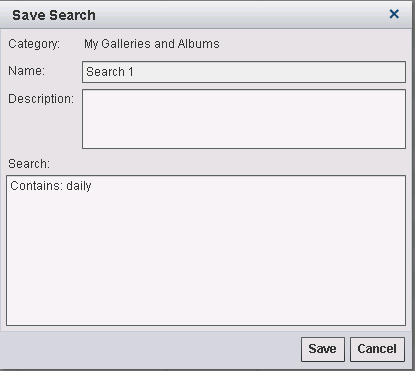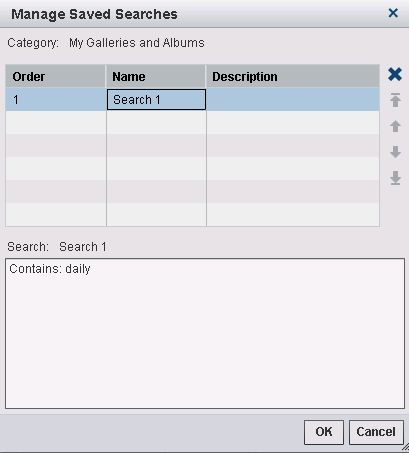To search a folder,
gallery, or album, perform the following steps:
-
On the
Gallery workspace,
select the album or gallery that you want to search. Then click the
Open box
on the workspace bar. The album or gallery that you selected appears.
Searching While Viewing a Gallery
-
The reports that contain
the text are displayed.
Note: In some instances, a BY variable
might not contain a value. If so, the text
missing appears
as the value.
You can also perform
a search before you select the folder, album, or gallery that you
want to work with.
-
On the
Gallery workspace,
locate the
Search: My Galleries and Albums field.
Search: My Galleries and Albums
-
Enter the text that
you want to locate in the
Search: My Galleries and Albums field.
The reports that contain
the text are displayed immediately.
-
(Optional) You can save
your search criteria by clicking
Save Search.
The
Save Search dialog box appears.
Note: IT Report Center administrators
can search from a user’s search field (
My Galleries
and Albums).
Enter a value in the
Name field.
(Search
n is the default name.)
You can also enter a description of the search. Then click
Save.
-
To manage your saved
searches, click the down arrow next to
Save Search.
From the list that appears, select
Manage Saved Searches.
The
Manage Saved Searches dialog box appears.
Manage Saved Searches Dialog Box
Note: In the preceding display,
daily reports were searched for.
In this dialog box,
you can change the order in which the saved searches are performed
by using the up and down arrows. Click
OK to
return to the
Gallery workspace.