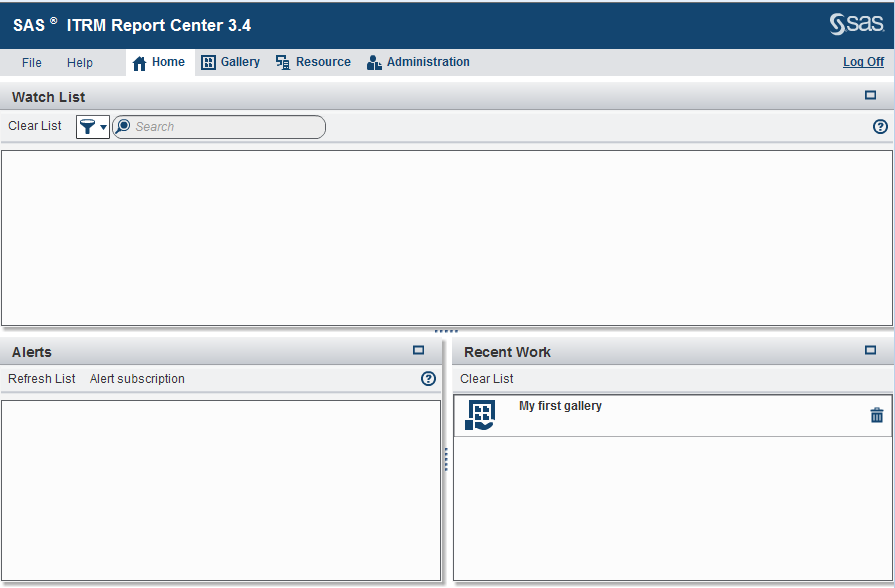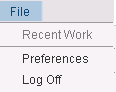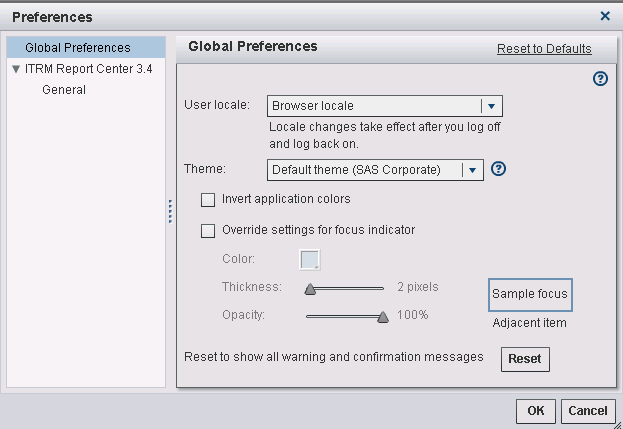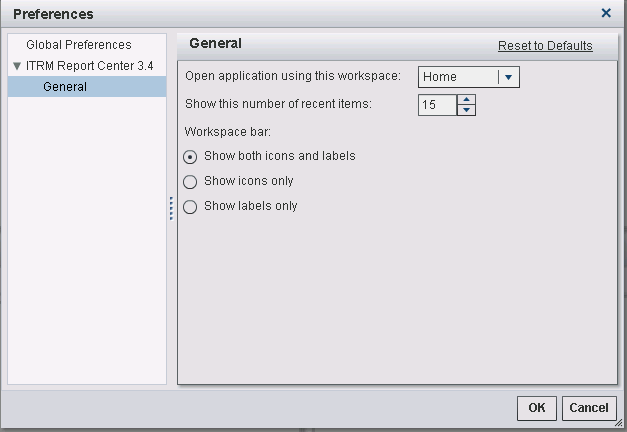Introduction to ITRM Report Center Workspaces
Also available on the
workspace bar of all ITRM Report Center workspaces are the File and Help menus,
and the Log Off button.
-
The Help menu provides access to documentation that is available from the SAS web. This menu includes information about customer support, training, the SAS home page, links to documentation that is specific to ITRM Report Center, and SAS IT Resource Management Report Center configuration details. The configuration details are available from About SAS IT Resource Management Report Center 3.4.
Copyright © SAS Institute Inc. All rights reserved.