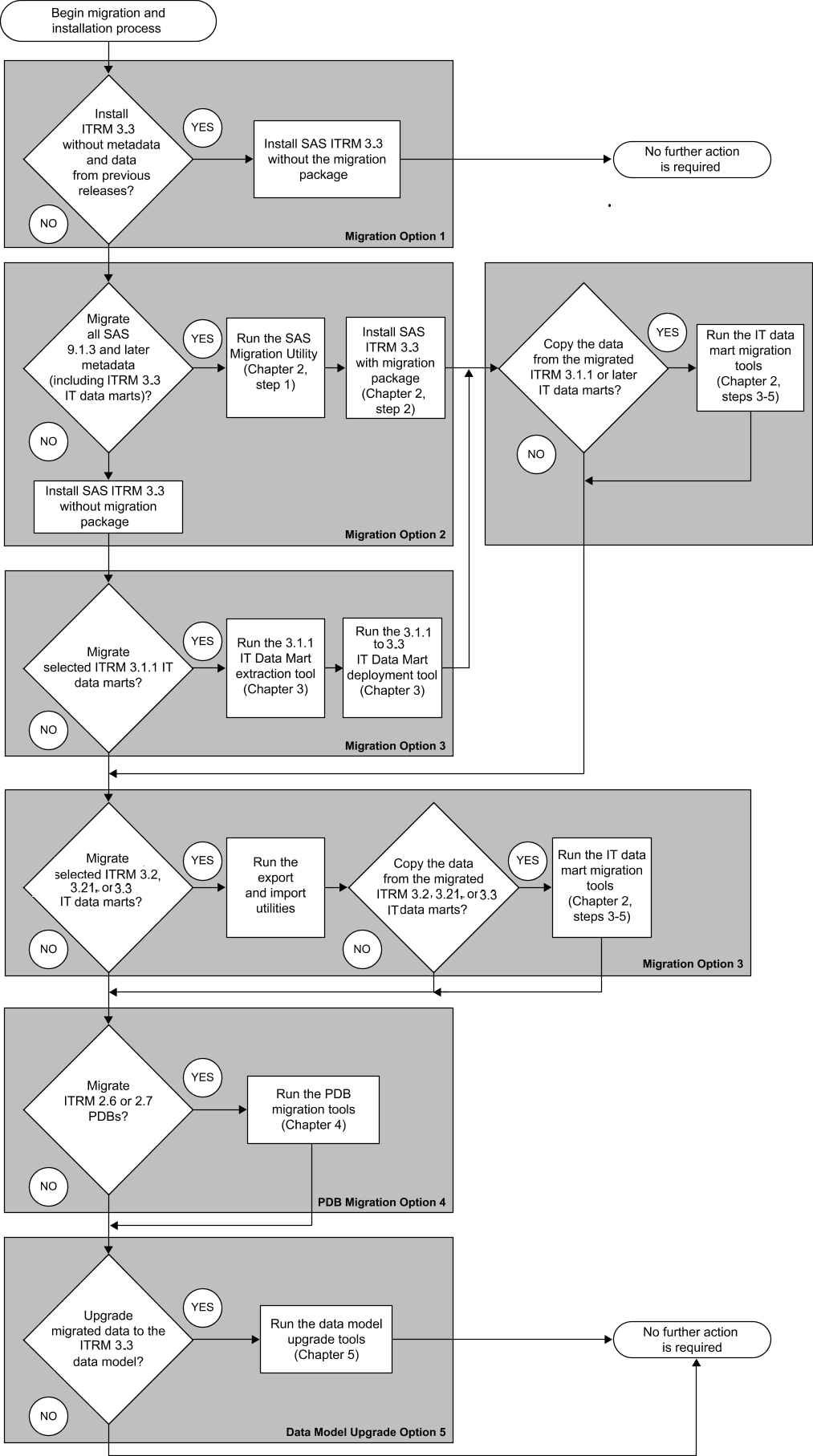SAS IT Resource Management 3.3 Data and Metadata Migration
Migration and Data Model Upgrade Defined
In the context of SAS
IT Resource Management, migration is a task that involves copying
data and, when it exists, metadata from SAS IT Resource Management
2.6, 2.7, 3.1.1, 3.2, 3.21, or 3.3 to SAS IT Resource Management 3.3.
Migration involves some internal restructuring of the data and metadata
to conform to the requirements of the new software.
In the context of SAS
IT Resource Management, this task involves changing the structure
and names of the tables and columns that define the data in SAS IT
Resource Management for those adapters that are supported by SAS IT
Resource Management. This layout of tables and columns is called a
data model. The data model for SAS IT Resource Management 3.3 is not
the same as the data models for earlier versions of SAS IT Resource
Management.
Options for Migrating to SAS IT Resource Management 3.3
As your site adopts
SAS IT Resource Management 3.3, you have several options to consider.
These options affect the data, metadata, and data models that are
associated with your current SAS IT Resource Management 2.6, 2.7,
3.1.1, 3.2, 3.21, or 3.3 system.
CAUTION:
Use the
%RMDMPKG, %RMDMPATH, and %RMDMUPKG macros to move your physical data
from your previous installation of SAS IT Resource Management to SAS
IT Resource Management 3.3.
Install SAS IT Resource
Management 3.3. Do not migrate data and metadata from a previous installation
of SAS IT Resource Management.
Install SAS IT Resource
Management 3.3. Migrate all metadata (and optionally, data) from a
previous installation of SAS IT Resource Management using the SAS
Migration Utility.
Install SAS IT Resource
Management 3.3. Do not migrate data and metadata from a previous installation
of SAS IT Resource Management at configuration time. After running
configuration for the new system, selectively migrate one or more
specific IT data marts.
SAS IT Resource Management
provides the Extract311DataMart and DeployDataMartTo33 tools for migrating
single IT data marts from SAS IT Resource Management 3.1.1 to SAS
IT Resource Management 3.3. SAS IT Resource Management also supports
the use of the SAS utilities for exporting and importing SAS IT Resource
Management 3.2, 3.21, and 3.3 IT data marts to SAS IT Resource Management
3.3. For
information about these tools and utilities, see Migrating a Single IT Data Mart from SAS IT Resource Management 3.1.1, 3.2, 3.21, or 3.3 to 3.3.
Note: This document does not address
the conversion of reports from a prior SAS IT Resource Management
release to SAS IT Resource Management 3.3. For more information,
see the SAS IT Resource Management 3.3: Reporting Guide.
That document contains an appendix called the “Report Conversion
Guide. It provides a description of the steps that are performed in
order to re-create reports that were generated by using SAS IT Resource
Management 2.6 or 2.7 report macros. In addition, see the topic "Migrating
SAS Enterprise Guide Projects to Work with SAS IT Resource Management
3.2 and Later" in Chapter 2, "Preparing to Work with the SAS IT Resource
Management Client," of the SAS IT Resource Management 3.3:
Administrator's Guide.
Option 1: Install SAS IT Resource Management 3.3; Do Not Migrate or Upgrade Data and Metadata from Your Previous Installation
SAS IT Resource Management
3.3 provides data models and supplied reports for the adapters that
are supported by this release. The use of these data models and reports
allows your site to establish a new baseline from which the IT performance
management and capacity planning function is performed. If this is
what you want to do at your site, choose to install SAS IT Resource
Management 3.3 and begin processing IT data with this system. Do not
bring forward existing SAS IT Resource Management data and the analysis
of that data.
Choosing this option
requires you to install the new SAS IT Resource Management 3.3 software
and establish new IT data marts. Most likely, your site will maintain
the earlier version of SAS IT Resource Management for a period of
time as a complement to, or running in parallel with, SAS IT Resource
Management 3.3. This activity should continue until your operational
needs indicate that the legacy system can be retired and the data
archived.
Option 2: Install SAS IT Resource Management 3.3; Migrate All Metadata (and, Optionally, Data) from a Previous Installation of SAS IT Resource Management 3.1.1, 3.2, 3.21 Using the SAS Migration Utility
If you want to migrate
all SAS 9.1.3, 9.2, or 9.3 system content and configuration to SAS
IT Resource Management 3.3 on a SAS 9.3 system, migrate your data
and metadata using the SAS Migration Utility. Option 2 is best suited
to sites that have a significant investment in the data produced by
the current IT Resource Management system, the customizations made
for that system, and the processes that analyze that data.
Choose this option if
you want to have access to all IT data marts that were defined in
your current SAS IT Resource Management 3.1.1, 3.2, 3.21, or 3.3 system.
It is also the best choice if you have a significant investment in
SAS 9.1.3, 9.2, or 9.3 system metadata other than that for SAS IT
Resource Management.
If the total size of
all metadata for the SAS 9.1.3, 9.2, or 9.3 system is extremely large,
you might encounter (or choose to eliminate the likelihood of) resource
constraints such as out-of-memory errors while using this option.
If you encounter this problem, you should select Option 3.
Note: This migration process uses
more overall disk space because IT data marts must be replicated.
If disk space is an issue, you might decide to not migrate and to
follow the process described in Option 1. (Option 1 does not recommend
migration. Instead, it recommends that you install SAS IT Resource
Management 3.3 and establish new IT data marts.)
After the migration
process is completed, the metadata and (optionally) the data are available
in SAS IT Resource Management 3.3. However, SAS code that is associated
with a User-Written Staging transformation is not included in the
migration of the metadata or the data. To enable your user-written
staging transformation to execute as you specified, you must move
the SAS code that is associated with the User-Written Staging transformation
to an appropriate place. Then you must also update the transformation
to point to the new location of that SAS code.
Note: New report definitions are
supplied with SAS IT Resource Management 3.3. Migrated jobs with gallery
transformations will continue to use the migrated report definitions
from the previous version until the job is modified and new report
definitions are selected in their place. (The migration process deletes
any supplied report definitions from the previous version of the software
unless they are used by a migrated job.) If you want to change these
report definitions to use newly available report definitions, you
can modify these jobs or create new jobs. User-defined report definitions
will not be deleted in any case.
If you migrated the
data from a data mart created with a prior version of SAS IT Resource
Management (that is, from SAS IT Resource Management 3.1.1, 3.2 or
3.21), you can choose whether to update that data to the SAS IT Resource
Management 3.3 data model. For more information, see Option 5: For Specific IT Data Marts, Perform a Data Model Upgrade to the SAS IT Resource Management 3.3 Data Model.
Option 3: Install SAS IT Resource Management 3.3; Migrate Selected Data and Metadata from Your Previous Installation of SAS IT Resource Management 3.1.1, 3.2, 3.21, or 3.3
If you want to use only
specific IT data marts from the previous installation of SAS IT Resource
Management in the SAS IT Resource Management 3.3 environment, install
and configure IT Resource Management 3.3 without migration. In other
words, you perform the installation and configuration without using
the SAS Migration Utility and without specifying migration during
the configuration process. At any time after the configuration is
completed, you can select specific IT data marts to extract from the
previous SAS IT Resource Management system and deploy them to SAS
IT Resource Management 3.3.
This option is best
suited to sites that want some, but not all, of the IT data marts
from their previous SAS IT Resource Management system to be used in
the new SAS IT Resource Management 3.3 environment. This option is
also useful for sites that have resource constraints because migrating
one IT data mart at a time uses fewer resources than migrating all
of them at the same time.
-
To migrate an IT data mart from a SAS IT Resource Management 3.1.1 system, follow the instructions in Migrating a Single IT Data Mart from SAS IT Resource Management 3.1.1 to 3.3. Migration of specific IT data marts using this technique does not have to be performed at any specific time.
-
To migrate an IT data mart from a SAS IT Resource Management 3.2 or later system to SAS IT Resource Management 3.3, use the export and import wizards. For information about these wizards, see Importing, Exporting, and Promoting Metadata in SAS IT Resource Management: Administrator's Guide.
After you migrate a
specific IT data mart from the previous version of SAS IT Resource
Management and deploy it to SAS IT Resource Management 3.3, the metadata
and, optionally, the data, are available in SAS IT Resource Management
3.3. If you migrated the data, you can choose whether to update that
data to the SAS IT Resource Management 3.3 data model. For more information, see Option 5: For Specific IT Data Marts, Perform a Data Model Upgrade to the SAS IT Resource Management 3.3 Data Model.
Using this option will
not migrate any metadata outside of the context of SAS IT Resource
Management. If you have a significant investment in SAS 9.1.3, 9.2,
or 9.3 system metadata other than metadata that is used for SAS IT
Resource Management, you might want to select Option 2.
Note: SAS code that is associated
with a User-Written Staging transformation is not included in the
migration of the metadata or the data. To enable your user-written
staging transformation to execute as you specified, you must move
the SAS code that is associated with the User-Written Staging transformation
to an appropriate place. Then you must also update the transformation
to point to the new location of that SAS code.
Option 4: Migrate Specific Performance Databases from SAS IT Resource Management 2.6 or 2.7
After the installation
and configuration of SAS IT Resource Management 3.3 (by using Options
1, 2, or 3), you might want to use one or more specific PDBs from
a previous installation of SAS IT Resource Management 2.6 or 2.7.
To convert a PDB to an IT data mart, follow the instructions in Chapter
4, “Migrating SAS ITRM 2.6 or 2.7 Performance Databases to
SAS ITRM 3.3 IT Data Marts.” For information, see Introduction to Migrating PDBs.
Migrating specific PDBs
using this technique does not have to be performed at a specific time.
You can select one or more specific PDBs to migrate now, and also
select additional PDBs to migrate at a later date.
After a PDB is migrated,
it is in the form of an IT data mart. The metadata, and optionally
the data, are available in SAS IT Resource Management 3.3. However,
the data model has not been upgraded. You can choose whether to update
the data in the IT data mart to the SAS IT Resource Management 3.3
data model for each specific IT data mart. For more information, see Option 5: For Specific IT Data Marts, Perform a Data Model Upgrade to the SAS IT Resource Management 3.3 Data Model.
Option 5: For Specific IT Data Marts, Perform a Data Model Upgrade to the SAS IT Resource Management 3.3 Data Model
There are more than
4,000 reports that are supplied with and can be created by using
SAS IT Resource Management 3.2 and later. These reports are built
using the latest SAS IT Resource Management data model. If you want
to use the new supplied reports with data and metadata from your previous
installation of SAS IT Resource Management (that is, the 3.1.1, 3.2,
3.21, or 3.3 version), you must migrate that data and metadata, and
then upgrade the data to the new SAS IT Resource Management 3.3 data
model.
Upgrading the data model
is possible for selected IT data marts whether you choose Options
2, 3, or 4. (If you choose Option 1, then the SAS IT Resource Management
3.3 data model will already be available and so the upgrade is not
necessary.)
CAUTION:
If you
upgrade to the new SAS IT Resource Management 3.3 data model, any
reports that were written for that data in previous IT Resource Management
releases might not work without significant refactoring, because the
table and column names might be different.
In addition, some SAS
IT Resource Management 3.3 supplied reports might still not function
properly for data that is migrated and upgraded from previous IT Resource
Management releases. The reason is that the new reports might rely
on data that was never present in the previous installation of SAS
IT Resource Management.
Summary of Options and the Processes Required for Each
The following flowchart
summarizes the options that are available for moving to SAS IT Resource
Management 3.3. In addition, this flowchart shows the processes that
should be performed for each option and the chapters in this document
that describe how to perform those processes. Use this flowchart and
the chapter and step references in it to guide you through your chosen
migration option.