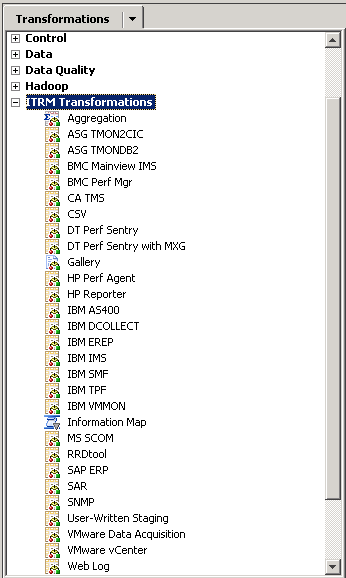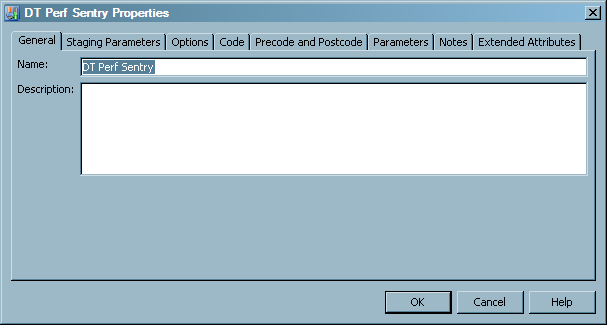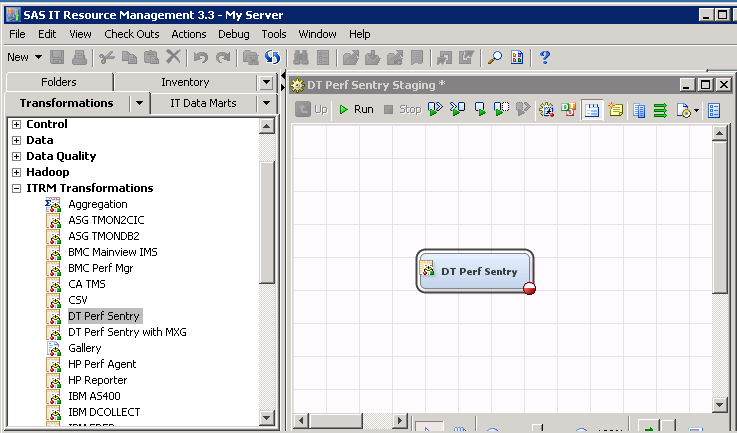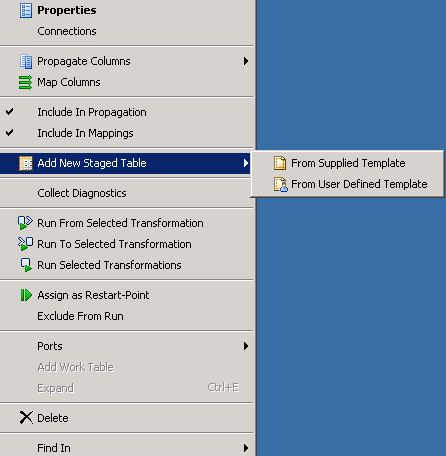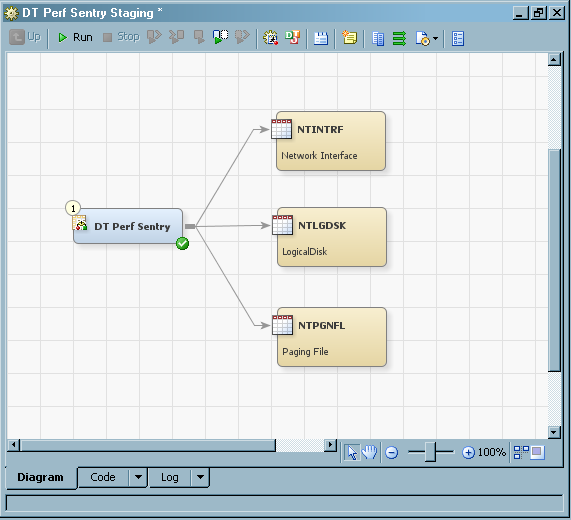Working with Staging Transformations
What is a Staging Transformation?
A staging transformation
generates a SAS program that loads raw data into staged tables. Before
loading raw performance data into staged tables, the staging transformation
performs the processing that is necessary to create a SAS program
that converts the raw data into standardized, normalized values. For
example, the staging transformation might perform the following functions:
When a staging transformation
is executed by a job in SAS IT Resource Management, the SAS program
accesses the parameters that are specified in the staging transformation
and the metadata for the staged table that it will populate. The SAS
program uses this information to populate the staged table that can
be used as input to an Aggregation transformation or other transformations.
Every time a staging transformation is executed, any existing data
in the staged table is removed, and the new data is loaded.
You can also modify
a staging transformation to include additional staged tables that
are supported by a given adapter. This feature enables the system
to process data from various staged tables for a given data source
via the same staging transformations and aggregations. For more information
about aggregations, see Working with Aggregation Transformations.
SAS IT Resource Management
provides a unique staging transformation for each adapter that it
supports. The staging transformations that are supplied for each adapter
are available in the
ITRM Transformations folder
of the Transformations tree view of SAS IT
Resource Management, as shown in the following display. (Other SAS
IT Resource Management transformations are also in this list, such
as Aggregation, Gallery, and Information Map.)
Properties of Staging Transformations
Staging transformations
specify the staging parameters that are pertinent for the adapter
on which they are based. Because raw data sources differ in format,
file structure, and type of data collected, the staging parameters
that are necessary for each adapter vary as well. Staging parameters
enable you to indicate how you want to handle certain types of data
based on your needs. For example, you can specify how to handle duplicate
or future data in a raw data source. Staging parameters can also have
different default values based on the adapter.
To access the staging
transformation properties, right-click a staging transformation in
the process flow diagram and select Properties.
A Properties dialog box appears and enables
you to view the staging transformation properties and specifications
for the staging code that the transformation generates.
-
The Staging Parameters tab displays the staging and duplicate-data checking parameters that are pertinent for the adapter on which the staging transformation is based. (If you specify the User-Written Staging transformation, user-written parameters are also available on the Staging Parameters tab.) The parameters that are available on this tab vary based on the requirements of each adapter. You can click the value field of a parameter to modify the value. If there is a defined set of values available for this parameter, a drop-down list appears and enables you to select a value. For more information about staging parameters, see Staging Parameters.
Add a Staging Transformation to a Staging Job
You can use the Adapter
Setup wizard to create staging jobs automatically for
a supplied adapter. The Adapter Setup wizard
provides a convenient way to create staging jobs as well as other
jobs and the components that are necessary to stage and summarize
the IT resource data that an adapter loads. The wizard guides you
through the process of specifying the staging parameters. It also
creates the necessary staging transformation, staging job, and other
jobs that are required for the adapter that you select. For more information
about using the Adapter Setup wizard, see About the Adapter Setup Wizard.
You can also create
a staging job manually by adding a staging transformation to a job.
To do so, perform the following steps:
-
Open the job that is to contain the new staging transformation. The job shows on the Diagram tab of the Job Editor window.Note: If you want to add a staging transformation to a new job, you must first create the job. For more information about how to create a job, see Create a Job.
-
Right-click the staging transformation and select Add New Staged Table from the Properties dialog box. You can choose to create the new staged table from one of the supplied templates or from a user-defined template.The Staged Table wizard opens. This wizard enables you to specify the parameters for the staged tables that the staging transformation code populates. For more information about using the Staged Table wizard, see Create Staged Tables.
-
Use the Staging page of the Staging Parameters tab to specify the staging parameters for your data such as the location of the raw data, how to handle future data, and so on. You must specify all parameters that are marked with an asterisk (*) before the staging transformation is complete.On the Duplicate Checking page of the Staging Parameters tab, you can specify how you want duplicate data to be handled.Note: Select Enable duplicate checking to access the duplicate checking parameters associated with the adapter that you are specifying.When the transformation is complete and ready to run in a staging job, the staging transformation object is marked with a green check in the process flow diagram.If you are working with a user-defined adapter, use the User-Written page of the Staging Parameters tab to access the user-written parameters associated with that adapter.For more information about the staging parameters for each adapter, see Staging Parameters.Note: The location of the raw data input for the staging transformation is specified in the staging transformation properties. Thus, a staging transformation object does not have an input object in the process flow diagram. (The only exception to this rule is the VMware vCenter staging transformation that has the data acquisition table as input).
-
If you are adding an ASG TMON2CIC or IBM SMF staging transformation, you must specify the associated spin library. Use the Spin Library tab (available only for these two staging transformations) to view and modify the parameters for the corresponding spin library. For more information about setting the spin library parameters, see Data Sources Supported by SAS IT Resource Management Adapters.
Edit a Staging Transformation
To edit the parameters
that a staging transformation uses to locate and stage raw data, perform
the following steps:
-
Right-click the staging transformation in the process flow diagram and select Properties. A Properties dialog box displays and enables you to modify the various parameters that are specified for the staging transformation and the staging code that it generates.For more information about staging transformation properties, see Properties of Staging Transformations.