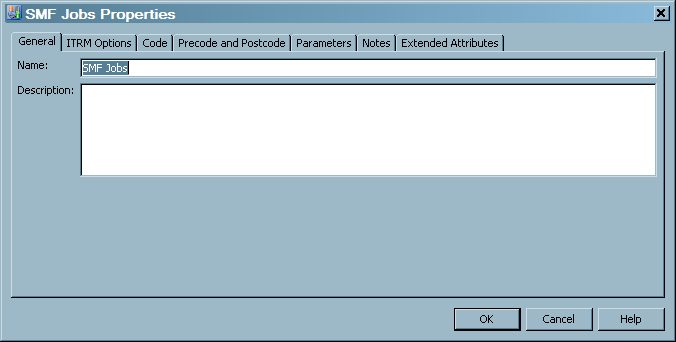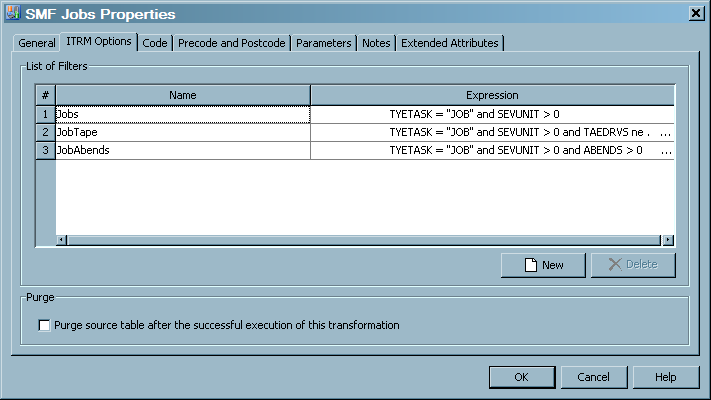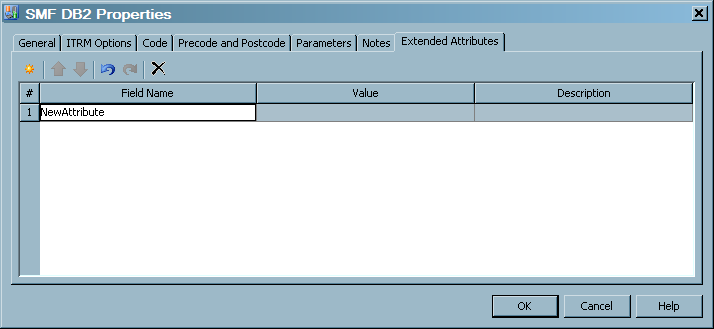To access an Aggregation
transformation, from the
IT Data Marts tree
navigate to the IT data mart that contains the job where the Aggregation
transformation is located. Double-click the job to open it on the
Diagram tab
of the
Job Editor window. Right-click the
Aggregation transformation and select
Properties.
The
Properties dialog
box appears. It consists of the following tabs:
-
The
General tab
contains the identifying information about the transformation. The
fields on this tab can be modified.
General Tab of an Aggregation Transformation
The following display
shows the
General tab of an aggregation table.
For items in the preceding
display, the following definitions apply:
identifies the name
of the Aggregation transformation.
describes the Aggregation
transformation.
-
The
ITRM Options tab
enables you to view, add, modify, and delete filters for an Aggregation
transformation. It also enables you to specify that the Aggregation
transformation should purge data from the source table after the Aggregation
transformation has executed successfully.
ITRM Options Tab of an Aggregation Transformation
The Name column
displays the list of filters that are available for an Aggregation
transformation. (You can apply only zero or one filter to an aggregation
target table.) A value is required in this field.
The Expression field
displays the definition or the calculation of the filter. A value
is required in this field.
Clicking the New option
adds a new row in the table that displays all the available filters.
This action enables you to specify a filter that can be applied to
a table that is input to an Aggregation transformation.
Clicking the Delete option
deletes the selected filter.
Purge source table after the successful execution
of this transformation
Checking the Purge
source table after the successful execution of this transformation option
removes the data from the source table after the aggregation tables
are processed.
-
The
Options tab
on the Aggregation transformation
Properties dialog
box both enables you to view and specify the options that pertain
to the Aggregation transformation. The options that are marked with
an asterisk (*) require a value.
Select
Additional
Options in the left panel to view and specify the following
options:
-
The
Reset to defaults button
sets all the options for the Aggregation transformation to the default
values.
-
The
Create SYSLAST
macro variable option specifies whether to create the
SYSLAST macro variable to hold the name of the output table.
Use the down arrow
to select
Yes or
No.
The default value for this option is
Yes.
-
The
Generate indexes
on target tables option specifies whether to automatically
generate the code that creates the target table indexes.
Use the down arrow
to select
Yes or
No.
The default value for this option is
Yes.
-
The
Use formats and
informats in column definitions option specifies that
the generated code for this Aggregation transformation will include
column definitions with format and informat information.
The value for this
option is
Use job level setting. No
other value is possible for this option.
-
The
System options option
enables you to specify additional options on an OPTIONS statement.
The options must be separated by spaces
-
The
Collect diagnostic
messages option specifies whether to generate code for
diagnostic messaging for this transformation
Use the down arrow
to select
Yes or
No.
The default value for this option is
No.
Select
Checkpoint
in the left panel to view and specify the following options:
-
The
Assign as restart-point option
specifies whether this Aggregation transformation should be the first
transformation that is executed when the job is restarted.
Use the down arrow
to select
Yes or
No.
-
The
Run this transformation
always when restarting option specifies whether this
Aggregation transformation should always be run when the job is restarted.
(The
Assign as restart-point option obviates
the necessity for this option.)
Use the down arrow
to select
Yes or
No.
-
The
Code tab
contains the code that is generated for the transformation.
-
The
Precode and Postcode tab
contains information about user-written code that might be inserted
at the beginning or the end of the transformation.
-
The
Parameters tab
contains information about prompts.
-
The
Notes tab
contains areas where you can annotate the table.
-
The
Extended Attributes tab
contains a custom property that is not part of the metadata for the
transformation.
The following display
shows the
Extended Attributes tab of an aggregation
table.
Extended Attributes Tab of an Aggregation Transformation
For items in the preceding
display, the following definitions apply:
adds a row to the attribute
table. A number and a default name are provided, but you must enter
the value and description.
if present, enables
you to reorder rows by moving a selected row up in the table.
if present, enables
you to reorder rows by moving a selected row down in the table.
deletes a selected
attribute from the list.
specifies the number
of the extended attribute.
specifies the attribute
name to be defined.
specifies the value
for the attribute that is specified in the Field Name column.
describes the attribute
and value.