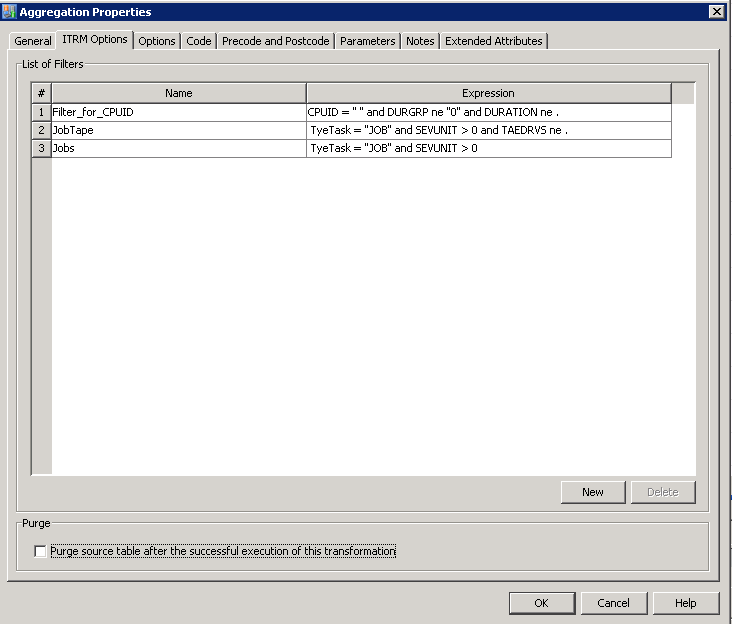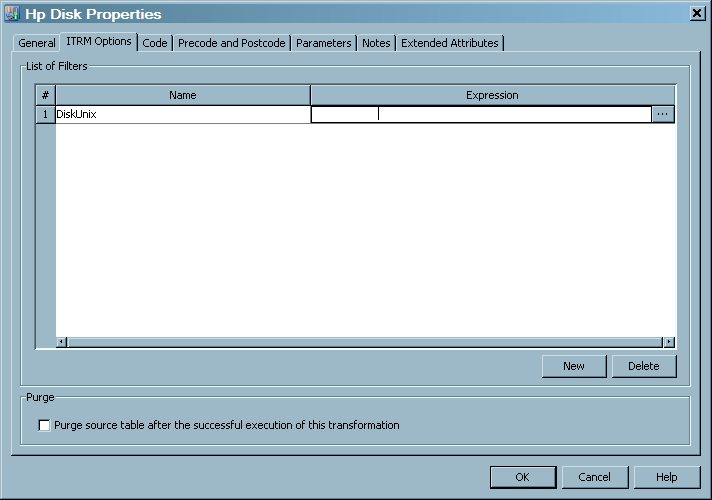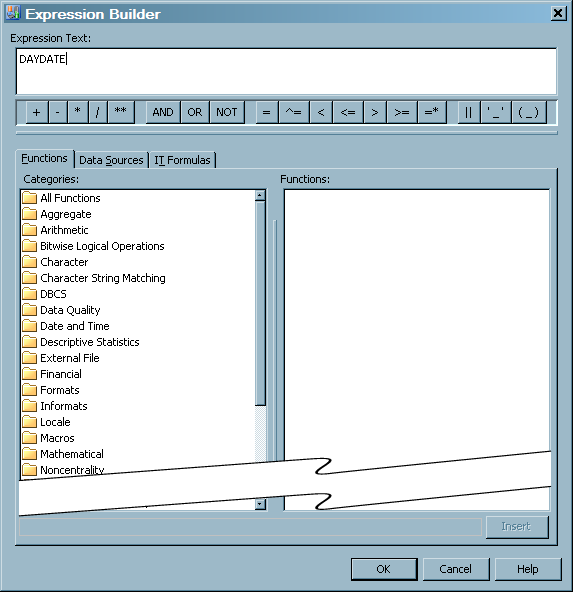Working with Aggregation Transformation Filters
About Aggregation Transformation Filters
A filter can be used
to limit the amount of data that is input to an individual aggregation
table. You can define a filter to be used in an Aggregation transformation,
modify or edit the filter, and delete it from an Aggregation transformation.
A filter that is specified for an Aggregation transformation can
be applied to any of the aggregation tables that are being specified
in the Aggregation transformation. However, the filter will not affect
any of the data that is already in the tables that were created or
updated before the application of the filter. If you define or modify
a filter for an Aggregation transformation, or delete a filter from
an Aggregation transformation, the existing aggregation tables are
not automatically regenerated.
Note: Filters are used only when
data is read into the aggregation table. If you modify a filter, the
data that is already in the table remains unchanged.
After a filter has been
added to an Aggregation transformation, it can be applied to the input
of any aggregation table within that transformation. For both the Simple
Aggregation Table wizard or the Summarized
Aggregation Table wizard, you can select an input filter
on the Select filter and column for data duplication page
of that wizard. When you are using the Aggregations through
Template wizard, if the aggregation that you select uses
a filter, it will be added to the specification automatically.
Access the ITRM Options Tab on the Properties Dialog Box of an Aggregation Transformation
Define a Filter for an Aggregation Transformation
Access the ITRM
Options tab on the Properties dialog
box of the Aggregation transformation for which you want to define
a filter. To do so, see the preceding topic.
-
Enter the expression that specifies the filter. You can enter the expression directly in this field, from a formula, or by using the Expression Builder functionality. For information about how to use this functionality, see About the Expression Builder.
Delete a Filter from an Aggregation Transformation
To remove a filter from
an Aggregation transformation, you must first remove the filter from
all the aggregation tables that use it. (For information about
how to do so, see Delete a Filter from an Aggregation Table.)
Access the ITRM
Options tab on the Properties dialog
box of the Aggregation transformation from which you want to delete
a filter. To do so, see Access the ITRM Options Tab on the Properties Dialog Box of an Aggregation Transformation. Then perform the following steps:
Note: In order to apply the changes
that you made, you must redeploy the jobs that use that filter. For information about
deploying jobs, see Redeploy All Jobs on the Server.
Delete a Filter from an Aggregation Table
An aggregation filter
that is being used by an aggregation table cannot be deleted from
an Aggregation transformation. If you attempt this action, a message
box appears that identifies the aggregation tables that are using
the filter. To delete the input filter from the Aggregation transformation,
you must first remove it from all aggregations where it is being used.
Modify a Filter of an Aggregation Transformation
To modify or edit
a filter that is associated with an Aggregation transformation, perform
the following steps:
-
Access the ITRM Options tab on the Properties dialog box of the Aggregation transformation for which you want to modify a filter. To do so, see Access the ITRM Options Tab on the Properties Dialog Box of an Aggregation Transformation.
-
Select the filter that you want to modify. You can change the name and the expression of the filter. You can also change the specification about purging the input table after the aggregation tables have been created.
-
To change the expression, select the Expression field to highlight it. Then enter the modified expression that specifies the filter. You can enter the expression directly in this field or you can use the Expression Builder functionality. For information about how to work with the Expression Builder in SAS IT Resource Management, see About the Expression Builder.
About the Expression Builder
Then, double-click the
icon that contains the ellipsis (...). The Expression
Builder window appears and enables you to specify a filter.
Note: When invoked from the Add
Filter dialog box, the Expression Builder window
consists of two tabs: Functions and Data
Sources.
The Data
Sources tab of the Expression Builder window
lists the columns of the table that is the input to this Aggregation
transformation.
Expression Builder Window with Data Sources Tab Selected
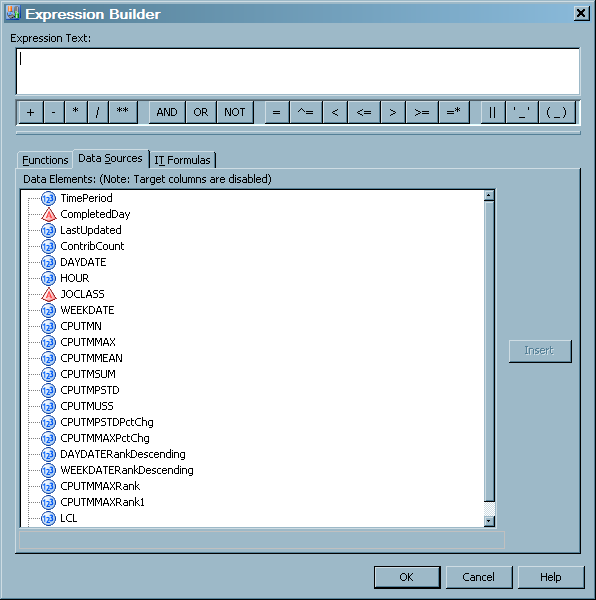
You can select any of
these columns from the list of data sources to be an operand in the
expression that you are building.
For information about
the Expression Builder window, click the
F1 key or Help from within that window.
Note: The syntax of the expression
that specifies the filter must conform to the rules for an IF statement.
The expression should result in a nonzero value for true and zero
value for false. (Do not code the word
IF;
code the expression only.) Certain operations that are valid only
in a WHERE clause fail if they are used in a filter. For information
about the IF and WHERE statements, see the SAS Statements: Reference.