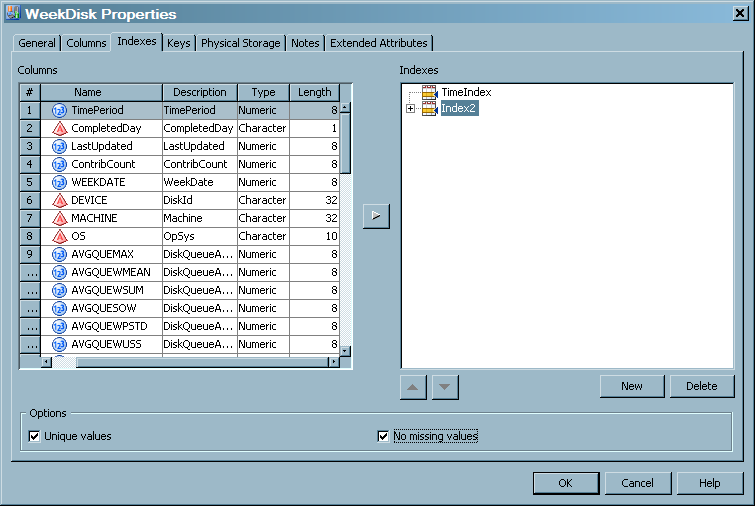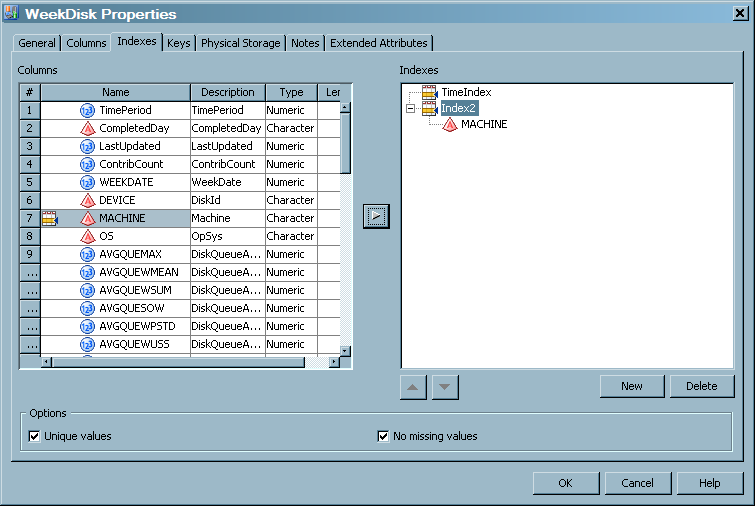Indexing an Aggregation Table
Introduction to Indexes
An index is a component
of a SAS data set that enables SAS to access observations in the SAS
data set quickly and efficiently. The purpose of SAS indexes is to
optimize WHERE clause processing and to facilitate BY-group processing.
SAS IT Resource Management supports indexes for summarized and simple
aggregation tables.
How to Access an Index
Indexes are physically
created when the aggregation job is run. To access an index, perform
the following steps:
-
The left panel of the Indexes tab contains a list of the variables that can be used to index the data.Note: Any variables that are in the table can also be in the index. For a simple aggregation table, these variables were previously specified as input columns for the table. For a summarized aggregation table, these variables were previously specified as class, ID, statistic, rank, percent change, join, or computed columns for the table.
Create an Index
-
Navigate to the Index tab of the aggregation table for which you want to create an index. For information about how to access an index, see How to Access an Index.
Delete a Column from an Index
-
Navigate to the Index tab of the aggregation table that you want to work with. For information about how to access an index, see How to Access an Index.
Delete an Index
-
Navigate to the Index tab of the aggregation table whose index you want to delete. For information about how to access an index, see How to Access an Index.
Rename an Index
-
Navigate to the Index tab of the aggregation table whose index you want to rename. For information about how to access an index, see How to Access an Index.
-
Click OK to save your changes and return to the process flow diagram. At this time, if the name of a simple index is not the same as the column that is being indexed, a message box appears that asks if you want to change the name to conform to the name of the column. You must click Yes and change the name. Then you can save the index.