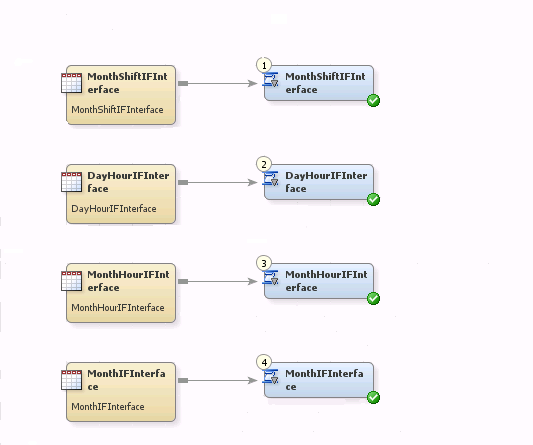Guidelines for Processing Data with User-Written Staging Transformations
About Processing Data with User-Written Staging Transformations
The user-written staging
transformation enables you to create your own staging code. You can
process data from any data source that SAS can read and you can generate
user-defined staged tables. These user-defined staged tables can then
be used as the source tables for additional transformations, including
the Aggregation and Information Map transformations, in preparation
for reporting on the data in those tables.
The following topics
provide guidelines that describe how to work with user-written transformations:
These topics explain
the process of developing a user-written adapter to be used with the
SAS IT Resource Management 3.2 client. The method described in the
following topics is not the only way to create an adapter. You can
write an adapter in any way that you want. However, this method can
help you follow the same standards that are used for the supplied
SAS IT Resource Management 3.2 adapters. Following these standards
keeps your adapter consistent with other adapters. You can use some
or all of the following processes as needed.
Staging Data with User-Written Staging Transformations
Overview of Staging Data with User-Written Staging Transformations
The staging step reads
data from a raw data source and makes SAS staged tables. These staged
tables are then used as the source to the Aggregation transformation.
The User-Written Staging transformation is provided in the SAS IT
Resource Management client to help in the development of the staging
process. This transformation enables staged table developers to point
to their own SAS code that can read the raw data and create the SAS
tables. In addition, the User-Written Staging transformation supplies
a set of macros and macro variables that provide information from
the metadata that can be useful when creating the target tables.
The following topics
discuss best practices or guidelines for staging the data with user-written
staging transformations, aggregating the data processed by those transformations,
creating information maps for the aggregated tables of data, and reporting
on that data.
For more information
about staged tables, see About Staging the Data.
How to Stage Data with User-Written Staging Transformations
Use the following steps
as a guide to staging the data with the User-Written Staging transformation.
-
On the IT Data Marts tab create an IT data mart for your adapter. For information, see Create an IT Data Mart.
-
Create a library and its metadata for your staged tables.
-
On the next page of the wizard, specify the libref that is associated with the staged table library.For best results, specify the name of the libref as stgxxxx, where xxxx is a random number to ensure that the libref is not used elsewhere.TipUse the root path that you specified for the IT data mart that you created and add an identifier to the end of that path. The identifier could be the folder, directory, or name of the libref, according to the standards of your operating environment. For best results, use the same name as the libref you just specified. For example, on Windows, if your root path is
C:\DataMarts\MyAdapterC:\DataMarts\MyAdapter\stg1357
-
Write the SAS code to read the raw data and create SAS tables as output. The complexity of this step varies depending on the raw data that you are reading and the tables that you are creating.TipThis code can be any SAS program that creates one or more permanent SAS data tables as output. These tables should be put in the location that you created in step 4. It will simplify your work later if you use the same libref that you specified in step 3.For best results, consider adding the following columns to your staged tables.
-
In the supplied ITRM adapters, the staged tables are date and time based. All the tables contain a column called DATETIME to hold this information. Using this column name enables you to use the supplied formulas and the duplicate and future checking processes without modification. Its attributes are as follows:
attrib DATETIME length = 8 format = NLDATM. label = 'Datetime'; -
Interval-type data is data that is captured or snapshot at given intervals. For interval type data, supplied adapters include a field called DURATION. This field is set to the duration of each interval in seconds. It is useful as the weight variable in an aggregation when creating weighted statistics. Its attributes are as follows:
attrib DURATION length = 8 format = TIME8. label = 'Duration';
-
-
How to create a staging job.
-
Right-click the User-Written Staging transformation and select Properties. From the drop-down list, select the Staging Parameters tab. The Staging page appears.
-
Select the Duplicate Checking option in the left panel. The Duplicate Checking page appears. It provides a set of parameters that will be used if you decide to implement the duplicate checking process. For information about how to implement duplicate checking of your data, see Duplicate Checking.
Note: For information about these properties, see Step 8 of the “Create a User-Written Staging Transformation” topic .TipYou can click the Reset to defaults option at the top of the page to reset all the parameters in that subgroup to the values that were established when SAS IT Resource Management was installed. Click the Reset option next to any one of these parameters to reset it to the value that was established when SAS IT Resource Management was installed. Also note that Reset to defaults does not reset a parameter that is dependent on another parameter if the parent parameter does not change. -
On the Columns tab, you can add the standard SAS IT Resource Management date columns and their formulas.TipIt is easier to add these computed columns to the metadata using the SAS IT Resource Management client than to include them in the physical table that you used to register the table. If you include them when you register the table, then they will all be created as “Data Columns” instead of “Computed Columns.” In that case, you must delete the columns and then recreate them as “Computed Columns.”Add new columns to your staged table.
-
You can add data and computed columns to your staged table. For information, see Columns in Staged Tables.
-
If you add computed columns, the automatically generated macro called _ITMS_computedColumns can be used in your SAS program to calculate the values of these columns.CAUTION:When creating a computed column, do not base it on another computed column, because the code might not calculate the columns in the correct order.
-
Save the job and deploy the SAS code. To do so, right-click the job and select Scheduling
 Deploy. For more information, see Deploy a Job for Scheduling.
Deploy. For more information, see Deploy a Job for Scheduling. -
To make your SAS program more robust, you might want to use some of the macro variables and macros that are provided by SAS IT Resource Management. These macros and macro variables enable your program to handle changes in metadata without changing the program. The following topics discuss some of the changes that you can make to your program.
For examples of how
macros and macro variables can be used, see Example of Modifying the Code .
Duplicate Checking
A set of macros is provided
to check for duplicate data. These macros are used in all the supplied
adapters to handle reading and saving duplicate data. If your SAS
program finds data in the raw data that has already been read, then
the data is handled based on the setting of the Duplicate
checking option (on the Duplicate Checking section of the Staging Parameters tab):
You can use some of
the helper macros from the User-Written Staging transformation as
well as the standard duplicate-data checking macros to handle duplicate-data
checking. For
more information about duplicate-data checking macros, see Duplicate-Data-Checking Macros.
To implement duplicate checking in your code, perform the following
steps.
-
This macro runs the %RMDUPCHK macro, which performs the duplicate-data checking. The parameters for the %RMDUPCHK macro are specified on the Duplicate Checking section of the Staging Parameters tab of the User-Written Staging Properties dialog box. You can call this macro multiple times in your code if the TIMESTMP column is set in different places.TipPut this macro call in the DATA step at any point after the TIMESTMP column has a value. TIMESTMP is a parameter in the %RMDUPCHK macro that specifies the date and time column name. (Typically, this column is DATETIME, but you can call it anything you want.) Specify the column to use on the Staging Parameters tab of the User-Written Staging Properties dialog box.
Future Checking
A set of macros is provided
to check for data that has a date and time stamp that is in the future.
(This situation probably means that the data is invalid). These macros
assume that your TIMESTMP variable (as described in the previous duplicate
checking section) is called DATETIME.
Error Checking
If you do error checking
in your program, you can take advantage of the abort routine that
is provided at the end of the generated code. If you set the macro
variable &trans_rc to a value greater than 4, then the program
will be cancelled and set its return code to 8 (
abort
cancel 8;).
To set the &trans_rc
and the &job_rc error flags outside of a PROC step or DATA step,
you can use the %RCSET(ERROR) macro. To set those flags inside a DATA
step, you can use the %RCSETDS(ERROR) macro.
LIBNAME Statements
All the LIBNAME statements
for the source and target tables will be generated for you. Therefore
you do not need to include LIBNAME code in the user-written code.
However, if you are using tables that are not in the metadata as
source or target tables, then you should issue your own LIBNAME statements.
Formats
To access standard
SAS IT Resource Management formats, set the FMRSEARCH option as follows:
options fmtsearch=(admin.formats sashelp.itms_formats);
Your own formats can
be put in the ADMIN.FORMATS catalog or in your own catalog. If you
use a different catalog, you need a LIBNAME statement for that library.
You then need to set the FMTSEARCH option to point to your formats.
For example:
options fmtsearch=(admin.formats mylib.formats sashelp.itms_formats);
Helper Macros and Macro Variables
A set of macros and
macro variables can be created for you in the generated code. On the Staging Parameters tab of the User-Written
Staging Properties dialog box, select User-Written to access these options. For information about the macro variables and macros that
are available, see Macro Variables and Macros.
Tip
Set all the options on the
macro variables to Yes,
and then generate the code. You can then see what macros and macro
variables are available and determine whether you want to use them.
You can then turn off the macros and macro variables that you do not
need.
On the User-Written section of the Staging Parameters tab of
the User-Written Staging Properties dialog
box, you can also specify the creation of the Tabinfo and Varinfo
tables. For
information about these tables, see Tabinfo and Varinfo.
Example of Modifying the Code
The following two examples
show a simple user-written staging program before it is modified,
and then after it is modified to include the helper macros.
Original Program
/* ********************************************************** */
/* Name: UserWrittenStaging */
/* ---------------------------------------------------------- */
/* Description: */
/* Reads the rawdata from the rawdata.txt file that is in */
/* this format: */
/* ddMONyyyy:hh:mm machineName metric1 metric2 */
/* ddMONyyyy:hh:mm machineName metric1 metric2 */
/* <etc.> */
/* ********************************************************** */
libname staging 'c:\UserWritten\Staging';
data staging.metric1 (keep = datetime machine
metric1 lstpdate)
staging.metric2 (keep = datetime machine
metric3 lstpdate);
attrib datetime label = "DateTime" format = datetime18.;
attrib machine label = "Machine" length = $20;
attrib metric1 label = "Metric1" format = NLNUM16.;
attrib metric3 label = "Metric2*100" format = NLNUM16.;
attrib lstpdate label = "LastProcessDate" format = NLDATM.;
attrib metric2 format = NLNUM16.;
lstpdate = datetime(); /* needed for aggregation */
infile "c:\UserWritten\rawdata.txt" missover;
input datetime datetime15. machine metric1 metric2;
metric3 = metric2 * 100;
output staging.metric1
staging.metric2;
run;
Modified Program
/* ************************************************************** */
/* Name: UserWrittenStaging */
/* -------------------------------------------------------------- */
/* Description: */
/* Reads the rawdata from the rawdata.txt file that is in */
/* this format: */
/* ddMONyyyy:hh:mm machineName metric1 metric2 */
/* ddMONyyyy:hh:mm machineName metric1 metric2 */
/* <etc.> */
/* ************************************************************** */
/* ***PUT CODE INTO A MACRO IN ORDER TO USE %DO STATEMENTS*** */
%macro readRawdata;
/* libname staging 'c:\UserWritten\Staging'; */
data
/* ***GENERATE TABLE NAMES WITH OPTIONS AND KEEP LISTS*** */
%do i = 1 %to &numTargets;
&&target&i (%_ITMS_tableOptions(targetTableNum=&i,
generateTableName=NO)
keep = %_ITMS_columnList(targetTableNum=&i))
%end;
/* ***DUPLICATE CHECKING OUTPUT TABLE*** */
%RMDUPDSN(SOURCE=USR)
/* staging.metric1 (keep = datetime machine */
/* metric1 lstpdate) */
/* staging.metric2 (keep = datetime machine */
/* metric2 metric3 lstpdate) */
;
/* ***INITIALIZE DUPLICATE CHECKING*** */
%_ITMS_dupInit;
/* ***GENERATE ATTRIB STATEMENTS FOR COLUMNS IN OUTPUT TABLES*** */
%_ITMS_attrib();
/* attrib datetime label = "DateTime" format = datetime18.; */
/* attrib machine label = "Machine" length = $20; */
/* attrib metric1 label = "Metric1" format = NLNUM16.; */
/* attrib metric3 label = "Metric2*100" format = NLNUM16.; */
/* attrib lstpdate label = "LastProcessDate" format = NLDATM.; */
attrib metric2 format = NLNUM16.;
lstpdate = datetime(); /* needed for aggregation */
/* infile "c:\UserWritten\rawdata.txt" missover; */
/* ***USE &RAWDATA AND INCLUDE AN END-OF-FILE FLAG FOR*** */
/* ***DUPLICATE CHECKING*** */
infile "&rawdata" end = _eof missover;
input datetime datetime15. machine metric1 metric2;
/* ***RUN DUPLICATE CHECKING*** */
%_ITMS_dupCheck;
/* ***RUN FUTURE DATA CHECKING*** */
%RMSETFTR;
/* ***CREATE COMPUTED COLUMNS*** */
%_ITMS_computedColumns;
/* metric3 = metric2 * 100; */
/* ***OUTPUT DATA TO TARGET TABLES*** */
output
%do i = 1 %to &numTargets
&&target&i
%end;
;
/* output staging.metric1 */
/* staging.metric2; */
run;
/* ***UPDATE DUPLICATE CHECKING FILES*** */
%RMDUPUPD;
/* ***HANDLE FUTURE DATA*** */
%_ITMS_futureData;
%mend readRawdata;
%readRawdata; Aggregating Data Created by User-Written Staging Transformations
After the data is staged,
it is ready to be aggregated. The data in the staged tables that you
created can be rolled up into aggregation tables. These tables are
then available for analysis.
Creating and working
with aggregations is described in detail in chapter 8, “Aggregating
the Data.” For information, see About Aggregation Tables.
Use the following tips
to keep your user-written adapter consistent with the supplied adapters.
-
In the IT data mart that you created for your user-written adapter, create a folder called
Domain Categories. Within that folder, create one or more folders for your domain categories. (A domain category is a way of grouping different types of data such as System, Disk, or Network data.) Specify a name for these categories that makes sense for your application. -
Rank columns can be used to create “Top N” reports and ranked listings. They also provide a way to filter the data. With rank columns, you can filter the data so that only data from a certain time period (relative to the data that has been collected) is processed in the reports. For example, if you want the data for yesterday, you can select all values that have a value of 1 for the rank variable called DayDateRank01. Some standard data and time rank columns are listed in the following table.
-
Join columns are usually rank columns that are copied from another aggregation table. These columns can be used to filter the data for Top 10 reports. For example, a rank column in the DayHour aggregation table is the ranking of that column for each day and hour.You might want to filter the data by the top 10 for the day, even if you are showing the data by hour. If so, you need to create a join column in the DayHour table in order to get the ranking column from the Day table. By default, the supplied aggregations have join columns for all the non-date and time ranking columns. However, in the user-written adapter, you can create only the ones that you will need.
Creating Information Maps for User-Written Adapters
The supplied adapters
contain jobs that, when run, create information maps for each of the
aggregation tables that were generated. You can also create information
map jobs for your user-written aggregations. An information map enables
you to access your data with SAS Web Report Studio, SAS Enterprise
Guide, and other SAS reporting tools.
Creating and working
with information maps is described in detail in chapter 10, “Information
Maps.” For more information, see About Information Maps.
The following tips can
be used to keep your user-written adapter consistent with the supplied
adapters.
-
Information map filters are helpful when using information maps for reporting. Some standard filters that are used in the supplied adapters are shown in the following tables. The filters are listed by the columns on which the aggregation table is summarized: DayDate, WeekDate, and MonthDate.You can also make filters for the other ranked and joined columns in your data. For the supplied adapters, there are filters for all the rank and join columns in the aggregation. These filters enable you to create top-ten reports. To generate this type of report, specify “between 1 and 10” in the filter expression.
Reporting on Data Created with User-Written Staging Transformations
To create reports that
can be displayed in the Gallery Manager, you must use SAS Enterprise
Guide. For information about creating and using reports within the
SAS IT Resource Management 3.2 framework, see the SAS IT
Resource Management 3.2: Reporting Guide. This document
can be accessed from the http://support.sas.com/itrm Web site.