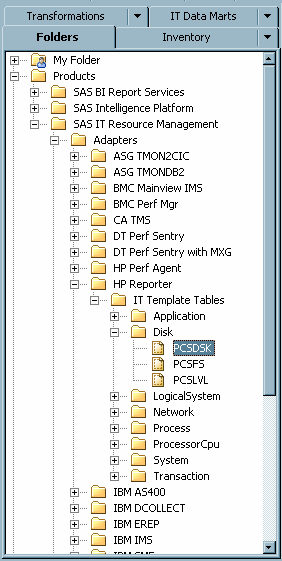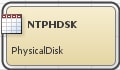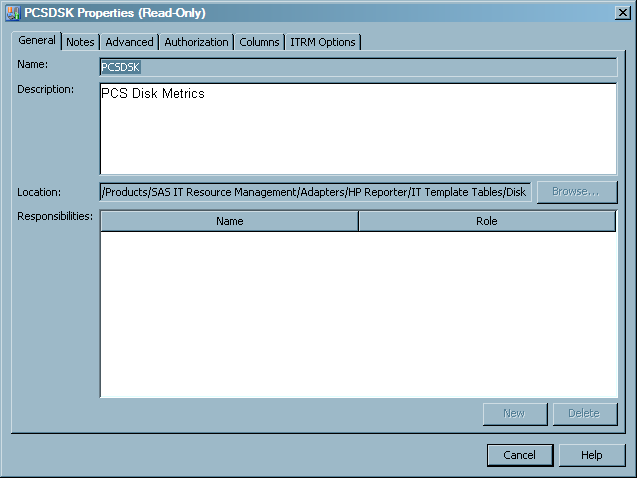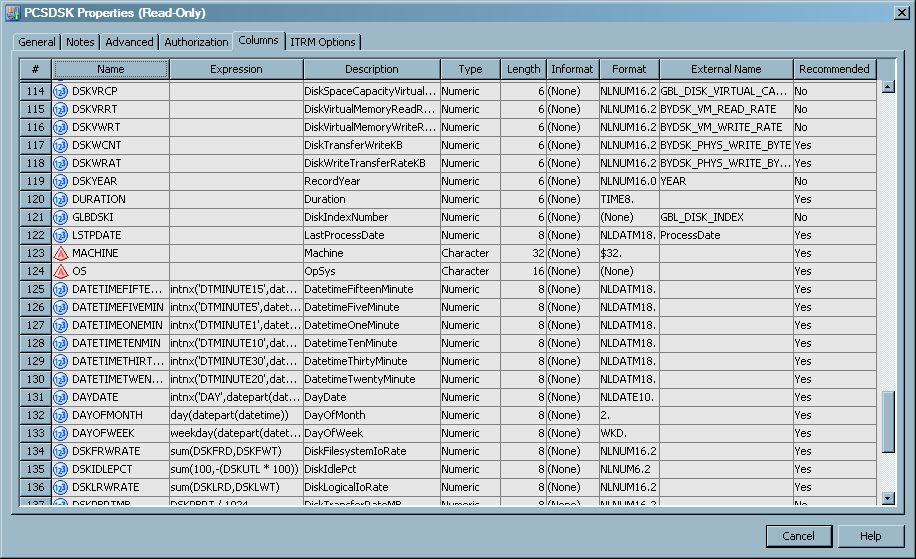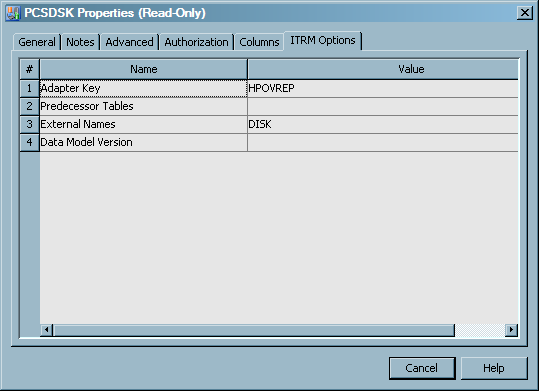Working with Template Tables
What are Template Tables?
Template
tables are representations of adapter-specific tables that are supplied
by SAS IT Resource Management for specific IT data sources. Template
tables are models that are used to create staged tables. These staged
tables are, in turn, populated by staging transformations when loading
and transforming raw data.
Each template table
provides the metadata for all regular columns, computed columns, and
other attributes (formats, formulas, source code for computed columns,
and so on) that a staged table can include when it is created from
a template table. The resulting staged table can include all or a
subset of this metadata that is provided by the template table.
A template table includes
regular columns and computed columns that indicate how raw data is
computed and populated into the staged table. This predefined metadata
is based on data classifications and metrics that SAS IT Resource
Management considers most important for aggregation and reporting
in various performance areas. Thus, template tables are the starting
point where SAS IT Resource Management begins to add intelligence
to raw data. For more information about the metrics that SAS IT Resource
Management uses for the various adapters, see the metrics documentation
that is located on the SAS IT Resource Management documentation page.
To locate the SAS IT Resource Management documentation, use the Products
Index at http://support.sas.com/documentation/index.html.
Locate Template Tables
Template tables are available from the Folders tree view.
Expand Products SAS
IT Resource Management
SAS
IT Resource Management Adapters. Then, expand an adapter subfolder, the
Adapters. Then, expand an adapter subfolder, the
IT Template Tables subfolder, and one or more of
the subfolders for domain category. SAS IT Resource Management groups
the tables by adapter and domain category (such as Disk or Network).
Domain categories are
categories of template tables (and aggregation tables) that are organized
logically to represent subsets of the IT resource measurements that
are available from an adapter. This enables you to identify the template
tables that correspond with the performance data that you want to
use when creating staged tables.
In the previous image
from the Folders tree view, the template table PCSDSK is in the
Disk subfolder and is therefore related to the disk
performance data from the HP Reporter adapter. Using this information,
you can determine that this template table provides metadata for staging
the data that relates to PCS disk metrics such as disk performance
and disk space usage. Other template tables that relate to other facets
of disk performance are also in the Disk subfolder.
Differentiate between Template Tables and Staged Tables
Staged tables have the same
name as the template tables on which they are modeled. For this reason,
identifying an object as a template table or a staged table when working
within SAS Data Integration Studio can be confusing.
The following table
shows the differentiating factors that enable you to distinguish a
template table from a staged table.
Template Table Properties
About Template Table Properties
Template
tables are distinct tables that are defined to the metadata for SAS
IT Resource Management. You cannot modify the properties of template
tables because these predefined tables include values and attributes
that make up the intelligence for processing raw IT data based on
industry research. You can, however, view the properties of template
tables to determine the template tables from which you want to create
staged tables for a given adapter.
The Properties dialog box contains the following tabs:
-
The Columns tab displays the metadata for each column in the template table. This tab includes information such as the name and description for each column, the expressions used for any computed columns in the template table, and the type classification for each column in the template table. For more information about the Columns tab for template tables, see Columns in Template Tables.
-
The ITRM Options tab identifies the adapter that is associated with the template table as well as any predecessor tables, external names, and data model versions that correspond with the template table. For more information about ITRM Options tab for template tables, see ITRM Options for Template Tables.
Columns in Template Tables
The Columns tab of a template table's Properties dialog box enables you to view the specific
column metadata for the table. You can use this information to view
the types of data that the template table includes, understand how
computed columns are formulated, and determine whether you want to
use the template table for creating a staged table.
The following list describes
the information that you can view for each column in a template table.
Each row on the Columns tab shows the metadata
for a single column of the template table. You cannot modify this
information because the predefined metadata includes values and attributes
that make up the intelligence for processing raw IT data based on
industry research.
specifies the column's
ordinal position in the grid on the Columns tab. Note that the ordinal position is not necessarily the same
as the alphabetic sequence of variable names.
specifies the combination
of functions and mathematical operations that are used to derive a
value for the column. This field is blank unless the column is a computed
column. For more information
about computed columns in template tables, see Computed Columns in Template Tables.
provides a description
of the data that populates the column. The description provides more
information about the type of data that the column includes.
The column descriptions
in template tables are propagated to staged tables and used as labels
in information maps and aggregations. Therefore, column descriptions
for template tables are standardized to be concise, easily understood,
and efficiently integrated into other objects and SAS products such
as SAS Enterprise Guide and SAS Information Map Studio. Standardizing
column descriptions and label names ensures that equivalent data is
labeled the same across all adapters. Standardization also reduces
the need for editing label content in reporting clients.
Here are some of the
ways that column descriptions in template tables have been standardized
to be effective labels:
specifies the data
type of the column. Valid types are character and numeric. You can
also identify column types by looking at the Name variable. A round
 icon to the left of the name indicates that the data
in the column is numeric. A pyramid
icon to the left of the name indicates that the data
in the column is numeric. A pyramid  icon to the left of the name indicates that the column
contains character data.
icon to the left of the name indicates that the column
contains character data.
specifies the SAS informat
that is used (if needed) to read values for the selected column. Informats
are required for reading fixed-width data.
specifies the SAS format
that is used to write values for the selected column. Template table
columns are in NLS format when applicable. NLS formats are indicated
by
NL as the first two characters in
the format column. For more information
about NLS formatting, see National Language Support (NLS).specifies the name
by which the staging code maps columns in a staged table to their
corresponding variables in the raw data. External names are used by
both staged tables and template tables. However, not all columns in
a staged or template table have a predetermined external name.
specifies whether the
column provides data that SAS IT Resource Management has predefined
as critical for reporting and analysis in the performance area of
the template table. The Staged Table wizard
enables you to use only the recommended columns from a template table
when creating a corresponding staged table. This enables you to create
staged tables that include only the columns that are recommended and
thus not spend resources staging and analyzing data that is likely
not relevant. For
more information about using the Staged Table wizard, see Create Staged Tables.
The Adapter
Setup wizard also uses the recommended columns of a template
table to create various levels of output. For example, when using
the Adapter Setup wizard, you can choose
staging only, minimal, typical, or full output. Then the wizard creates
the appropriate level of output based on your selection and the columns
recommended for the corresponding tables. For more information about the Adapter Setup wizard, see About the Adapter Setup Wizard.
ITRM Options for Template Tables
The ITRM Options tab of the Properties dialog box for a
template table includes information such as what tables are staged
before the template table and how the original data collector identifies
the data that is used for the template table.
specifies the adapter
that is associated with the template table. For adapter names, SAS
IT Resource Management uses the latest names that are approved by
respective third parties. However, due to the constraints of character
limitations in software code and organizations changing the names
of their products and software, SAS IT Resource Management uses an
abbreviation called an adapter key to represent an adapter in the
software if necessary. The adapter key is for reference by SAS Technical
Support and does not require any action from the SAS IT Resource Management
user.
specifies other tables
that are required to be staged in order to produce this table. For
example, one of the staged tables (named SAR) for the SAR adapter
is a compilation of many SAR tables (predecessor tables). When the
SAR table is staged, SAS IT Resource Management programmatically stages
the various predecessor tables that make up the resulting SAR staged
table so that you do not have to stage each predecessor table individually.
If a template table does not require staging predecessor tables, this
parameter is blank.
specifies the names
that the original data collector (or other software) uses to identify
the data that serves this template table. External names are the means
by which the staging code maps a SAS IT Resource Management template
table to a table in the raw data. For example, a template table that
is named “NTPHDSK” in SAS IT Resource Management might
have an external name such as “Physical Disk” in the
raw data file. The staging code uses this information to determine
that the Physical Disk data in the raw data file belongs in the staged
table that is modeled from the NTPHDSK template table.
Note: The staging code for some
adapters does not use external names. For example, the table name
in the raw data might be the same as the table name in SAS IT Resource
Management.
The external names
for template tables are similar in concept to the external names for
staged tables. For more information
about using external names for staged tables and columns in staged
tables, see Understanding External Names of Staged Tables and Columns.
specifies the version
of the template table. This is the version from which the staged table
is created or updated through the Maintain Staged Tables wizard. For more information about the Maintain Staged Tables wizard, see About the Maintain Staged Tables Wizard.
Computed Columns in Template Tables
Computed columns in a table contain
data values that are derived from other columns in the table. Template
tables contain computed columns for data that is not directly provided
by the raw data source but the data might be useful for reporting
or promoting consistency across various data sources.
The following table
demonstrates how template tables might use computed columns for a
data source for consistency across various data sources. In this example,
Data Source 1 includes three columns: Column A, Column B, and Column
C, which is the total of Column A and B. Data Source 2 provides only
two columns: Column A and Column B. For Data Source 2, a template
table might compute the total of Column A and Column B so that the
data for Data Source 2 is as comprehensive as Data Source 1.
Note: A computed column should
not be used as a source of calculations for other computed columns.
Using a computed column as a source for a computation can be problematic
due to the order of computations that are necessary to derive the
final value.
To find a computed column
in a template table and view the formula that it uses, click the Columns tab of a template table's Properties dialog box. All computed columns contain an expression in the Expression column of the grid.
Here are some of the
reasons for which SAS IT Resource Management might use computed columns
in a template table:
-
Create class columns when a table contains an instance column that can contain either a global or an individual instance of a performance metric. In this case, a computed column such as CpuId or DiskId is created and set to an individual instance value, or it is set to a blank value for global instances. These new class columns can then be used as targets of filters to divide global and individual instances into appropriate aggregations.
Use Template Tables to Create Staged Tables
The Staged Table wizard and Adapter Setup wizard enable you to create staging jobs
that use template tables to create corresponding staged tables. When
executed, the staging jobs load the source data into the staged tables.
The staged tables can be used as input to an Aggregation transformation
or other SAS Data Integration Studio transformations that are used
for analysis and reporting.
SAS IT Resource Management
enables you to select the template tables that you want to use or
accept the template tables that are selected programmatically for
a given adapter.
-
To select the template tables that you want to use, create a staging job manually. For more information about how to create a staging job, see Add a Staging Transformation to a Staging Job. For more information about how to create a staged table, see Create Staged Tables.
-
To have template tables preselected programmatically for a staging job, run the Adapter Setup wizard for a supported adapter. The template tables that the Adapter Setup wizard uses are predetermined by SAS IT Resource Management to include the data that is most relevant and appropriate for the level of analysis and reporting that you select. For more information about the template tables that are preselected by the Adapter Setup wizard for each adapter and domain category, see Overview of the SAS IT Resource Management Data Model .