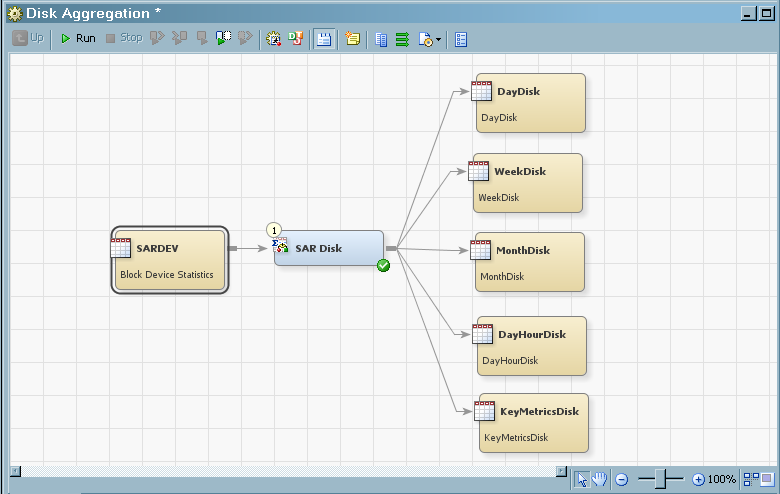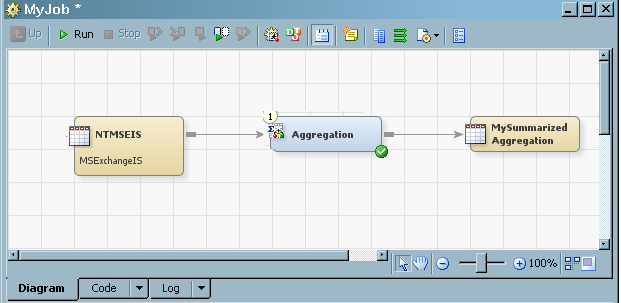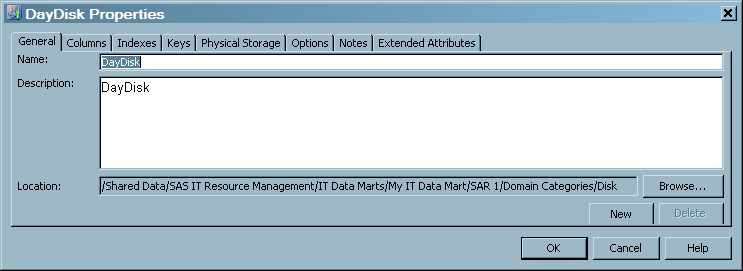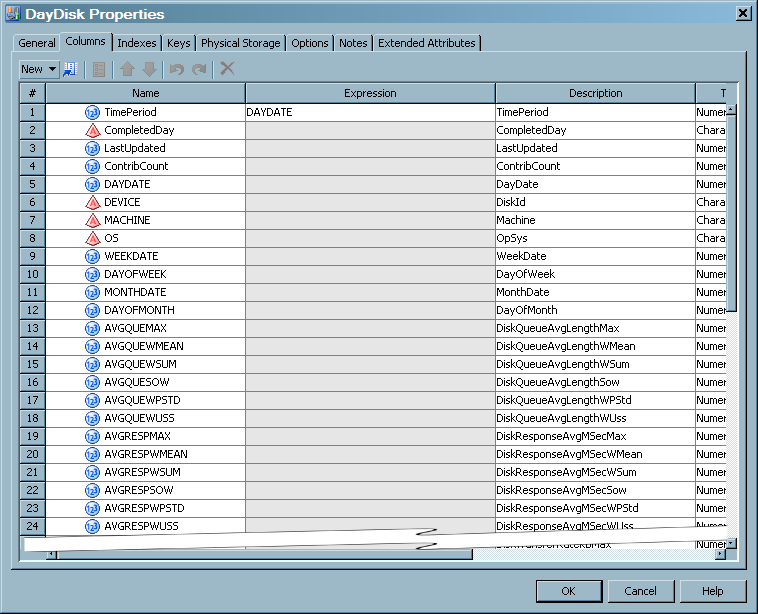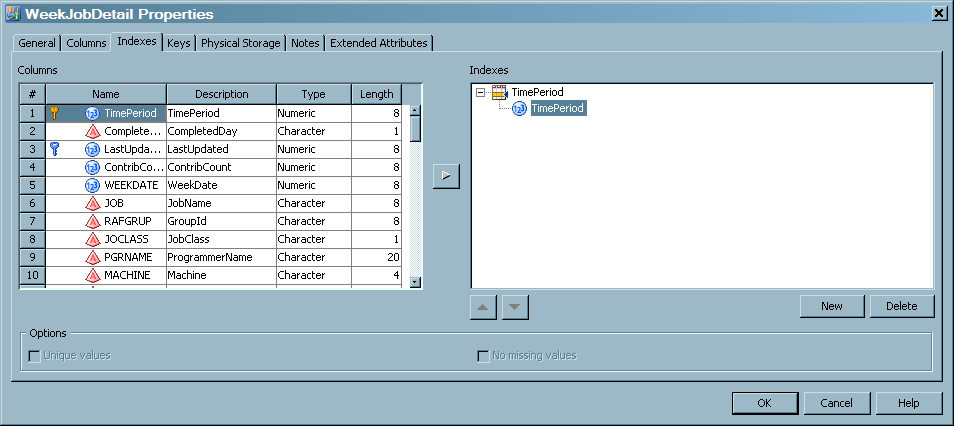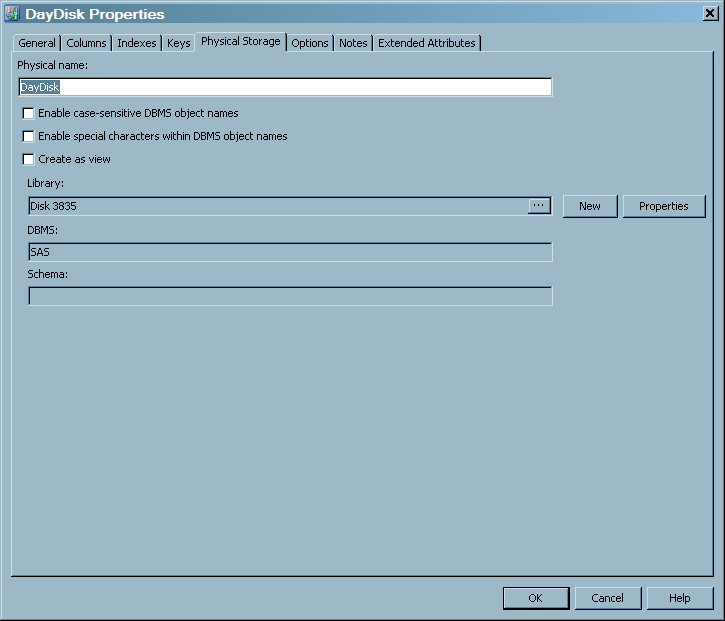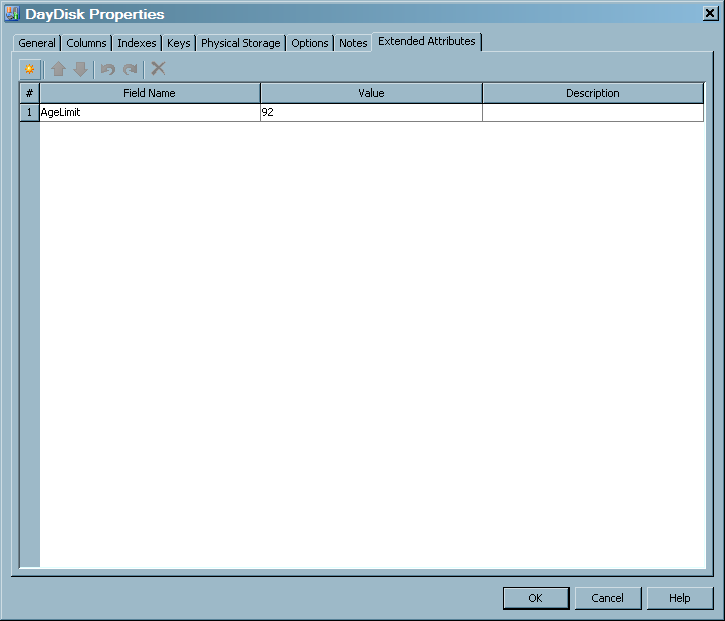About Aggregation Tables
What Is an Aggregation Table?
Aggregation tables contain
data that is collected and accumulated according to rules that are
specified by an Aggregation transformation. These rules are based
on columns from the source table and are used to classify, organize,
and calculate statistics about IT data. The target table that is produced
by an Aggregation transformation is used for further data management,
analysis, or report processes.
With SAS IT Resource
Management, you can generate two types of aggregation tables: summarized
aggregation tables and simple aggregation tables.
-
Simple aggregation tables consist of data from the source table that is simply appended to the target table. Like summarized aggregations, simple aggregations support join columns, computed columns, and aging. Simple aggregations are analogous to the detail tables of the performance data warehouse (PDB) in SAS IT Resource Management 2.7.
How Is the Metadata for an Aggregation Table Created?
Creating Metadata with the Adapter Setup Wizard
Using the Adapter Setup wizard, you can specify the adapter, domain
category, and time periods for which you want to generate reports.
The Adapter Setup wizard creates the metadata
for the appropriate Aggregation transformations, according to your
specifications.
Note: The Adapter Setup wizard prompts for other input, such as the IT data mart where the
job is to be stored, the location of the formulas that should be used
when creating computed columns, and information about where the reports
are to be stored. For more information about the Adapter Setup wizard and the other objects that it creates, see About the Adapter Setup Wizard.
Creating Metadata with an Aggregation Wizard
To create an aggregation
table with the aggregation wizard from an Aggregation transformation,
you must first perform the preliminary steps. For information about
how to perform these steps, see Set Up the Aggregation Transformation in the Process Flow Diagram.
To invoke the wizard,
right-click the Aggregation transformation and select Add Aggregation Table from the drop-down list. You can
then choose to create a Summarized Aggregation Table, a Simple Aggregation Table, or Aggregations through Templates.
You must respond to
the prompts of the selected wizard in order to specify how the aggregation
table is to be generated. When the wizard is successfully completed,
the metadata for the aggregation table is generated and stored in
the folder of the IT data mart that you specified. (If you do not
select an IT data mart, the wizard defaults to the IT data mart in
which the job resides.) The Diagram tab of
the Job Editor window is updated to display
the job that, when run, generates the aggregation table that you specified.
How Is the Physical Aggregation Table Generated?
Aggregation transformations
are contained in jobs that generate physical aggregation tables when
the jobs are successfully run. For information about
how to run a job immediately, see Running Jobs. For information about how to deploy a job for batch scheduling, see Run a Job Immediately.
What Are the Properties of an Aggregation Table?
To open the Properties dialog box of an aggregation table, right-click
the aggregation table in the process flow diagram. From the drop-down
menu that is displayed, select Properties.
The following display
shows the Properties dialog box for the DayDisk
aggregation table, which was displayed by right-clicking the DayDisk
aggregation table image on the process flow diagram. (The metadata
for this table is one of many tables that are generated by the Disk
Aggregation transformation of the SAR adapter.)
Properties for the DayDisk Aggregation Table
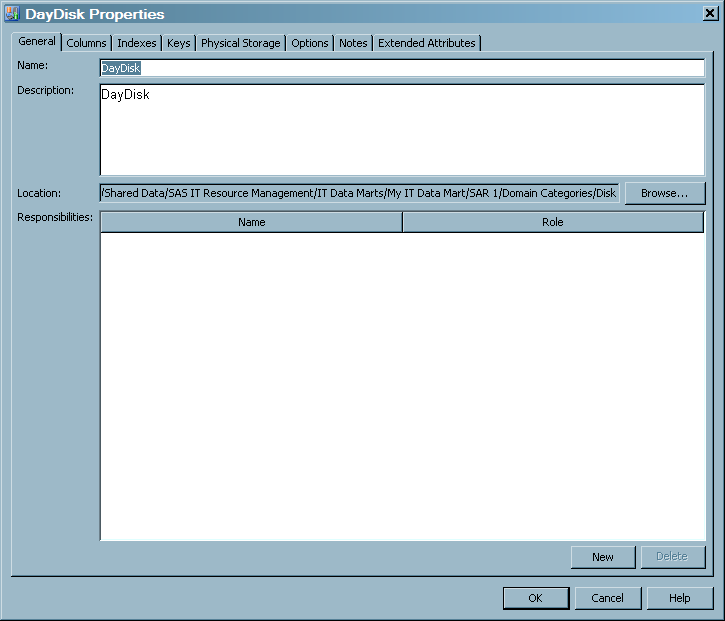
Note: Unlike other SAS Data Integration
Studio transformations, there is no Mapping tab. The aggregation wizard manages this function.
The Properties dialog box consists of the following tabs:
-
The Columns tab contains a grid that provides the following information about each column of the table. The aggregation wizards supply the following columns:
-
CompleteDayis a single character, set to 'Y', 'N', or blank. If the Completed Day processing is not enabled, it is always set to blank. If the Completed Day processing is enabled, this column is set to 'Y' if the value of DATETIME indicates that this row of data represents a completed day. Otherwise, this column is set to 'N', which indicates an incomplete day. A day is considered complete if any input row of data has a time portion of the datetime value that is greater than the specified cutoff time.
specifies the combination of functions and mathematical operations that are used to derive a value for the column. This field is blank unless the column is a computed column.specifies the data type of the column. Valid types are character and numeric. You can also identify column types by looking at the Name variable. A round icon to the left of the name indicates that the column
is numeric. A pyramid
icon to the left of the name indicates that the column
is numeric. A pyramid  icon to the left of the name indicates that the column
contains character data.
specifies the length of the column. The length of numeric columns is from 2 through 8. The length of character columns is from 1 through 32,767.
icon to the left of the name indicates that the column
contains character data.
specifies the length of the column. The length of numeric columns is from 2 through 8. The length of character columns is from 1 through 32,767. -
The Indexes tab contains a list of the columns (and their descriptions, types, and lengths) that can be selected to use as indexes. Indexes can improve queries that use the aggregation table.For more information about indexes, see Indexing an Aggregation Table.