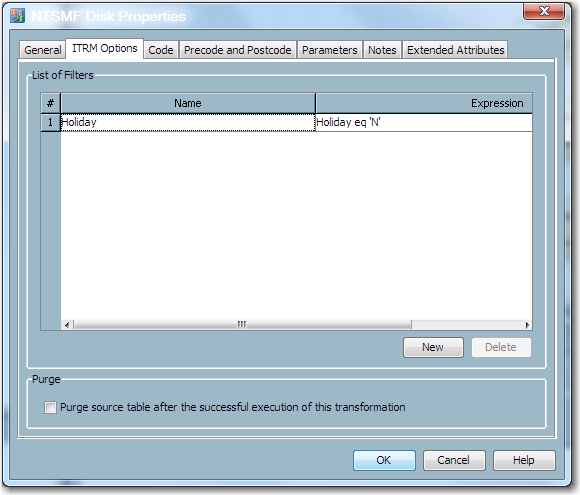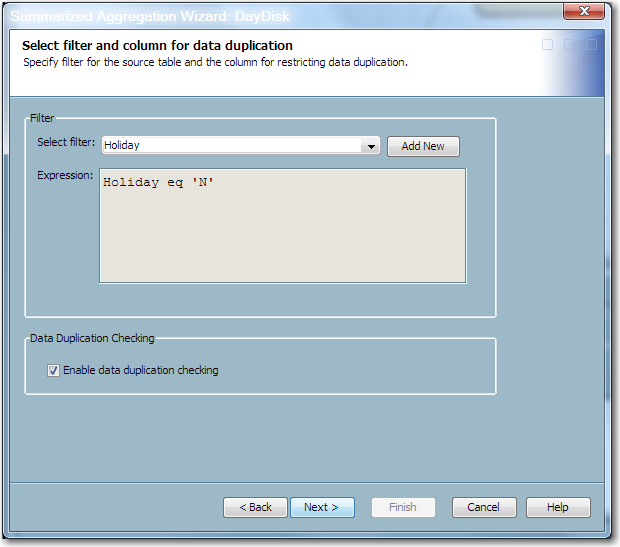Handling Holidays
Overview of Handling Holidays
SAS IT Resource Management
3.2 does not implement any specific holiday support. However, you
can use the features of SAS IT Resource Management 3.2 to prevent
data that was generated on a holiday from being processed into an
aggregation table. To accomplish this goal, perform the following
steps.
-
(Optional) If your site’s holidays can be specified as individual dates, define a SAS format to identify them. To do this, create a format that defines whether a given date is a holiday. For best results, create this format in the ADMIN library of the IT data mart. (This library is included in the SAS format search concatenation.)
-
Define a formula in the SAS IT Resource Management client that identifies holidays. This formula will be used to create a computed column in the staged table.To create a formula, select File
 IT Resource
Management
IT Resource
Management Formula. The New Formula wizard opens. On the General Information page of the wizard, specify a name
for the formula. On the Expression page,
enter the code to assign the
Formula. The New Formula wizard opens. On the General Information page of the wizard, specify a name
for the formula. On the Expression page,
enter the code to assign the YorNvalue to the computed column. If you created a format in the previous step, use it in this formula.In some cases, the holiday rule is not a simple assignment statement, based on a format. The rule that identifies whether data is generated on a holiday might require a more complex expression.Note: If an expression is revised in order to accommodate a change in the list of holidays for a site, you will be required to redeploy the jobs that use that formula.For information, see About Formulas. -
(Optional) Specify a distinct value for SHIFT if the data is for a holiday. To do this, you must modify the SHIFT formula to include the code to handle the holiday.For information about the effects of changing a formula expression, see Consequences of Changing a Formula.
-
Use the holiday formula (and, optionally, the SHIFT formula) to define a computed column in your staged table. This computed column specifies whether the data in this row of the table was generated on a holiday. For information about adding a computed column to a staged table, see Modify a Staged Table.
-
After the filter is added to the Aggregation transformation, you can use it with one or more aggregation tables that are generated by this transformation. To apply a filter to an aggregation table, do one of the following two steps.
-
For an existing aggregation table, right-click the table and select Edit Summarized Aggregation Table or Edit Simple Aggregation Table from the Properties dialog box. Then navigate to the Apply Filter page of the wizard and select the holiday filter that you want to use. When you have completed editing the table, click Finish and save the job.
Note: Newly created jobs or jobs that have been changed must be saved and redeployed. For information about redeploying jobs, see Redeploy All Jobs on the Server.
Example of Handling Holidays
Overview of the Example
In this example, a format
is specified that defines Christmas Day as a specific holiday. A formula
is created that uses the holiday format to specify a Holiday column.
The Holiday column is added to a staged table as a computed column.
This computed column will contain a
Y for every row of data whose date column corresponds to the definition
of the holiday.
After the staged table
is populated with the computed Holiday column, a filter is created
in the Aggregation transformation. The filter prevents holiday data
from being processed into the aggregation table. This filter can be
implemented for any aggregation table that is created or updated by
that Aggregation transformation.
Creating the Format
The following code creates
a SAS format that specifies the Christmas holiday for 2010 and 2011.
The resulting value of
holiday is a
single-character of ‘Y’ or ‘N’ that indicates
whether the date of the data is a holiday.
libname ADMIN BASE "c:\datamarts\smfasw\admin";
proc format library=admin;
value holiday (default=1 min=1 max=1)
'25Dec2010'd = 'Y'
'25Dec2011'd = 'Y'
other = 'N';
run;Creating the Formula
(Optional) Including the Holiday Specification in the SHIFT Formula
Suppose your SHIFT formula
currently has the following expression:
if weekday(datepart(datetime)) in (1,7) then shift = '3';
else if timepart(datetime) < '08:00:00't or
timepart(datetime) >= '17:00:00't then shift = '2';
else shift = '1'; In order to accommodate
the holiday specification, change this expression as follows:
if put(DAYDATE,holiday.) eq ‘Y’ then shift = ‘0’;
else if weekday(datepart(datetime)) in (1,7) then shift = '3' ;
else if timepart(datetime) lt '08:00:00't or
timepart(datetime) ge '17:00:00't then shift = '2'; else shift = '1'; Define an Input Filter for Holiday Data in an Aggregation Transformation
Open the job that contains
the appropriate Aggregation transformation. Right-click the transformation.
On the Properties dialog box of the Aggregation
transformation, select the ITRM Options tab.
Click New to define the following filter.
In the following display, the Holiday filter has this expression:
Holiday eq 'N'
Use the Holiday Filter with One or More Aggregation Tables
The Aggregation wizards enable you to specify the Holiday filter for your aggregation
table. The following display shows the page of the Aggregation wizards where you can select the filter.