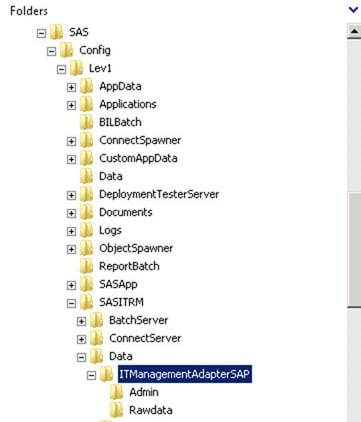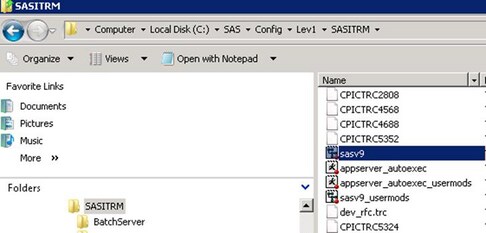Customizing the SAS Environment
Since the configuration
of SAS IT Resource Management Adapter for SAP is not handled by SAS
Deployment Wizard, you need to perform certain steps
manually. To customize the SAS IT Resource Management Adapter for
SAP to suit your SAS environment:
-
Create the following folder structure on the machine where SAS IT Resource Management Adapter for SAP is installed.The default path to create the ITManagementAdapterSAP folder structure under the Windows environment is
C:\SAS\<ConfigDir>\Lev1\SASITRM\Data.Note: If you do not give full permission to the folder and proceed with the deployment, then an error occurs while importing the adapter jobs. Therefore, granting full permissions to the Install folder is mandatory. -
Add the following code to the config file:
-SET adptitminstall "C:\Program Files\SASHome\SASITResourceManagementAdapterforSAPData\3.3\ CustomSASCode" -SET adptitmdata "C:\SAS\Config\Lev1\SASITRM\Data\ITManagementAdapterSAP"
Note: The above paths are default paths in a Windows environment. Apply the above changes appropriately as per your host and Install location at your site.In az/OS environment, create the following variables in the config file.SET='ADPTITMINSTALL1 /SASHOME' SET='ADPTITMINSTALL2 /SASITResourceManagementAdapterforSAPData' SET='ADPTITMINSTALL3 /3.3/CustomSASCode'