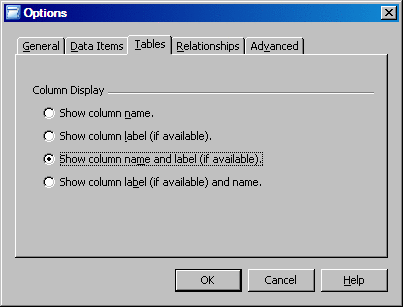Set SAS Information Map Studio Preferences
SAS Information
Map Studio enables you to set application usage preferences in the Options dialog box. For example, you can set preferences
for data items, data sources, and relationships. For this scenario,
specify an option to display both column names and column labels in
the application. (The default setting displays only column names.)
To specify the option:
-
-
If you saved your user ID and password in the connection profile, or if you are using Integrated Windows authentication, then the SAS Information Map Studio main window will be displayed and you can proceed to the next section. Otherwise, you will be prompted to specify your user ID and password in order to log on to the metadata server and display the SAS Information Map Studio main window.
Copyright © SAS Institute Inc. All rights reserved.