What Is SAS Information Map Studio?
Overview
What Is a SAS Information Map?
Overview
A SAS
Information Map is a business metadata layer that is applied on top
of the data sources in your data warehouse. (Metadata is information
about the structure and content of data. An information map does not
contain any physical data.) Information maps provide business users
with a user-friendly way to query data and get results for themselves.
An information
map contains data items and filters, which are used to build queries. A data item can refer to a data field or a calculation.
Filters contain criteria for subsetting the data that is returned
for a query. Folders can be used to organize the data items and filters
so that business users can easily locate information within the information
map.
Benefits of SAS Information Maps
The SAS Information Map Studio User Interface
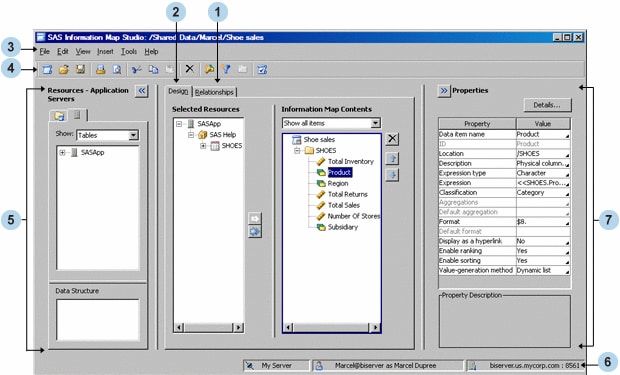
| 1 | The Relationships tab displays relational data sources (tables), their columns, and the relationships between data sources. You can create and modify the relationships between data sources. You can also add or remove data sources. This tab is displayed only for relational information maps. |
| 2 | The Design tab displays the currently open information map and its resources. You can modify the information map and change its resource selections. |
| 3 | The menu bar contains the menus for performing tasks in SAS Information Map Studio. |
| 4 | The toolbar contains buttons that enable you to quickly access many of the options that are available on the menu bar. |
| 5 | The Resources pane provides
access to existing information maps and to resources that you need
for creating new information maps. Click  to hide this pane and to hide this pane and  to show this pane. to show this pane.
|
| 6 | The status bar displays the name of the connection profile that you used to log on to the metadata server, your identity, and the machine name and port number for the metadata server. |
| 7 | The Properties pane displays
the properties of items that you select in the Resources pane, on the Design tab, or on the Relationships tab. You can use the Properties pane to modify certain properties. If you select multiple data items,
then you can modify all of them at the same time. Click  to hide this pane and to hide this pane and  to show this pane. to show this pane.
|
Copyright © SAS Institute Inc. All rights reserved.