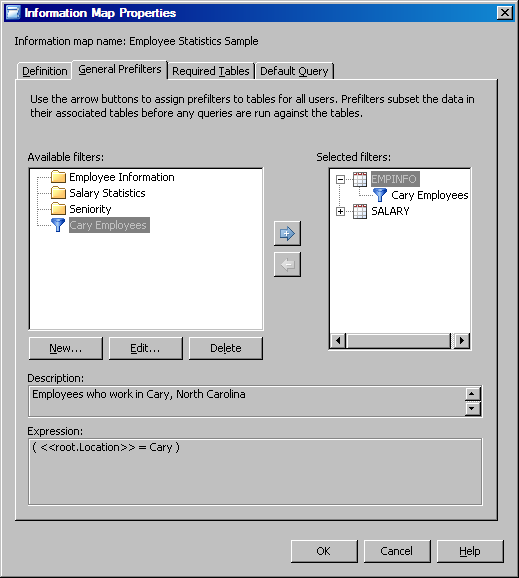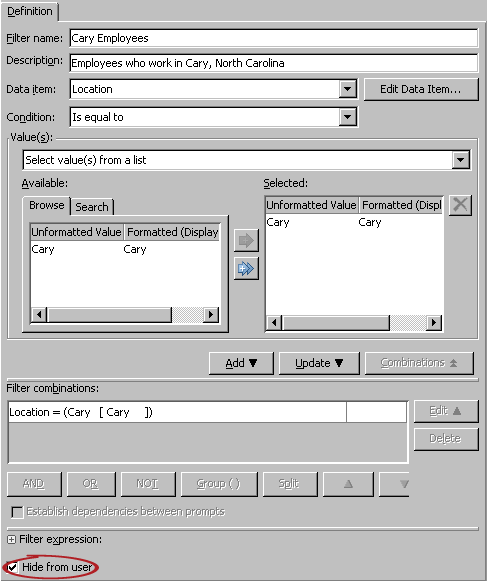If you want a filter to prescreen and
subset data before your end user's query is run, then assign the filter
as a prefilter. SAS Information Map Studio supports two types of prefilters:
-
authorization-based prefilters,
which apply to specific users and groups
-
general prefilters, which apply
to all users
For the
information map that you just created, you want to prefilter data
so that the reports that are generated from the information map show
information about employees who are located at the company's Cary
location only.
To assign this general
prefilter:
-
If the
Employee Statistics Sample information map is not open, select
File Open
Open from the SAS Information Map Studio menu bar.
-
In the
SAS Information Map Studio main window, select the
Design tab.
-
In the
Information Map Contents pane, right-click
Employee Statistics Sample, and then select
Properties from the pop-up menu.
-
In the
Information Map Properties dialog box, select the
General Prefilters tab.
-
In the
Selected filters pane, select
EMPINFO.
-
In the
Available filters pane, select
Cary Employees, and then click

.
Note: Prompted filters
cannot be used as prefilters, so the prompted filter that you created
is not displayed.
-
Now that
this filter has been assigned as a general prefilter, you probably
do not want end users to select it as a regular filter in their queries.
To hide the filter
from end users:
-
Make sure
that
Cary Employees is still selected in
the
Available filters pane. Click
Edit.
-
On the
Definition tab in the
Edit Filter dialog box, select
Hide from user.
-
Click
Update, and then click
OK.
-
Click
OK to close the Information Map Properties dialog box.
-
From the
SAS Information Map Studio menu bar, select
File Save As
Save As and
save the updated information map with the name
Employee
Statistics Sample with Advanced Features.