| Graphics Examples |
An Introductory Graph
Suppose that you have data for ACME Corporation’s stock price and you want a simple PRICE  DAY graph to see the overall trend of the stock’s price. The data are as follows.
DAY graph to see the overall trend of the stock’s price. The data are as follows.
Day |
Price |
|
|---|---|---|
0 |
43.75 |
|
5 |
48.00 |
|
10 |
59.75 |
|
15 |
75.5 |
|
20 |
59.75 |
|
25 |
71.50 |
|
30 |
70.575 |
|
35 |
61.125 |
|
40 |
79.50 |
|
45 |
72.375 |
|
50 |
67.00 |
|
55 |
54.125 |
|
60 |
58.750 |
|
65 |
43.625 |
|
70 |
47.125 |
|
75 |
45.50 |
To graph a scatter plot of these points, enter the following statements. These statements generate Figure 15.1.
proc iml; /* invoke IML */
call gstart; /* start graphics */
xbox={0 100 100 0};
ybox={0 0 100 100};
day=do(0,75,5); /* initialize day */
price={43.75,48,59.75,75.5, /* initialize price */
59.75,71.5,70.575,
61.125,79.5,72.375,67,
54.125,58.75,43.625,
47.125,45.50};
call gopen; /* start new graph */
call gpoly(xbox,ybox); /* draw a box around plot */
call gpoint(day,price); /* plot the points */
call gshow; /* display the graph */
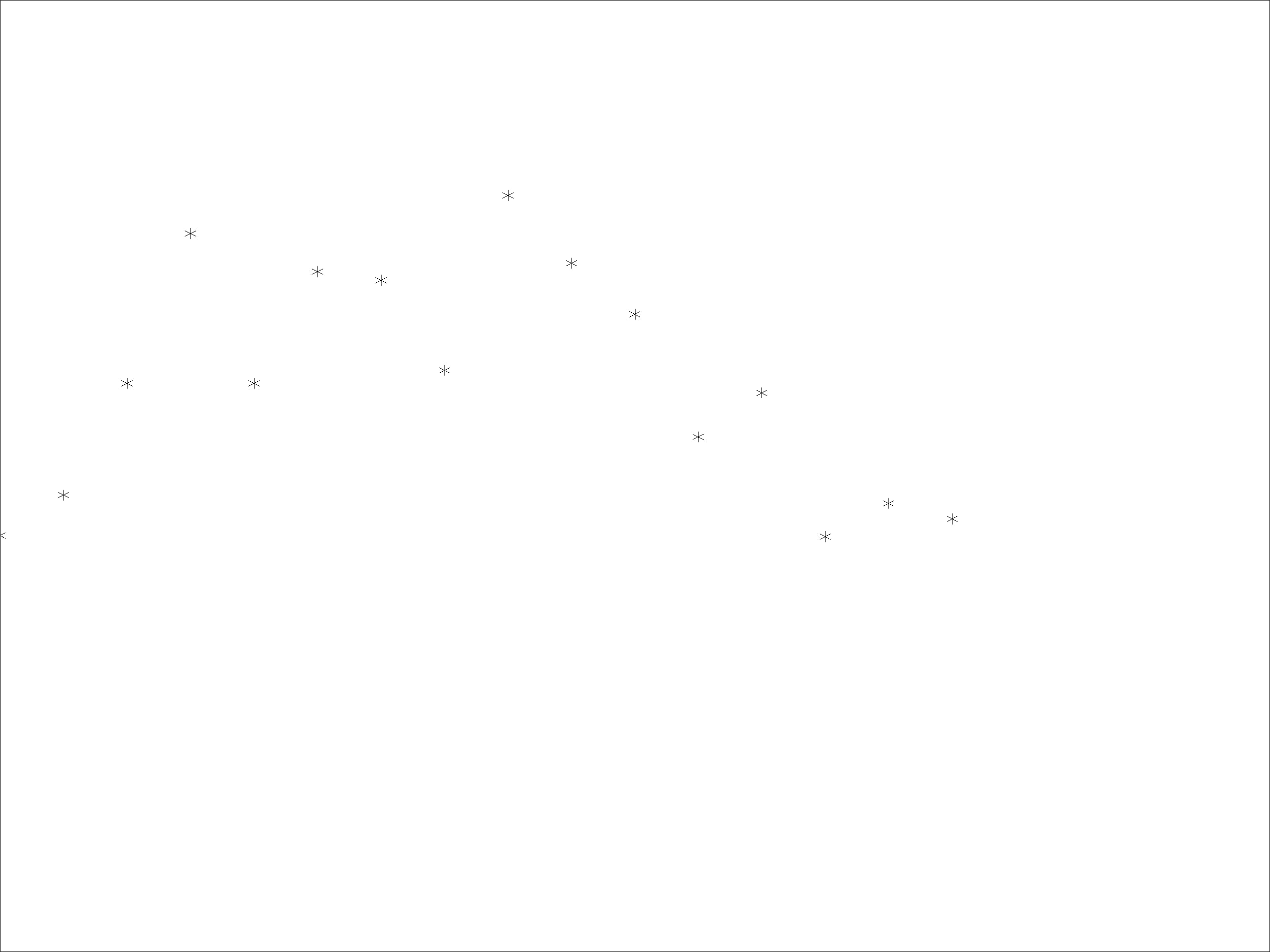
Note that the GSTART statement initializes the graphics session. It usually needs to be called only once. Next, you enter the data matrices. Then you open a graphics segment (that is, begin a new graph) with the GOPEN command. The GPOINT command draws the scatter plot of points of DAY versus PRICE. The GSHOW command displays the graph.
Notice also that, for this example, the  coordinate of the data is DAY and that
coordinate of the data is DAY and that  . The
. The  coordinate is PRICE, which ranges from
coordinate is PRICE, which ranges from  . For this example, the ranges are this way because the IML default ranges are from 0 to 100 on both the
. For this example, the ranges are this way because the IML default ranges are from 0 to 100 on both the  and
and  axes. Later on you learn how to change the default ranges for the axes with the GWINDOW statement so that you can handle data with any range of values.
axes. Later on you learn how to change the default ranges for the axes with the GWINDOW statement so that you can handle data with any range of values.
Of course, this graph is quite simple. By the end of this chapter, you will know how to add axes and titles, scale axes, and connect the points with lines.
Copyright © SAS Institute, Inc. All Rights Reserved.