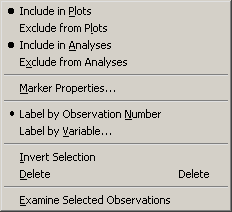The row heading on the left side of the data table gives the status of each observation. The heading indicates whether an observation is selected, which shape and color is used to represent the observation in plots, and whether the observation is included in analyses.
You can change the properties of selected observations by using the menu. You can access the menu by selecting → from the main menu. Alternatively, right-clicking the row heading of a selected observation displays the same menu, shown in Figure 4.7.
The following list describes each item on the menu.
- Include in Plots
- Exclude from Plots
- Include in Analyses
- Exclude from Analyses
-
excludes the selected observations from statistical analyses.
- Marker Properties
-
displays the Marker Properties dialog box. The Marker Properties dialog box is described in section Changing Marker Properties.
- Label by Observation Number
-
sets the label that is displayed in the left-most column of the data table to be the observation number. The observation number is also set as the default label that is displayed when you click an observation marker in a graph.
- Label by Variable
-
displays the Label by Variable dialog box. The Label by Variable dialog box is described in section Changing Observation Labels.
- Invert Selection
-
changes the set of selected observations. Deselected observations become selected, and selected observations become deselected.
- Delete
-
deletes the selected observations.
- Examine Selected Observations
-
displays the Examine Selected Observations dialog box. You can use this dialog box to view and compare the selected observations. The Examine Selected Observations dialog box is described in section Examining Selected Observations.