| General Plot Properties |
| Example: Change Marker Colors |
Open the GPA data set, and create a scatter plot of satm versus satv.
The scatter plot appears. (See Figure 9.4.) You can use color to visualize the grade point average (GPA) for each student.
Right-click near the center of the plot, and select Plot Area Properties from the pop-up menu.
The Plot Area Properties dialog box appears. (See Figure 9.8.) You can use the Observations tab to change marker shapes, colors, and sizes. The section Scatter Plot Properties gives a complete description of the options available on the Observations tab.
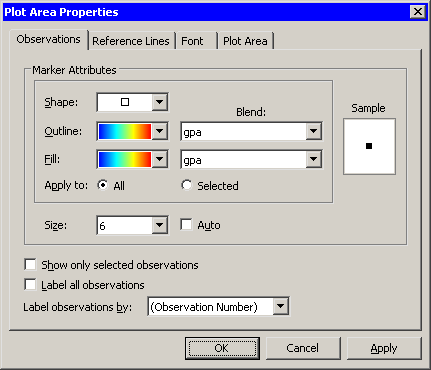
Select gpa from the Outline: Blend and Fill: Blend lists. Select a gradient color map (the same one) from the Outline and Fill lists.
Make sure that Apply to is set to All.
Select 6 from the Size list.
Note that the Size list is not in the same group box as Apply to. All markers in a plot have a common scale; size differences are used to distinguish between selected and unselected observations.
Click OK.
The scatter plot updates, as shown in Figure 9.9. These data do not seem to indicate a strong relationship between a student’s college grade point average and SAT scores.
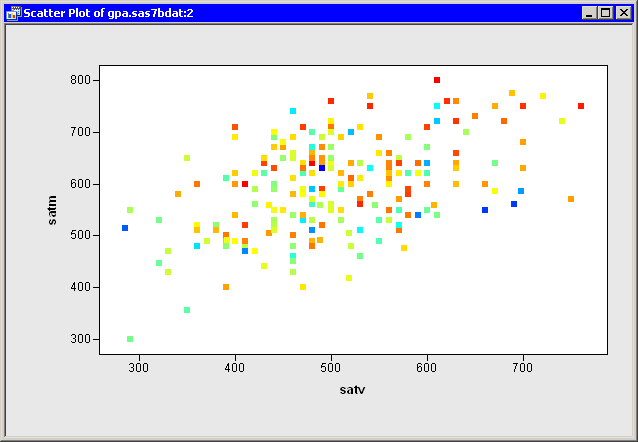
Copyright © SAS Institute, Inc. All Rights Reserved.