| Running Custom Analyses |
Example: Run a User Analysis from the Main Menu
You can create your own custom analyses by writing an IMLPlus program. An introduction to IMLPlus programming is described in SAS/IML Studio for SAS/STAT Users and in the SAS/IML Studio online Help. You can display the online Help by selecting Help  Help Topics from the main menu.
Help Topics from the main menu.
When you select Analysis  User Analysis from the main menu, SAS/IML Studio calls a module called UserAnalysis. SAS/IML Studio distributes a sample UserAnalysis module as an example of the sort of analyses that you can write. You can copy and modify the UserAnalysis module to call your own IMLPlus programs.
User Analysis from the main menu, SAS/IML Studio calls a module called UserAnalysis. SAS/IML Studio distributes a sample UserAnalysis module as an example of the sort of analyses that you can write. You can copy and modify the UserAnalysis module to call your own IMLPlus programs.
To run the sample UserAnalysis module:
Select Analysis  User Analysis from the main menu, as shown in Figure 33.1.
User Analysis from the main menu, as shown in Figure 33.1.
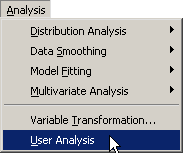
The sample UserAnalysis module displays a simple dialog box that contains a list of analyses that you can run on the data. (See Figure 33.2.) The dialog box displays a list of two analyses.
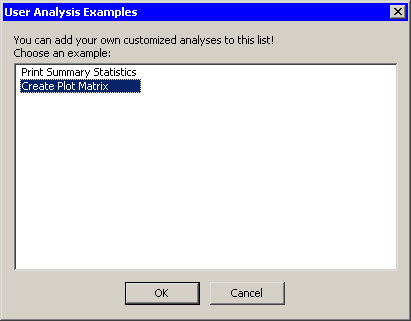
Select Create Plot Matrix and click OK.
The Create Plot Matrix analysis demonstrates one way to query information from the person who is running the analysis. In this case, the program prompts you to select several variables to plot. If you select  variables from this list, the variables are plotted against each other in an
variables from this list, the variables are plotted against each other in an  lower-triangular array of plots of the pairwise combination of variables.
lower-triangular array of plots of the pairwise combination of variables.
Hold down the CTRL key and select yr_major, cr_atbat, league, and division, as shown in Figure 33.3. Click OK.
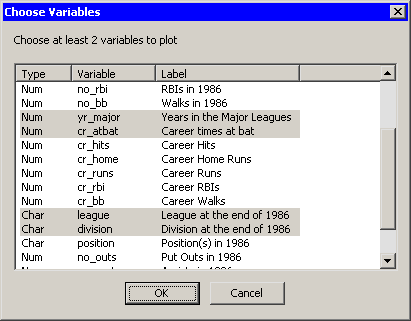
These four variables are plotted in pairwise combinations, as shown in Figure 33.4. Three different plots are created. Mosaic plots display the relationship between pairs of nominal variables. Box plots are used to plot an interval variable against a nominal variable. Scatter plots display the relationship between pairs of interval variables. Windows along the diagonal display variable names and values of each axis.
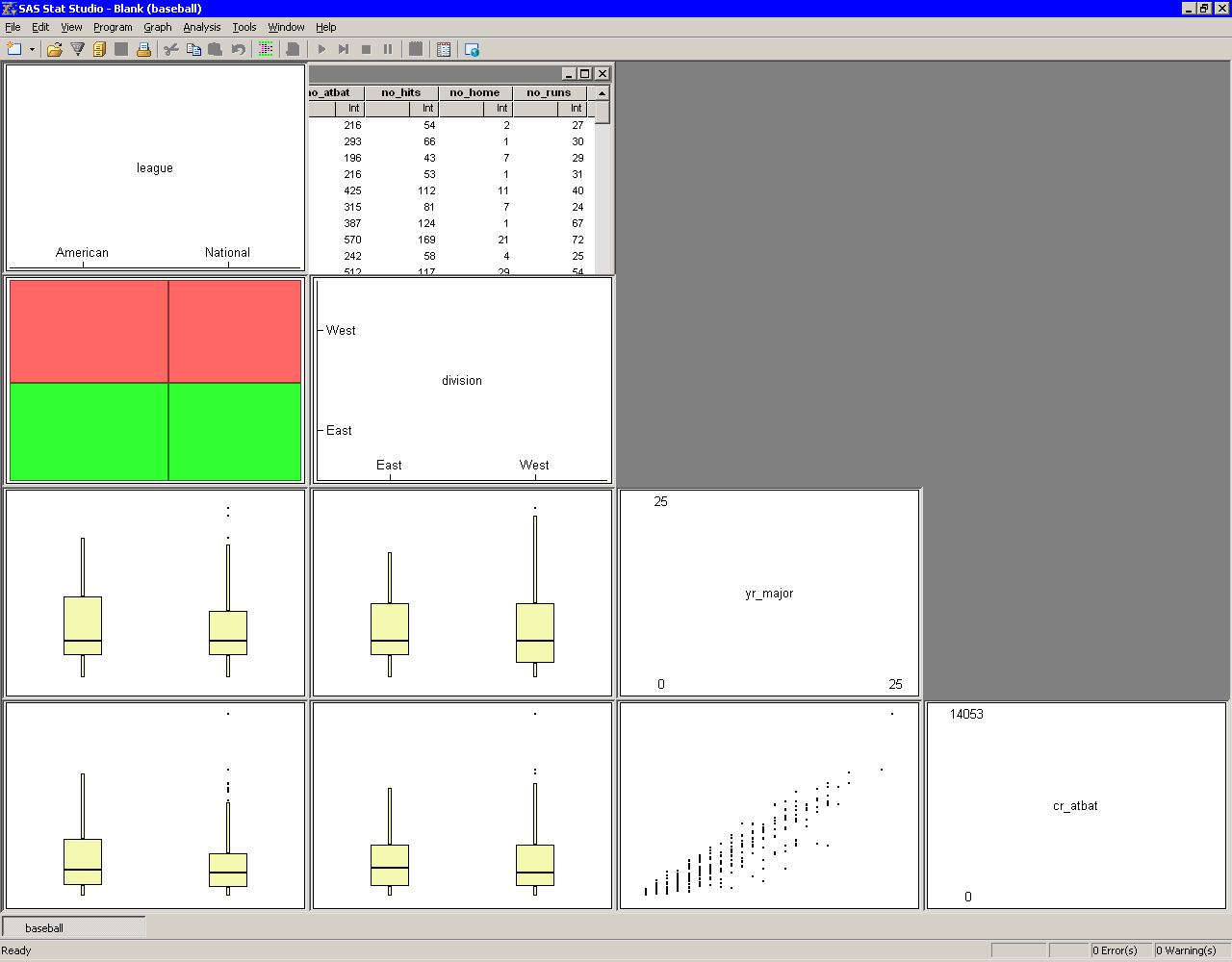
Copyright © SAS Institute, Inc. All Rights Reserved.