| Configuring the SAS/IML Studio Interface |
General Options
You can configure aspects of the SAS/IML Studio GUI. If you select Tools  Options from the main menu, the Options dialog box appears. By default, the General tab is active, as shown in Figure 34.2.
Options from the main menu, the Options dialog box appears. By default, the General tab is active, as shown in Figure 34.2.
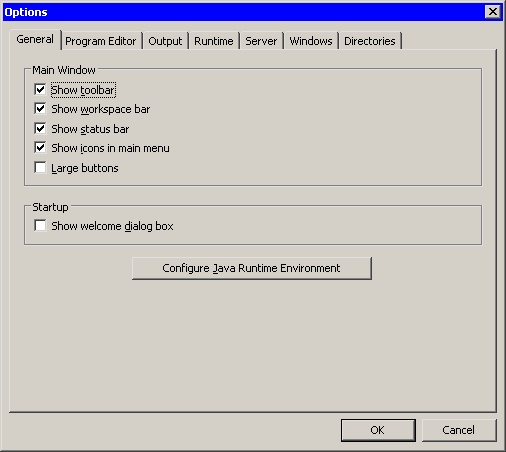
The General tab has the following check boxes:
- Show toolbar
specifies whether to display the toolbar below the main menu. You can use the toolbar to initiate commonly used actions.- Show workspace bar
specifies whether to display the workspace bar at the bottom of SAS/IML Studio’s main window. You can use the workspace bar to switch between different SAS/IML Studio workspaces.- Show status bar
specifies whether to display the status bar at the bottom of SAS/IML Studio’s main window. The status bar displays a short message, such as an error message or a description of a menu item.- Show icons in main menu
specifies whether to display icons on the main SAS/IML Studio menus (File, Edit, View, and so on).- Large buttons
specifies whether to display the buttons on the main toolbar in a large size.- Show welcome dialog box
specifies whether to display the Welcome dialog box, shown in Figure 34.3, when you start SAS/IML Studio.- Configure Java Runtime Environment
enables you to select the Java Runtime Environment for SAS/IML Studio. If you click this button, the dialog box in Figure 34.4 appears.
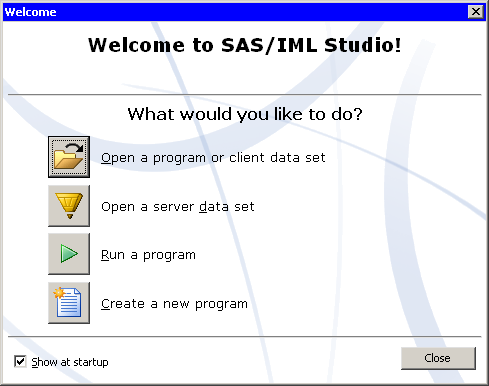
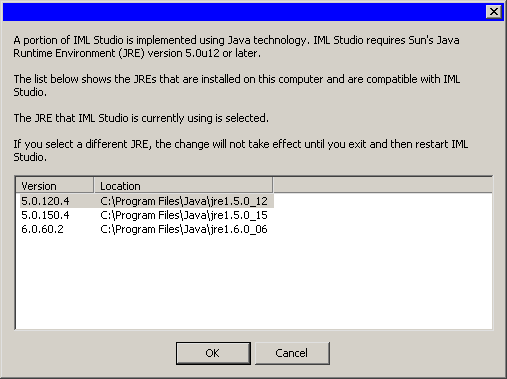
Copyright © SAS Institute, Inc. All Rights Reserved.