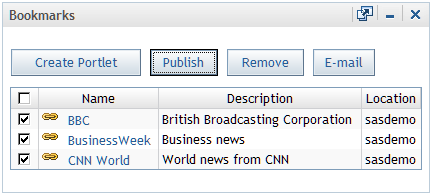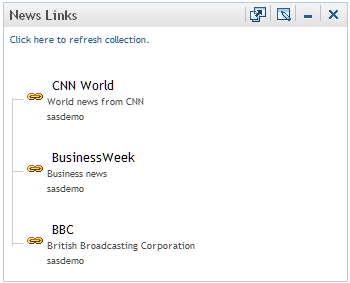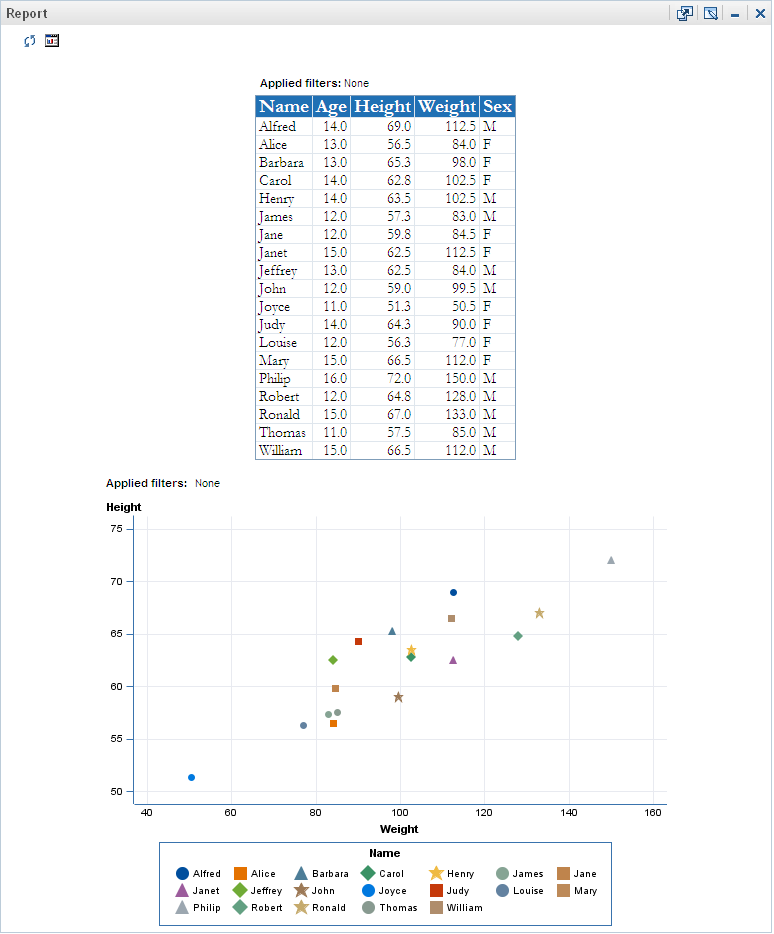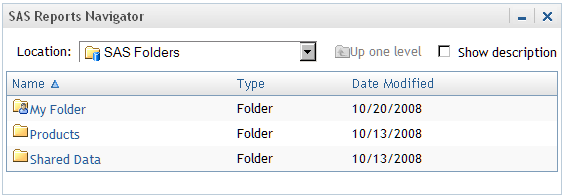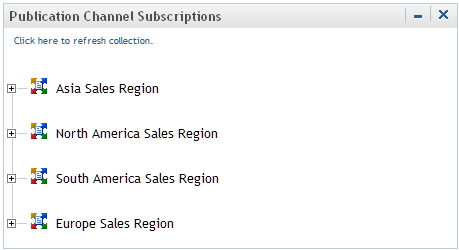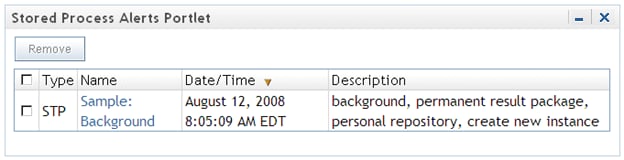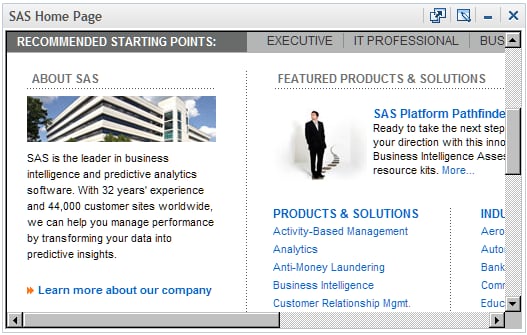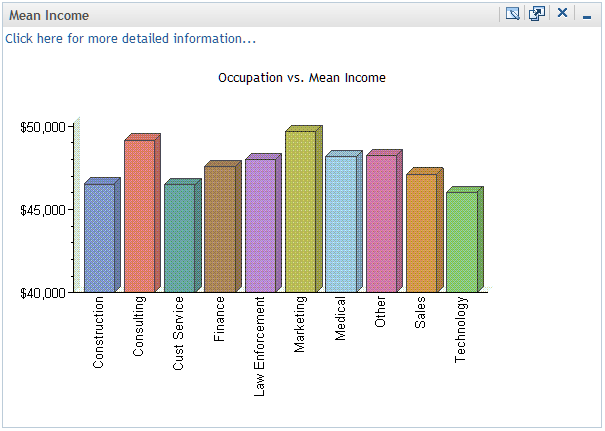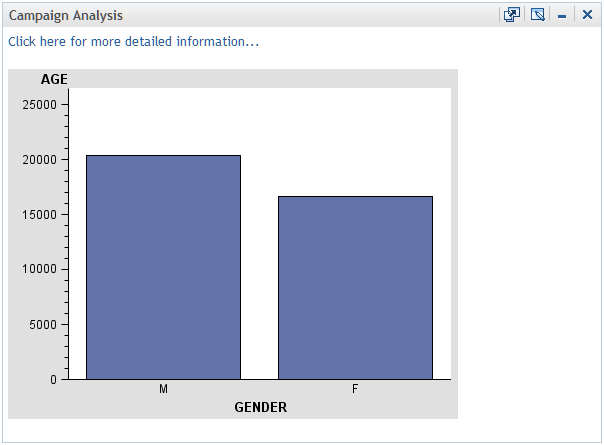Types of Portlets That Are Included with the Portal
Basic SAS Portlets
The portal includes
several types of portlets that you can add to pages. Each portlet
has features that make the portlet suitable for particular types of
content. The following list describes each type of portlet:
-
A Bookmarks portlet enables you to view and work with content that you find by browsing or by using the search tool. When you find an item of interest, you can bookmark that item, and the item is added automatically to your Bookmarks portlet. Bookmarks enable you to maintain a list of content items that you can refer to later.Each user has a personal Bookmarks portlet, which can be added to multiple pages. Here is a sample Bookmarks portlet:
-
A Collection portlet contains a list of content items. You can create your own collection portlets for your portal pages. In these collection portlets, you can add an entry for any content item that you are authorized to access.
-
A Publication Channel Subscriptions portlet contains the publication channels to which you are currently subscribed. From this portlet, you can view content that has been created using the SAS Publishing Framework and that has been published to a SAS publication channel.
-
A Stored Process Alerts portlet notifies you that certain types of stored processes have finished executing and that the results are ready to view. You can then click the alert message to see the results of the stored process. You cannot manually edit a Stored Process Alerts portlet other than to remove alert messages from the portlet. Normally, you would remove an alert message after you have viewed the results of a stored process.
-
A URL Display portlet accesses a specified URL and displays the returned information inside the portlet. You can create any number of URL Display portlets and add them to your portal pages. When you create a URL Display portlet, you usually supply a URL that points to a complete HTML page, as shown in the following example:The frame height can be set to a specified number of pixels, and scroll bars appear as necessary so that the entire HTML page can be viewed.
-
A WebDAV Graph portlet displays a line graph, bar chart, or pie chart of data that is stored in a WebDAV repository. When you create a WebDAV Graph portlet, you can also specify a link to more detailed information.
SAS BI Portlets
SAS BI
portlets are portlets that conform to the JSR 168 standard and can
be deployed in both the SAS Information Delivery Portal and in third-party
Web portals.
Other Portlets
Depending
on the software that is installed at your site, your portal might
contain additional portlets. These can be custom portlets created
by your organization as well as portlets provided by other SAS products
or solutions. These portlets can display other types of data, text,
or graphics, or they can have specific interactive capabilities.
These portlets are not documented here, but some of them might have
a Help icon  in the title bar that you can click for information.
in the title bar that you can click for information.