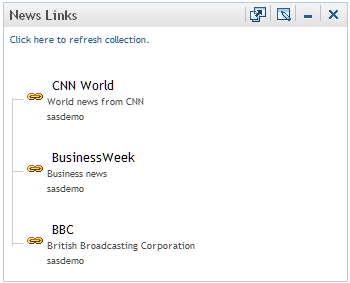Portlets are the display components
of a portal and are used to organize a portal's contents on a page.
Here is a sample portlet that contains links to Web sites that provide
business or world news.
Each
portlet has its own title bar that contains a label and some icons.
You can use the icons in a portlet title bar as follows:
-
If the Edit Properties icon

is displayed, then you can click this icon to modify
the portlet's title, key words, or description. If you are authorized,
then you can also share the portlet with a group of users.
-
If the Edit Content icon

is displayed, then you can click this icon to modify
the content that is displayed in the portlet.
-
If the Remove icon

is displayed, then you can click this icon to remove
the portlet from your portal page.
-
You can click the Minimize icon

to resize the portlet so that only the title bar
is showing. You can then use the Maximize icon

to restore the entire portlet to the page.
The minimized and maximized
states are maintained only while you are logged on; they do not persist
from one session to another. The default state is the maximized state.
-
If the Help icon

is displayed, then you can click this icon to display
instructions for using the portlet.