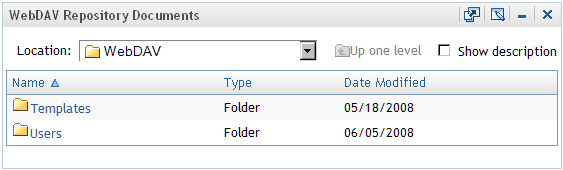Create a New WebDAV Navigator Portlet
A WebDAV navigator portlet enables you to view files that are stored
on the SAS Content Server. Each portal user has a personal WebDAV
repository to use for file storage and retrieval.
The procedure
for creating a WebDAV navigator portlet is the same as the procedure
for creating other types of portlets, except that you select a different
value for the Portlet type field.
-
Note: If you do not want the portlet to appear on a page, see Create a New Portlet Without Adding it to a Page.
-
If you are a content administrator, then you can specify a location (group) with which to share the portlet. For more information, see Share a Portlet.
When a
new WebDAV navigator portlet is created, the portlet displays the
contents of the root directory of your group's WebDAV repository.
If you want a different default location, then you can edit the portlet. See Edit the Contents of a WebDAV Navigator Portlet.
Copyright © SAS Institute Inc. All rights reserved.