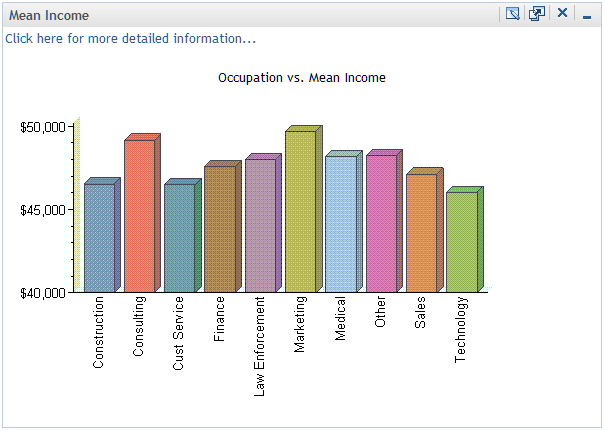A WebDAV content portlet
displays the contents of a specified HTML fragment that is stored
in a WebDAV repository. The portlet can also display a link to additional
detailed information.
An HTML
fragment is an HTML file that does not contain opening and closing
HTML tags, HEAD tags, or BODY tags. The fragment can be displayed
successfully in the cell of an HTML table. You can create your own
WebDAV content portlets to display HTML fragments that you specify.
When preparing
the HTML fragment, you should be aware of the following considerations:
-
If the HTML fragment contains style
definitions with class names that also occur in the portal theme,
then the appearance of the portal could be affected when the portlet
is displayed.
-
If the HTML fragment contains JavaScript,
use namespaces for the JavaScript functions to prevent conflicts with
portal processing.
-
If the HTML fragment contains text
in a language that uses multibyte characters, then you must convert
the text to UTF-8 in order for the portlet to work correctly. Languages
that use multibyte characters include Japanese, Korean, Simplified
Chinese, and Traditional Chinese.
To edit
a WebDAV content portlet, follow these steps:
-
Navigate
to the page that contains the portlet that you want to edit.
-
In the
portlet's title bar, click the Edit Contents icon

.
-
On the
Edit Portlet page, enter the following:
Location
Select the HTML fragment
that you want to display. You must select an HTML file. If you select
any other type of file, an error message is displayed.
To navigate to the
file's path, use the same procedure that you would use in a navigator
portlet.
See Using Navigator Portlets. When you locate the
path and click on it, an information box appears at the top of the
page and displays the fully qualified path to the file.
Detail Link
If you want the portlet
to display a link to additional detailed information, specify a SBIP
URL for the content item that contains the information. You can link
to content that is located in the WebDAV repository, or to content
that is defined in SAS metadata.
To create
the URL for the detail link, follow these steps:
-
Use the
search tool to find the content item to which you want to link.
-
Copy the
item's path information from the
Location column in the search results.
-
After
the path, enter a slash (
/)
followed by the content item's name (from the
Name column in the search results).
Note: For WebDAV
content, you do not need to perform this step. The Location path for
WebDAV content contains the name of the file as well, so it's not
necessary to enter /
ItemName.
-
Precede
the path with the repository name followed by a slash. For WebDAV
content, the path begins with the name of the WebDAV repository. The
default repository name is
WebDAV. For content that is defined in SAS metadata, the path begins with
METASERVER.
-
(Optional)
Place the following characters in front of the path:
sbip://
Here are
some examples of SBIP URLs for various types of content items:
-
sbip://METASERVER/Products/SAS
Intelligence Platform/Samples/Sample: European Demographic Data
-
METASERVER/Users/sasdemo/My
Folder/Sales Map
-
METASERVER/Users/sasdemo/My
Folder/Midwest Sales Report.srx
-
sbip://METASERVER/System/Publishing/Channels/North
America Sales Region
-
WebDAV/Users/sasdemo/2008SalesAsia.html
-
The portlet
displays the contents of the HTML fragment. Here is an example of
a WebDAV content portlet that has a link to detailed information: