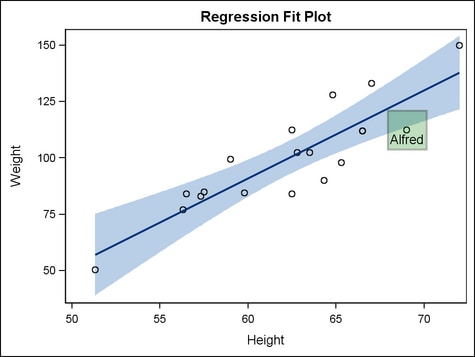Example Program and Statement Details
Example Graph
The following graph
was generated by the Example Program. The example
uses DRAWRECTANGLE to highlight a student’s data point. It
draws a rectangle around the marker symbol that represents the student’s
height and weight, and it displays the student’s name inside
of the rectangle. In the BEGINGRAPH statement, the setting for the
DRAWSPACE= option sets the drawing space and drawing units for the
DRAWRECTANGLE and DRAWTEXT statements. In the DRAWRECTANGLE statement,
setting TRANSPARENCY=0.75 ensures that the marker for Alfred is visible
behind the rectangle. The DRAWTEXT statement draws the text that identifies
the student's name, using the ANCHOR=, X=, and Y= options to position
the text within the rectangle.
Example Program
proc template;
define statgraph drawrectangle;
begingraph / drawspace=datavalue;
entrytitle "Regression Fit Plot";
layout overlay;
modelband "myclm";
scatterplot x=height y=weight;
regressionplot x=height y=weight / alpha=.01 clm="myclm";
drawrectangle x=69 y=112.5 width=10 height=15 /
display=all fillattrs=(color=green)
transparency=0.75 ;
drawtext "Alfred" / x=69 y=112 anchor=top;
endlayout;
endgraph;
end;
proc sgrender data=sashelp.class template=drawrectangle;
run;
Statement Summary
A DRAWRECTANGLE statement
draws a rectangle in a graph. The rectangle position is determined
by the X and Y anchor points, and the size is determined by the HEIGHT
and WIDTH settings. You can manage the rectangle position with the
options ANCHOR=, XSPACE=, and YSPACE=. You can manage the rectangle size
with the HEIGHTUNIT= and WIDTHUNIT= options.
For general
information about the types of elements that can be drawn with the
draw statements, the drawing space and drawing units that they use,
and how the drawn elements are anchored, see Key Concepts for Using Draw Statements. For detailed usage information, consult the SAS Graph Template Language: User's Guide.
Options
specifies the radius
of the rectangle corners.
Note: This feature is
for the second maintenance release of SAS 9.3 and later. See What's New in the SAS 9.3 Graph Template Language.
DRAWSPACE= GRAPHPERCENT | GRAPHPIXEL | LAYOUTPERCENT | LAYOUTPIXEL
| WALLPERCENT | WALLPIXEL | DATAPERCENT | DATAPIXEL | DATAVALUE
specifies a default
drawing space and drawing units for this DRAWRECTANGLE statement.
Interaction: This
statement and all of the draw statements inherit the global DRAWPSACE=
setting from the DRAWSPACE= option in the BEGINGRAPH statement. Setting
this option changes the setting for only this DRAWRECTANGLE statement.
specifies the appearance
of the fill. See General Syntax for Attribute Options for the syntax
on using a style-element and Fill Options for available fill-options.
Tip: The TRANSPARENCY= option sets the transparency for
the fill and the outline. You can combine this option with TRANSPARENCY=
to set one transparency for the outline but a different transparency
for the fill. Example:
transparency=0.2 fillattrs=(transparency=0.6)
specifies whether the
value that is specified for the rectangle’s HEIGHT is interpreted
as a percentage value, a pixel value, or a value that is in the units
of the data.
Interaction: This
setting combines with the YSPACE= setting to interpret the height that
is set in the HEIGHT= argument.
specifies whether the
rectangle appears on top of (FRONT) or behind (BACK) the graph.
Interaction:
If this option is set to BACK, the rectangle is drawn behind background
areas, such as a layout or legend background.For elements that are obstructed because they are in the
back layer, you can suppress the display of filled areas in the graph.
Or, you can use transparency to manage the element visibility. For
more information, see About Drawing Layers.
specifies the properties
of the outline that is drawn around the rectangle. See General Syntax for Attribute Options for the syntax
on using a style-element and Line Options for available line-options.
Interaction: For
this option to have any effect, the outline must be enabled by the DISPLAY= option or by the ODS style that is in effect.
specifies the degree
of the transparency of the fill and the outline.
Tip: The FILLATTRS= option can be used to set transparency
for just the fill. You can combine this option with FILLATTRS= to
set one transparency for the outline but a different transparency
for the fill. Example:
transparency=0.2 fillattrs=(transparency=0.6)
specifies whether the
value that is specified for the rectangle’s WIDTH is interpreted
as a percentage value, a pixel value, or a value that is in the units
of the data.
Interaction: This
setting combines with the XSPACE= setting to interpret the width that
is set in the WIDTH= argument.
XSPACE= GRAPHPERCENT | GRAPHPIXEL | LAYOUTPERCENT | LAYOUTPIXEL
| WALLPERCENT | WALLPIXEL | DATAPERCENT | DATAPIXEL | DATAVALUE
specifies the drawing
space and drawing units for interpreting the value that is specified
for the rectangle’s X anchor point.