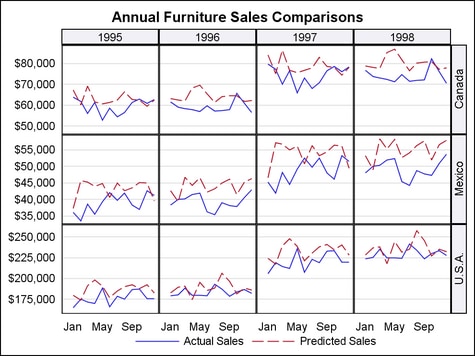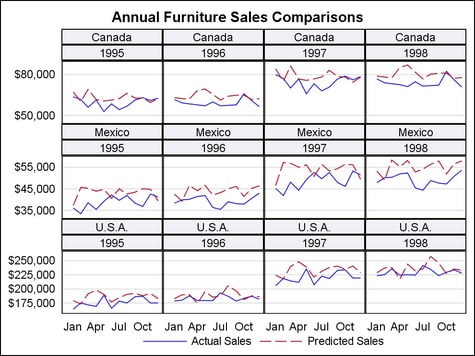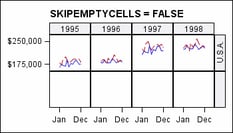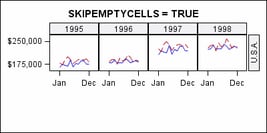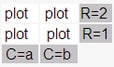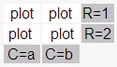Example Program and Statement Details
Example Program
This
example shows the result of using row and column classification variables.
In this case, a four-column, three-row data lattice is created:
proc template;
define statgraph layoutdatalattice;
begingraph;
entrytitle "Annual Furniture Sales Comparisons";
layout datalattice rowvar=country columnvar=year /
rowdatarange=union
headerlabeldisplay=value
headerbackgroundcolor=GraphAltBlock:color
rowaxisopts=(display=(tickvalues) griddisplay=on
linearopts=(tickvalueformat=dollar12.))
columnaxisopts=(display=(tickvalues)
timeopts=(tickvalueformat=monname3.));
layout prototype / cycleattrs=true;
seriesplot x=month y=TotalActual / name="Actual";
seriesplot x=month y=TotalPredict / name="Predict";
endlayout;
sidebar / align=bottom;
discretelegend "Actual" "Predict" / border=false;
endsidebar;
endlayout;
endgraph;
end;
run;
proc summary data=sashelp.prdsal2 nway;
class country year month;
var actual predict;
output out=prdsal2 sum=TotalActual TotalPredict;
run;
proc sgrender data=prdsal2 template=layoutdatalattice;
run;
Statement Summary
The LAYOUT
DATALATTICE statement makes it easy to create a grid of graphs, based
on the values of one or two classifications variables. To create a
grid that is based on more than two classification variables, or to
have more control over the grid layout, use LAYOUT DATAPANEL instead.
By default,
the number of cells in the layout is determined by the number of value
pairings that are possible for the classification values plus any
empty cells needed to complete the last row/column of the grid. The
contents of each data cell are based on a graph prototype that you
specify in the graph-prototype-block. You can enhance the display using one or more sidebar-statement-blocks. For classification
variables that have many values, you can use the COLUMNS= and or ROWS= options and the PANELNUMBER= option to generate multiple panel
displays.
Classification
variables for the layout are specified on the ROWVAR= argument (to specify a row variable),
or the COLUMNVAR= argument (to specify a column variable),
or both arguments to specify both a column and a row variable. The
graph prototype for each data cell’s contents is specified
within a Prototype Block block, and
sidebars are specified within SIDEBAR blocks. The LAYOUT PROTOTYPE
and SIDEBAR blocks are nested within the LAYOUT DATALATTICE block.
By default,
the first data cell to be filled is in the layout’s top left
corner. Use the START= option to change the starting data
cell to the bottom left corner.
Rather
than display the header labels outside the grid, you can set HEADERLABELLOCATION= INSIDE to display them inside the
grid, as shown in the following figure:
Required Argument(s)
One of
the ROWVAR= or COLUMNVAR= arguments is required. Both can be specified.
Each specifies a single classification variable. Any one of the following
uses is valid:
LAYOUT DATALATTICE ROWVAR=class-var
LAYOUT
DATALATTICE COLUMNVAR=class-var
LAYOUT DATALATTICE ROWVAR=class-var COLUMNVAR=class-var
If you
do not explicitly manage columns and rows using the COLUMNS= and ROWS= options, the default layout behavior is as
follows:
-
If both ROWVAR= and COLUMNVAR= are specified, a data cell is created for each of the value pairings that are possible for the classification values of the specified variables. If the ROWVAR variable has R distinct values and the COLUMNVAR variable has C distinct values, the dimension of grid produced is R x C.
Variable
values are always retained in data order. Formats can be assigned
to class variables to create classification levels (for example, an
AGEGROUPFMT. format for numeric AGE).
The output size does not
grow automatically as the number of cells increases. To set a panel
size for the current template, use the DESIGNHEIGHT= and DESIGNWIDTH=
options in the BEGINGRAPH statement. To set a panel size for all templates
in the current SAS session, use the HEIGHT= and WIDTH= options in
the ODS GRAPHICS statement. Size settings in the ODS GRAPHICS statement
override size settings in the BEGINGRAPH statement. The default output
width is 640px, and the default output height is 480px.
As the
number of cells in the grid increases, the size of each cell decreases.
At some point the cells might become so small that a meaningful graph
cannot be rendered. The CELLHEIGHTMIN= and CELLWIDTHMIN= options set a threshold for the smallest
cell. If the actual cell height or width becomes smaller, no panel
is drawn. The default minimum cell size is CELLHEIGHTMIN=100px and
CELLWIDTHMIN=100px.
Using
the default panel size and cell size, the DATALATTICE layout accommodates
a grid of about 24 cells (6 columns by 4 rows). If you know that the
number of cells is larger, you should increase the overall panel size,
or decrease the minimum cell size, or both. You can also use ROWS=, COLUMNS=, and PANELNUMBER= options to partition your data so
a number of smaller grids are produced that cumulatively show all
of the value crossings.
Prototype Block
You must
specify a single graph-prototype-block within the LAYOUT DATALATTICE block, using the following syntax:
The graph-prototype-block determines the graphical
content of each data cell and is repeated within each data cell, based
on the subsets of the classification variables.
For more
information about the LAYOUT PROTOTYPE block and the list of available
options, see LAYOUT PROTOTYPE Statement.
Sidebar Blocks
Options
specifies the attributes
of the border line around the layout. See General Syntax for Attribute Options for the syntax
on using a style-element and Line Options for available line-options.
specifies the minimum
height of a cell in the grid.
Use this option in
conjunction with the CELLWIDTHMIN= option to set the minimum cell size.
The overall size of
the panel is constrained by the HEIGHT= and WIDTH= options in the
ODS GRAPHICS statement. As the number of cells in the grid increases,
the size of each cell decreases. At some point the cell becomes so
small that a meaningful graph cannot be rendered. This option sets
the minimum height threshold for all cells. If the actual cell height
becomes smaller, no panel is drawn.
specifies the minimum
width of a cell in the grid.
Use this option in
conjunction with the CELLHEIGHTMIN= option to set the minimum cell size.
The overall size of
the panel is constrained by the HEIGHT= and WIDTH= options in the
ODS GRAPHICS statement. As the number of cells in the grid increases,
the size of each cell decreases. At some point the cell becomes so
small that a meaningful graph cannot be rendered. This option sets
the minimum width threshold for all cells. If the actual cell width
becomes smaller, no panel is drawn.
specifies X-axis options
for all columns. For a list of options, see Axis Options for LAYOUT DATALATTICE/DATAPANEL.
specifies how the X-axes
of instances of the graph-prototype are scaled.
scales the X-axis data
ranges across all layout columns and panels (when PANELNUMBER= is in effect).
Use the COLUMNAXISOPTS= option to control shared axis features.
Use the PANELNUMBER= option for a discussion of how to
create multiple panels.
specifies the number
of columns in the layout.
-
If this option is specified, that many columns are created. If the number of COLUMNVAR classifier values is greater than the specified number of columns, no graph is created for some classifier values. If the number of classifier values is smaller than the specified number of columns, extra empty columns are created.
Interaction: The overall grid size is constrained by the HEIGHT= and WIDTH= options
in the ODS GRAPHICS statement. As the grid size grows, the cell size
shrinks. To control the minimum size of a cell use the CELLHEIGHTMIN= and CELLWIDTHMIN= options.
The START= option affects the how the columns are populated.
The PANELNUMBER= option enables you to create multiple
smaller grids that completely partition the classifier values.
specifies the color
and font attributes of the data labels. See General Syntax for Attribute Options for the syntax
on using a style-element and Text Options for available text-options.
specifies what information
is displayed in an inset. The variable-list defines one or more variables whose names and values appear as a
small table in the data cells. The variables can be either numeric
or character. Variable names are separated by spaces.
Restriction: No predefined information is available for the inset. You must create
the desired inset information as part of your input data. This is
most typically done as follows (see the chapter on classification
panels and the chapter on insets in the SAS/GRAPH Graph
Template Language User’s Guide for complete examples):
-
Create a separate data set for the inset columns making sure that the column names are different from the other columns used in graph. The number observations of inset data should match the number of cells in the classification panel. The ordering of the inset observations should be the same as population order of the cells of the classification panel taking into account the ROWVAR= and COLUMNVAR= arguments and the START= option. Typically, the number of observations for the inset data is smaller than the other input data for the graph.
The variable values
are associated with the data cells by data order. That is, the first
observation from all the variables in variable-list are used in the first data cell, the second observation from all
variables in variable-list are
used in the second data cell, and so on. If a value is missing for
an observation, the corresponding name-value pair is skipped in the affected data cell.
The location and appearance
of the inset is controlled by the INSETOPTS= option.
specifies location
and appearance options for the inset information.
The appearance-options can be any one or more of
the settings that follow. The options must be enclosed in parentheses,
and each option is specified as a name = value pair.
| NONE | Do not automatically align this inset. This inset’s position is set by the HALIGN= and VALIGN= appearance-options. |
| AUTO | Attempt to center this inset in the area that is farthest from any surrounding markers. Data cells might have different inset placements. |
| (location-list) | Restrict this inset’s possible locations to those locations in the specified location-list, and use the location-list position that least collides with the data cell’s other graphics features. The location-list is blank-separated and can contain any of these locations: TOPLEFT TOP TOPRIGHT LEFT CENTER RIGHT BOTTOMLEFT BOTTOM BOTTOMRIGHT. Example: AUTOALIGN = (TOPRIGHT TOPLEFT) |
specifies the text
properties of the entire inset. See General Syntax for Attribute Options for the syntax
on using a style-element and Text Options for available text-options.
specifies the amount
of extra space that is added inside the layout border.
Default: The default padding for all sides is 0. Values without units are
in pixels (px). A unit must be provided if other than pixels.
Enables separate settings
for the left, right, top, and bottom padding dimensions. Use the pad-options to create non-uniform padding. These
options must be enclosed in parentheses. Each option is specified
as a name = value pair. Sides
not assigned padding are padded with the default amount.
| LEFT=dimension | specifies the amount of extra space added to the left side. |
| RIGHT=dimension | specifies the amount of extra space added to the right side. |
| TOP=dimension | specifies the amount of extra space added to the top. |
| BOTTOM=dimension | specifies the amount of extra space added to the bottom. |
specifies the number
of the panel to produce.
This option enables
you to partition a large grid into a number of smaller grids under
these conditions:
Example: Suppose ROWVAR=R (R has 10 unique values) and COLUMNVAR=C (C has
11 unique values). The dynamic grid has 10 rows and 11 columns and
you would have to make the HEIGHT=and WIDTH= quite large to enable
110 plots to be displayed. By setting some smaller grid size, say
ROWS=3 and COLUMNS=4, and by making the value of PANELNUMBER= a dynamic
or macro variable, you can create 10 panels (9 with 12 data cells
and 1 with 2 data cells) that collectively display all 110 possible
crossings. You simply invoke PROC SGRENDER or a DATA step 10 times,
incrementing the dynamic value for PANELNUMBER each time.
specifies Y-axis options
for all rows. For a list of options, see Axis Options for LAYOUT DATALATTICE/DATAPANEL.
specifies how the Y-axes
of instances of the graph-prototype are scaled.
scales the Y-axis data
ranges across all layout rows and panels (when PANELNUMBER= is in effect).
Use the ROWAXISOPTS= option to control shared axis features.
See the PANELNUMBER= option for a discussion of how to
create multiple panels.
specifies where to
position the outside row header.
HEADERLABELLOCATION=OUTSIDE must be set for this option
to have any effect.
specifies the number
of rows in the layout.
-
If this option is specified, the specified number of rows is created. If the number of ROWVAR classifier values is greater than the specified number of rows, no graph is created for some classifier values. If the number of classifier values is smaller than the specified number of rows, extra empty rows are created.
Interaction: The overall grid size is constrained by the HEIGHT= and WIDTH= options
in the ODS GRAPHICS statement. As the grid size grows, the cell size
shrinks. To control the minimum size of a cell use the CELLHEIGHTMIN= and CELLWIDTHMIN= options.
The START= option affects the way the rows are populated.
The PANELNUMBER= option enables you to create multiple
smaller grids that completely partition the classifier values.
specifies whether the
external axes skip the empty cells in a partially filled grid.
Discussion: Whenever the number of unique COLUMNVAR= classifier values (data
cells) is not evenly divisible by the COLUMNS= value, or the number
of unique ROWVAR= classifier values (data cells) is not evenly divisible
by the ROWS= value, then one or more panels is partially filled with
data cells and padded with empty cells to complete the grid.
In this example, there
are 4 column-data cells and 3 row-data cells arranged in a 4-column,
2-row grid. This is default appearance of the last panel: