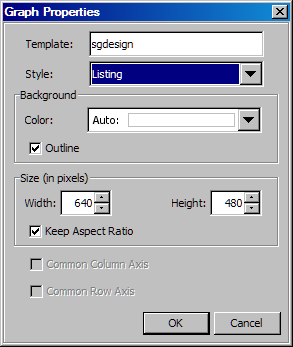Change a Graph's Background Color and Border
You can control whether
the border around a graph is displayed. You can also change the color
of the graph's background.
-
In the Background section, select a background color from the Color list box. For instructions, see Using the Color List Box.