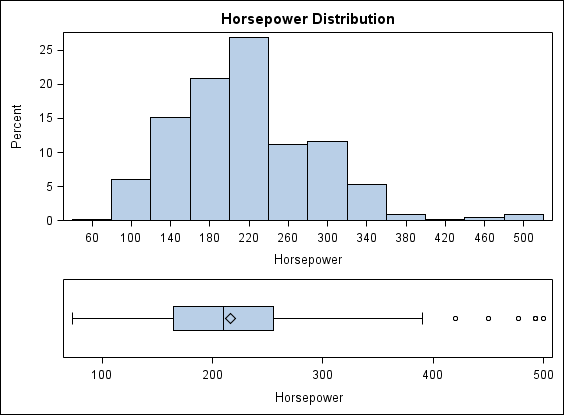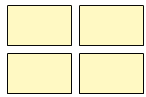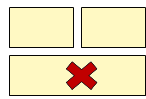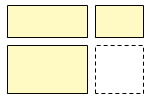Adding Rows and Columns to a Graph
Overview of Adding Rows and Columns
In a heterogeneous panel,
the cells in a graph are arranged in rows and columns. Each cell is
defined independently and can contain different types of plots. For more information
about cells, see Components of a Graph.
You can add multiple
rows and columns to a graph. The limit to the number of rows and columns
that you can add depends on the size of your graph. As you add more
rows and columns, the individual cells shrink proportionally.
Here is an example of
a heterogeneous panel that has one column and two rows, for a total
of two cells: