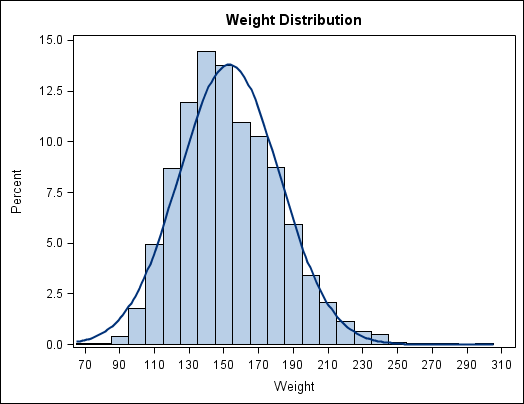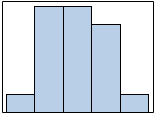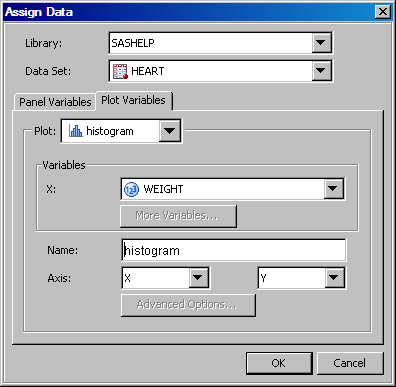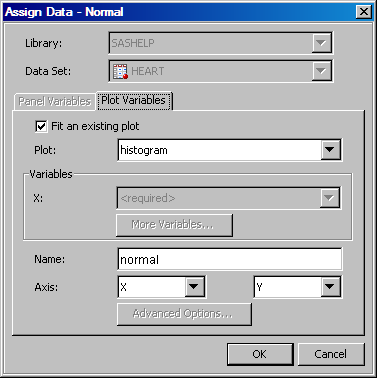Quick-Start Example One: Design a Simple Graph
About Quick-Start Example One
Step Four: Remove the Graph Footnote
Step Five: Save the Graph
The next quick-start
example builds on this graph. See Quick-Start Example Two: Enhance the Simple Quick-Start Graph.