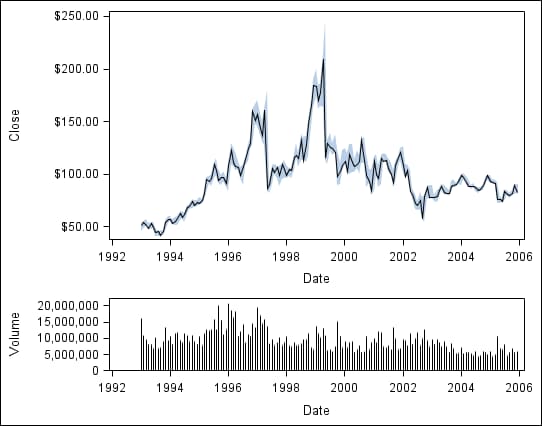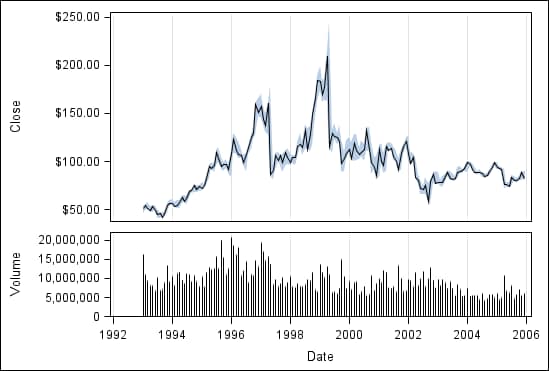Sharing or Unsharing a Common External Axis
About Shared Axes
In a heterogeneous panel,
the cells can share a common axis if the cells have the same axis
type. In the graph shown here, the cells can share a common column
axis because both cells in the column have the same data type (Date)
for the X axis.
When you share an X
axis, you replace the X axes of all cells in the column with one
external column axis. Similarly, when you share a Y axis, you replace
the Y axes of all cells in the row with one external row axis.
Note:
-
A common axis implies a data union. If the data ranges of the individual axes are not the same, the common axis uses the union of the data from all axes to be shared as its data range. All the graphs are redrawn appropriately. For more information about data ranges, see About the Axis Data Range.