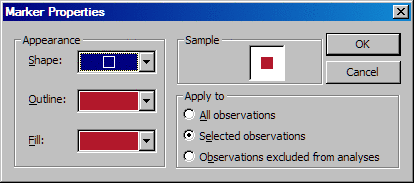Change the Marker’s Appearance for One or More Observations
A node
marker is used to identify the node in a data table. You can change
the shape, outline, and fill used for node markers. When you change
the node marker's appearance, you can apply your changes to one of
the following observations:
Note: Any change
you make here remains in effect only while the current project is
open. If you close and then reopen the project, your change is not
saved.
-
In the Appearance box, select the shape, outline color, and fill color that you want for the marker.To select a color, select Set color from the Outline or Fill list box. This action opens the Color dialog box, which contains colors to select from and the option to define your own color. For help using this dialog box, see Using the Color Dialog Box.
The changes
described here override settings that have been made in the Edit Data
Attributes dialog box. For information about the Edit Data Attributes dialog box,
see Specify Data Attributes.