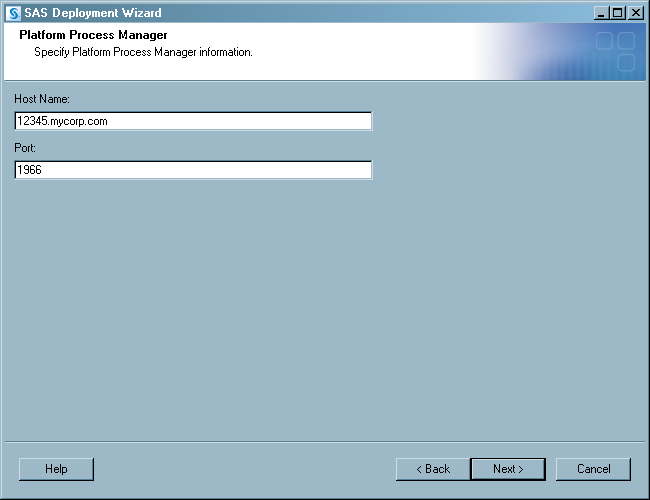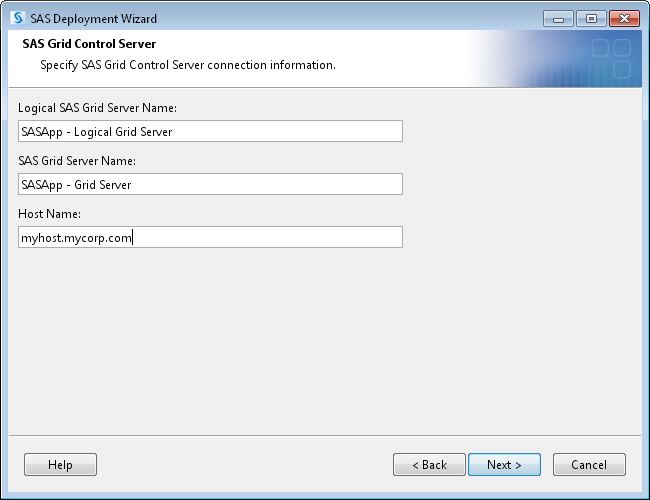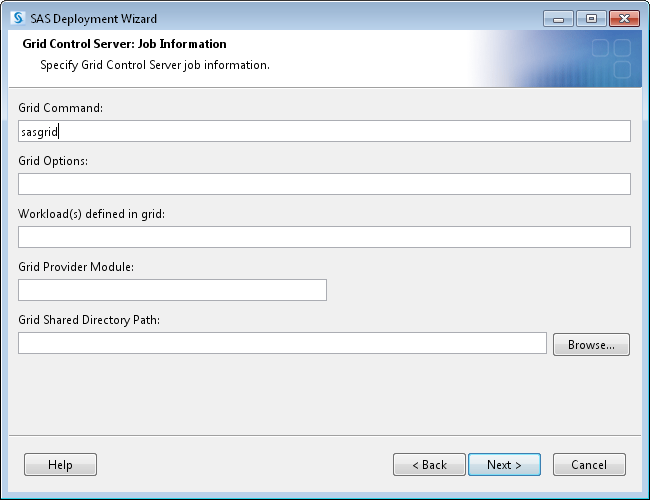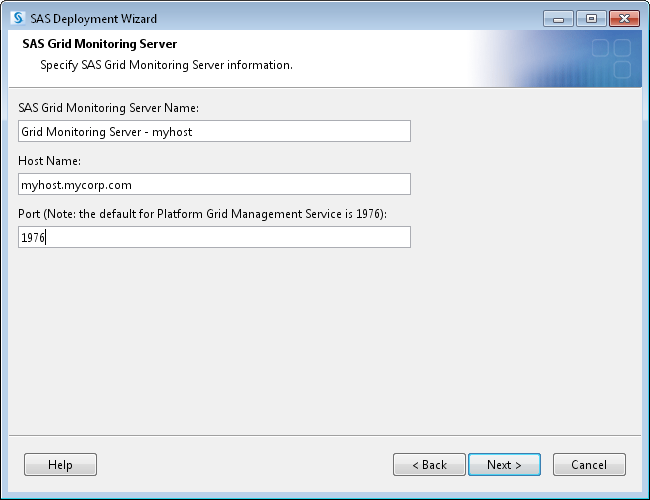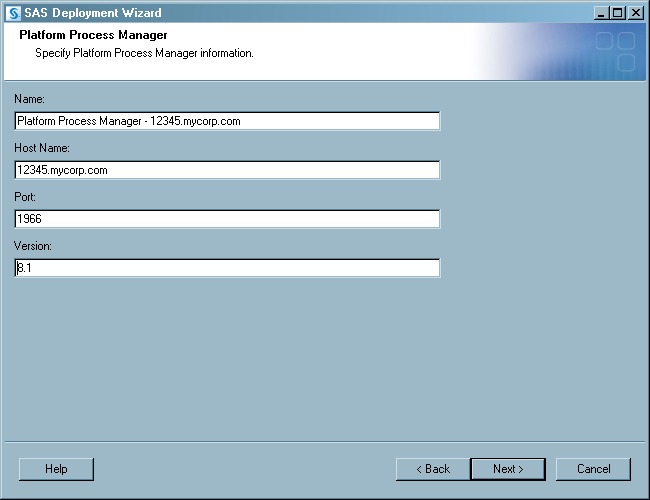Configuring the Grid Control Server
After you install and
configure Platform Suite for SAS, you can use the SAS Deployment Wizard
to configure the grid control server. The SAS Deployment Wizard installs
and configures these components:
If you are installing Platform Suite for SAS on a UNIX
machine, you might need to source the profile.lsf file before you
start the SAS Deployment Wizard. The hostsetup command in the installation
procedure for Platform LSF version 7 includes the ability to source
the LSF profile to the default profile for all users. If this option
was not used in the installation process or did not work correctly,
you must use the following procedure. This procedure enables the SAS
Deployment Wizard to find the addresource utility. To source the file,
follow these steps:
The amount of user input
that is required during the installation and configuration process
depends on whether you choose an Express, Typical, or Custom install.
For information about running the SAS Deployment Wizard, see SAS
Deployment Wizard User's Guide.
An Express installation
does not request any grid-specific information. Default values are
used in all cases, so you must verify that these values match the
values needed for your environment.
During an Express install,
the Platform Process Manager information page enables you to specify
the host name and port of the machine on which Platform Process Manager
installed.
During the installation
and configuration process for a Custom install, the SAS Deployment
Wizard displays these pages that request grid-specific information:
-
The Grid Control Server: Job Information page enables you to specify how jobs run on the grid. Specify the command used to start the server session on the grid, workload values, and additional options for the grid. The directory in the Grid Shared Directory Path field is used by grid programs (such as the SAS Grid Manager Client Utility) to store information. The location must be accessible by all grid nodes, and all grid users must have Read and Write access to the directory. For information about the values used in these fields, see Modifying SAS Logical Grid Server Definitions.
Copyright © SAS Institute Inc. All rights reserved.