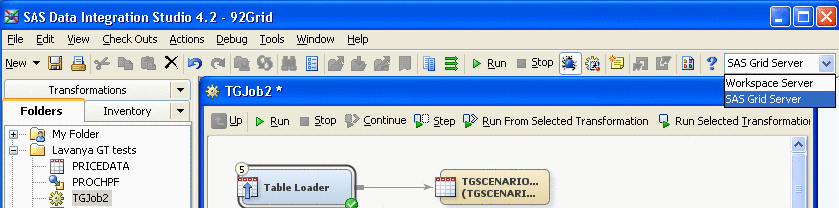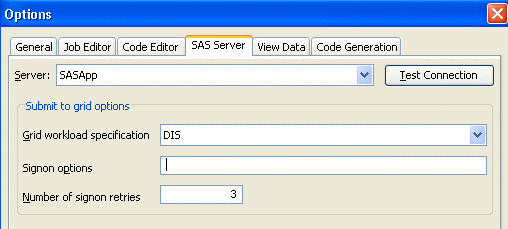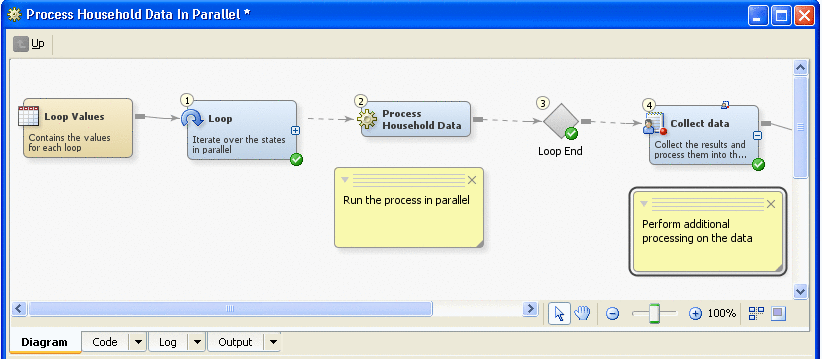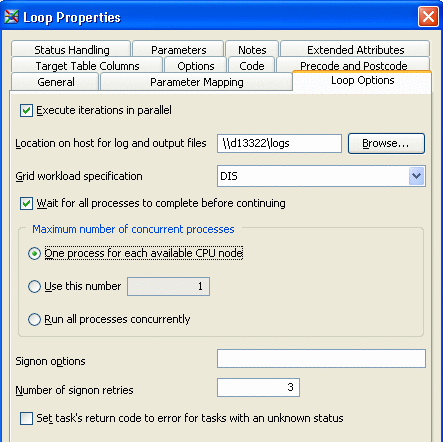Using SAS Data Integration Studio with a SAS Grid
Scheduling SAS Data Integration Studio Jobs on a Grid
You can schedule jobs
from within SAS Data Integration Studio and have those jobs run on
the grid. You deploy the job for scheduling in SAS Data Integration
Studio, and then use the Schedule Manager plug-in in SAS Management
Console to specify the schedule and the scheduling server. For more information,
see Scheduling Jobs on a Grid . Also see Scheduling in SAS. .
Multi-User Workload Balancing with SAS Data Integration Studio
SAS Data Integration
Studio 4.2 enables users to directly submit jobs to a grid. This capability
allows the submitted jobs to take advantage of load balancing and
job prioritization that you have specified in your grid. SAS Data
Integration Studio also enables you to specify the workload that submitted
jobs should use. This capability enables users to submit jobs to the
correct grid partition for their work.
To submit a job to the
grid, select the SAS Grid Server component in the Server menu
on the Job Editor toolbar. Click Submit in
the toolbar to submit the job to the grid.
SAS Grid Manager uses
the workload value to send the submitted job to the appropriate grid
partition. For
more information about the other steps required, see Defining and Specifying Resources.
Parallel Workload Balancing with SAS Data Integration Studio
A common workflow in
applications created by SAS Data Integration Studio is to repeatedly
execute the same analysis against different subsets of data. Rather
than running the process against each table in sequence, use a SAS
grid environment to run the same process in parallel against each
source table, with the processes distributed among the grid nodes.
For this workflow, the Loop and Loop-End transformation nodes can
be used in SAS Data Integration Studio to automatically generate a
SAS application that spawns each iteration of the loop to a SAS grid
via SAS Grid Manager.
Updating SAS Grid Server Definitions for Partitioning
Specifying Workload for the Loop Transformation
A SAS Data Integration
Studio user performs these steps to specify an LSF resource in the
properties for a Loop Transformation in a SAS Data Integration Studio
job. When the job is submitted for execution, it is submitted to one
or more grid nodes that are associated with the resource.
It is assumed that the
default SAS application server for SAS Data Integration Studio has
a Logical SAS Grid Server component, which was updated in the metadata
repository. For
more information, see Defining and Specifying Resources.