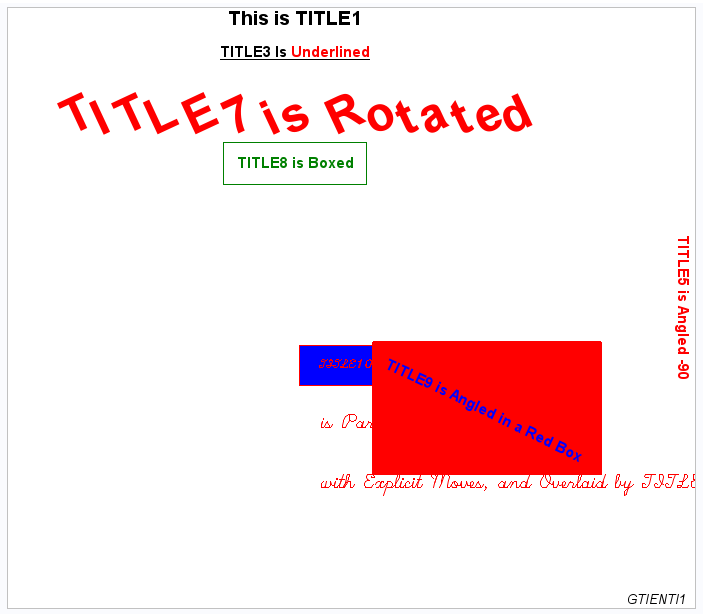Example 6: Enhancing Titles
| Features: |
GOPTIONS statement options: BORDER
|
| Sample library member: | GTIENTI1 |
This example illustrates
some ways that you can format title text. The same options can be
used to format footnotes.
Program
goptions reset=all border;
title1 "This is TITLE1" height=4;
title3 underlin=1
"TITLE3 Is"
color=red
" Underlined";
title5 color=red
angle=-90
"TITLE5 is Angled -90";
title7 height=4
color=red
rotate=25
"TITLE7 is Rotated";
title8 color=green
box=1
"TITLE8 is Boxed";
title9 color=red
box=3
blank=yes
bcolor=red
color=blue
move=(70,20)
angle=-25
"TITLE9 is Angled in a Red Box";
title10 color=red
box=1
bcolor=blue
move=(60,20)
font=script
"TITLE10 is in Script and "
move=(60,15)
height=2
"is Partially Boxed, Positioned"
move=(60,10)
height=2
"with Explicit Moves, and Overlaid by TITLE9"
;
footnote justify=right "GTIENTI1 ";
proc gslide; run; quit;
Program Description
Define title1. TITLE1 uses
the default font and height defined in the default style. The HEIGHT=
option sets the height of the text.
Define TITLE5. The ANGLE=
option tilts the line of text clockwise 90 degrees and places it at
the right edge of the output.
Define TITLE7. The ROTATE=
option rotates each character in the text string at the specified
angle. The HEIGHT= option sets the height of the text.
Define TITLE9. The BLANK=
option prevents the boxed title from being overwritten by TITLE10.
The first COLOR= option specifies the color of the box border, and
the BCOLOR= option specifies the color of the box background. The
second COLOR= option specifies the text color.
title9 color=red
box=3
blank=yes
bcolor=red
color=blue
move=(70,20)
angle=-25
"TITLE9 is Angled in a Red Box";Define TITLE10. In this
statement, the BOX= option draws a box around the first text string.
The BOX= option is turned off by the MOVE= option that uses absolute
coordinates and causes a text break.
title10 color=red
box=1
bcolor=blue
move=(60,20)
font=script
"TITLE10 is in Script and "
move=(60,15)
height=2
"is Partially Boxed, Positioned"
move=(60,10)
height=2
"with Explicit Moves, and Overlaid by TITLE9"
;