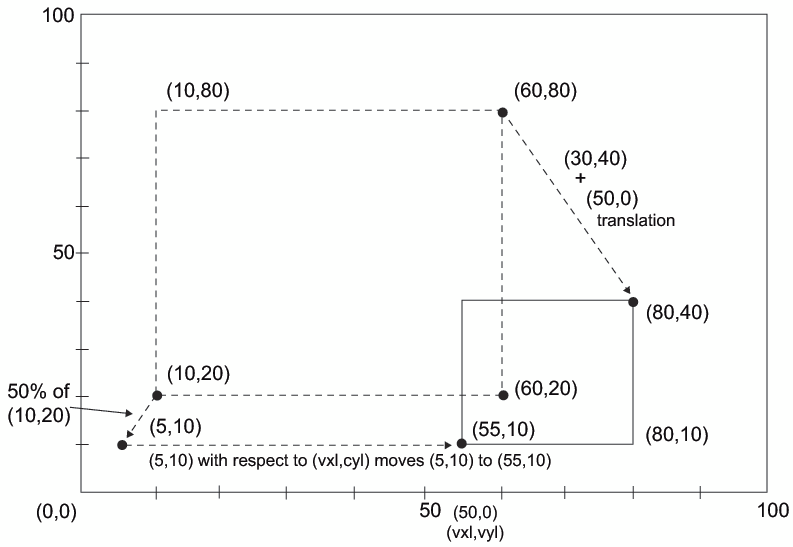%SCALET Macro
Scales input coordinates based on the relationship
between two ranges of minima and maxima. The scaled coordinates are
plotted relative to the minima of the second range.
| Variables written out: | X, Y |
| Requirement: | You must run the %ANNOMAC macro before using any other annotate macros. For more information, see Making the Macros Available. |
Syntax
%SCALET (ptx, pty, x1, y1, x2, y2, vx1, vy1, vx2, vy2);
Parameters
- ptx, pty
-
specifies the coordinates to scale. Values can be numbers, numeric constants, or numeric variables. For details, see the Annotate X Variable.
- x1, y1
-
specifies the minima of the original range. Values can be numbers, numeric constants, or numeric variables.
- x1, y2
-
specifies the maxima of the original range. Values can be numbers, numeric constants, or numeric variables.
Details
The %SCALET macro reduces
or enlarges Annotate graphics elements that use two-dimensional numeric
coordinates. The %SCALET macro does not affect graphics elements that
are drawn with text functions.
The difference between
the %SCALET and %SCALE macros is that the SCALET macro plots the new coordinates
with respect to minima of the second range (vx1, vy1).
The %SCALE macro plots the new coordinates with respect to the origin
(0, 0).
The following example
uses the %SCALET macro reduces x and y coordinates
by 50% and plots the new coordinates with respect to (50, 0), as shown
in Using the %SCALET Macro to Reduce the Size of a Box. :
%SCALET(x, y, 0, 0, 100, 100, 50, 0, 100, 50);