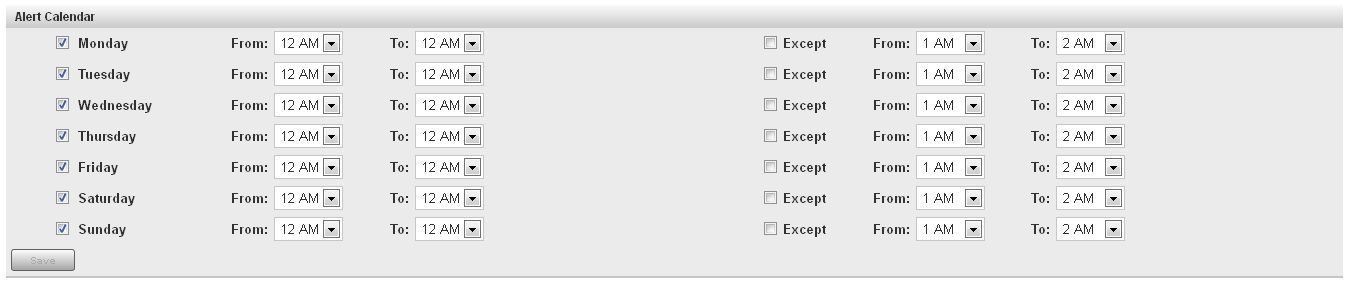Controlling Access to SAS Environment Manager
About Native Roles and Users
SAS Environment Manager
controls access and permissions within the application with its own
registry of users and its own system of roles and permissions. In
order to distinguish between the SAS Environment Manager access features
and those in SAS metadata, this document and the SAS Environment Manager
online Help refers to features internal to SAS Environment Manager
as native features (such as native users or native roles). However,
the SAS Environment Manager interface does not use the native terminology.
Although native user
definitions are internal to SAS Environment Manager, they are mapped
to user definitions created in SAS metadata. Native users are created
by first creating the user definition in metadata and then synchronizing
the user information with SAS Environment Manager. You cannot create
native user definitions in SAS Environment Manager directly.
Native roles enable
you to grant capabilities and permissions for actions in SAS Environment
Manager to selected users. For example, an administrator role could
be granted full permissions for all resource types and the ability
to acknowledge and fix alerts, and a guest role could be denied the
ability to fix or acknowledge alerts and have only Read permission
for resources. Assigning a native role to a native user determines
the actions that the user can perform in SAS Environment Manager.
SAS Environment Manager and SAS Metadata Users
Users in SAS Environment
Manager are mapped to users created in SAS metadata. During installation,
three user groups are created in SAS metadata to contain SAS Environment
Manager users. Users that are members of these groups are mapped to
user definitions in SAS Environment Manager with corresponding roles.
The user groups and their corresponding roles are as follows:
For example, users added
to the group SAS_EV_Guest are added as users in SAS Environment Manager
under the Guest role when the users are synchronized.
When you install SAS
Environment Manager 2.1, all existing SAS Environment Manager user
definitions are automatically added to the SAS_EV_Guest group in metadata.
After the existing users have been added to the SAS_EV_Guest group,
use SAS Management Console to modify the user definitions or assign
the users to other SAS_EV groups in metadata.
After you have defined
new users in SAS metadata, sign on to SAS Environment Manager, and
select Manage Synchronize
Users. User definitions are created for
all users that are defined in the three SAS_EV groups in metadata.
Any SAS Environment Manager users that are not associated with user
definitions in metadata are deleted.
Synchronize
Users. User definitions are created for
all users that are defined in the three SAS_EV groups in metadata.
Any SAS Environment Manager users that are not associated with user
definitions in metadata are deleted.
If you sign on to SAS
Environment Manager using a user ID that is defined in metadata, is
a member of one of the SAS_EV groups, but is not defined in SAS Environment
Manager, then a user definition is automatically created in SAS Environment
Manager and assigned to the correct role.
To create a new SAS
Environment Manager user, use an application such as SAS Management
Console to define the user and assign it to the appropriate SAS_EV
user group, and then select Manage Synchronize Users to create
the user in SAS Environment Manager and assign the user to the proper
role.
Synchronize Users to create
the user in SAS Environment Manager and assign the user to the proper
role.
An internal account,
sasevs (sasevs@saspw), is also created during installation. This account
is assigned to the SAS_EV_Guest group. The account is used for communications
between the SAS Environment Manager agent and server and enables plugins
to access the SAS Metadata Server. The internal account sasadm@saspw
is the default account for signing on to SAS Environment Manager.
Creating a Native Role
-
On the New Role page, specify a name for the role and select the native permissions and capabilities for each resource type. If you grant the Read Only permission for a resource type, you can also select the native capabilities for the resource type. For all other permissions, the capabilities are automatically selected or disabled and cannot be changed.
-
Use these guidelines to determine the native permissions to set:Adding resource to the inventory and creating alert definitionsSelect Full or Read / Write permissions. Users can also respond to alerts and control resources.
Copyright © SAS Institute Inc. All rights reserved.