Window Reference
Time Series Viewer Window
Use the Time Series Viewer window to explore time series data using plots, transformations, statistical tests, and tables.
It is available as a standalone application and as part of the Time Series Forecasting System. To use it as a standalone application,
select it from the Analysis submenu of the Solutions menu, or use the tsview command (see Chapter 59: Command Reference, in this book). To use it within the Time Series Forecasting System, select the View Series Graphically icon in the Time Series
Forecasting, Develop Models, or Model List window, or select "Series" from the View menu of the Develop Models, Manage Project,
or Model List window.
The various plots and tables available are referred to as views. The section View Selection Icons explains how to change the view.
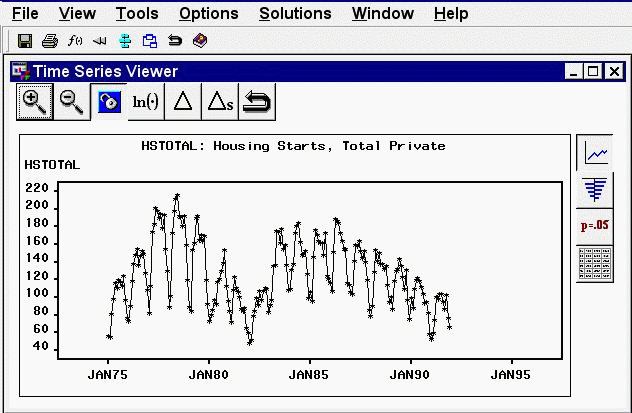
The state of the Time Series Viewer window is controlled by the current series, the current series transformation specification, and the currently selected view. You can resize this window, and you can use other windows without closing the Time Series Viewer window. You can explore a number of series conveniently by keeping the Series Selection window open. Each time you make a selection, the viewer window is updated to show the selected series. Keep both windows visible, or switch between them by using the Next Viewer toolbar icon or the F12 function key.
You can open multiple Time Series Viewer windows. This enables you to “freeze”a plot so you can come back to it later, or compare two plots side by side on your screen. To do this, unlink the viewer by using the Link/Unlink icon on the window’s toolbar or the corresponding item in the Tools menu. While the viewer window remains unlinked, it is not updated when other selections are made in the Series Selection window. Instead, when you select a series and click the Graph button, a new Time Series Viewer window is invoked. You can continue this process to open as many viewer windows as you want. The Next Viewer icon and corresponding F12 function key are useful for navigating between windows when they are not simultaneously visible on your screen.
A wide range of series transformations is available. Basic transformations are available from the window’s horizontal toolbar, and others are available by selecting "Other Transformations" from the Tools menu.