| Savings |
Selecting Investment  New
New  Savings from the Investment Analysis dialog box’s menu bar opens the Savings dialog box displayed in Figure 53.28.
Savings from the Investment Analysis dialog box’s menu bar opens the Savings dialog box displayed in Figure 53.28.
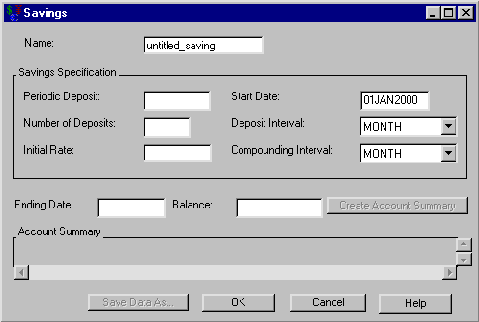
The following items are displayed:
Name holds the name you assign to the savings. You can set the name here or within the Portfolio area of the Investment Analysis dialog box. This must be a valid SAS name.
The Savings Specification area
Periodic Deposit holds the value of your regular deposits.
Number of Deposits holds the number of deposits into the account.
Initial Rate holds the interest rate (a nominal percentage between 0 and 120) the savings account earns.
Start Date holds the SAS date when deposits begin.
Deposit Interval holds the frequency of your Periodic Deposit.
Compounding Interval holds how often the interest compounds.
Create Account Summary becomes available when you adequately define the savings within the Savings Specification area. Clicking it generates the account summary.
Account Summary fills when you click Create Account Summary. The schedule contains a row for each deposit-date with information about the following:
Date is the SAS date of a deposit.
Starting Balance is the balance at that date.
Deposits is the deposit at that date.
Interest Earned is the interest earned since the previous date.
Ending Balance is the balance after the payment.
Print becomes available when you generate an account summary. Clicking it sends the contents of the account summary to the SAS session print device.
Save Data As becomes available when you generate an account summary. Clicking it opens the Save Output Dataset dialog box where you can save the account summary (or portions thereof) as a SAS Dataset.
OK returns you to the Investment Analysis dialog box. If this is a new savings, clicking OK appends the current savings specification to the portfolio. If this is an existing savings specification, clicking OK returns the altered savings to the portfolio.
Cancel returns you to the Investment Analysis dialog box. If this is a new savings, clicking Cancel discards the current savings specification. If this is an existing savings, clicking Cancel discards the current changes.