| Getting Started with Time Series Forecasting |
Produce Forecasts Window
Now that you have forecasting models for these three series, you are ready to produce forecasts. Select the Produce Forecasts button. This opens the Produce Forecasts window, as shown in Figure 39.17.
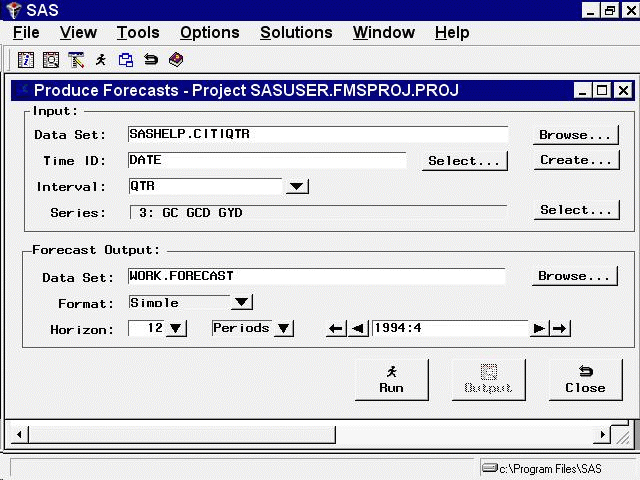
The Produce Forecasts window shows the input data set information and indicates the variables in the input data set for which forecasting models exist. Forecasts will be produced for these series. If you want to produce forecasts for only some of these series, use the Select button at the right of the Series field to select the series to forecast. The Data Set field in the Forecast Output box contains the name of the SAS data set in which the system will store the forecasts. The default output data set is WORK.FORECAST.
You can set the forecast horizon by using the controls on the line labeled Horizon. The default horizon is 12 periods. You can change it by specifying the number of periods, number of years, or the date of the last forecast period. Position the cursor in the date field and change the forecast ending date to 1 January 1996 by typing jan1996 and pressing the ENTER key.
The window now appears as shown in Figure 39.18.
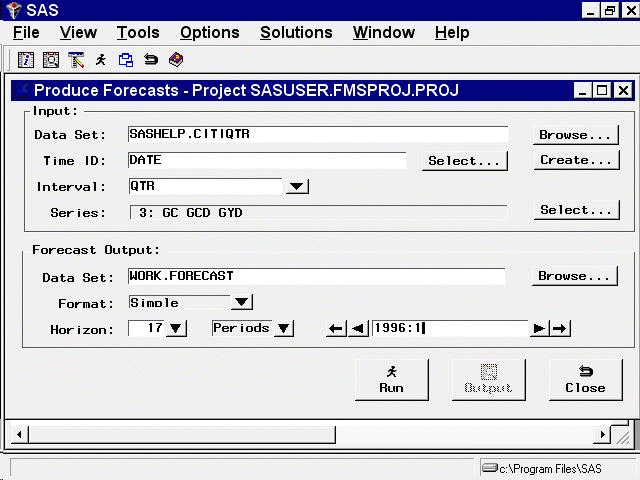
Now select the Run button to produce the forecasts. The system indicates that the forecasts have been stored in the output data set. Select OK to dismiss the notice.
Copyright © SAS Institute, Inc. All Rights Reserved.