| SAS/ETS Model Editor Window Reference |
Model Browser Window
From the SAS/ETS Model Editor main menu, select View  Show Model Browser to open the Model Browser window. The Model Browser window displays a list of the model templates and fitted models along with attributes about each item in the list. When the window first opens, the list contains all the model templates and fitted models that are displayed in the model tree in the desktop. To constrain the items in the list, click Find and specify your constraints. You can sort the data in each column by clicking the column heading. You can also right-click any row in the table to access the same pop-up menu that is available for entries in the model tree on the desktop.
Show Model Browser to open the Model Browser window. The Model Browser window displays a list of the model templates and fitted models along with attributes about each item in the list. When the window first opens, the list contains all the model templates and fitted models that are displayed in the model tree in the desktop. To constrain the items in the list, click Find and specify your constraints. You can sort the data in each column by clicking the column heading. You can also right-click any row in the table to access the same pop-up menu that is available for entries in the model tree on the desktop.
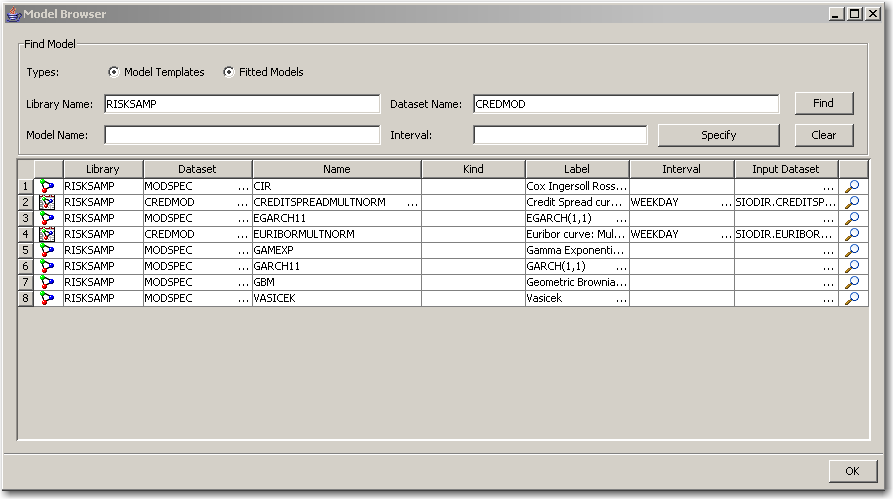
The Model Browser window has the following controls and fields:
- Types:
specifies which types of model you want to view. You can select Model Templates, Fitted Models, or both.- Library Name:
is the name of the library (for example, RISKSAMP) where the models are located.Note:Predefined libraries, such as RISKSAMP, contain predefined, read-only models. You can open and apply these models to specific market data sets. But if you want to modify a predefined model template, you need to copy or rename the model template into a temporary directory such as WORK or SASUSER, rename it, and work from there. To copy an object to a desired library, right-click the object and select Duplicate.
- Data Set Name:
is the input data set in which the model resides.- Find
enables you to constrain the data displayed in Model Browser window to only those models that match the search criteria indicated.- Model Name:
is the name of the model. A model name can contain up to 32 characters, which can be underscores, letters (A–Z or a–z) or numerals (0–9). A model name cannot contain spaces.- Interval:
is the time interval (data frequency) for the input data set.- Specify
specifies which time frequency is to be used in the time series model. Click Specify to open the Specify Frequency window, which is described in the section Specify Frequency Window.- Clear
clears the search criteria that you have currently specified and resets the search fields to the defaults.
Copyright © SAS Institute, Inc. All Rights Reserved.