| Specifying Forecasting Models |
Automatic Model Selection
Automatic model selection is equivalent to choosing Select from List, as you did in the preceding section, fitting all the models in the subset list and then deleting all except the best fitting of the models. If series diagnostics have not yet been done, they are performed automatically to determine the model subset to fit. If you set the series diagnostics for log, trend, or seasonal criteria manually using the radio buttons, these choices are honored by the automatic fitting process.
Using automatic selection, the system does not pause to warn you of model fitting errors, such as failure of the estimates to converge (you can track these using the audit trail feature).
By default, only the best fitting model is kept. However, you can control the number of automatically fit models retained in the Develop Models list, and the following example shows how to do this.
From the menu bar, choose "Options" and "Automatic Fit." This opens the Automatic Model Selection Options window. Click the Models to Keep list arrow, and select "All models", as shown in Figure 39.7. Now select OK.
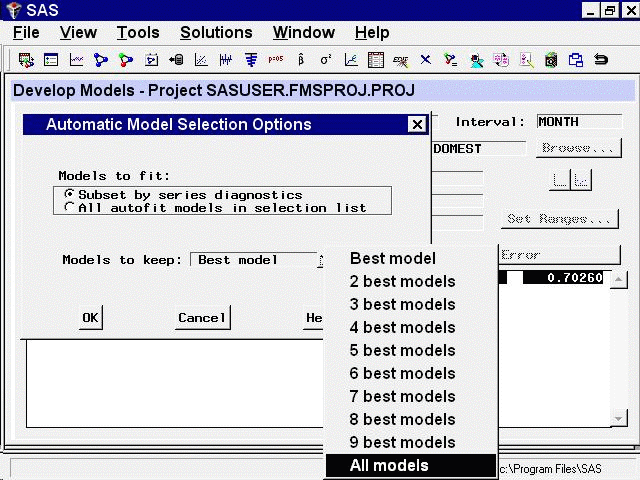
Next, select "Fit Models Automatically" by clicking the middle of the table or using the toolbar or Edit menu. The Automatic Model Selection window appears, showing the diagnostic criteria in effect and the number of models to be fit, as shown in Figure 39.8.
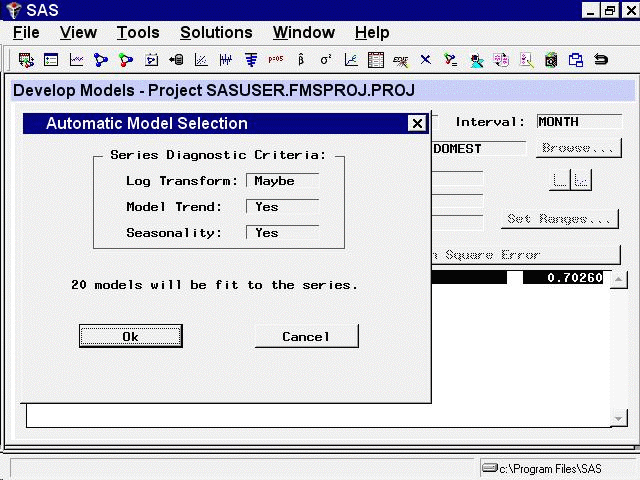
Select the OK button. After the models have been fit, all of them appear in the table, in addition to the model which you fit earlier, as shown in Figure 39.9.
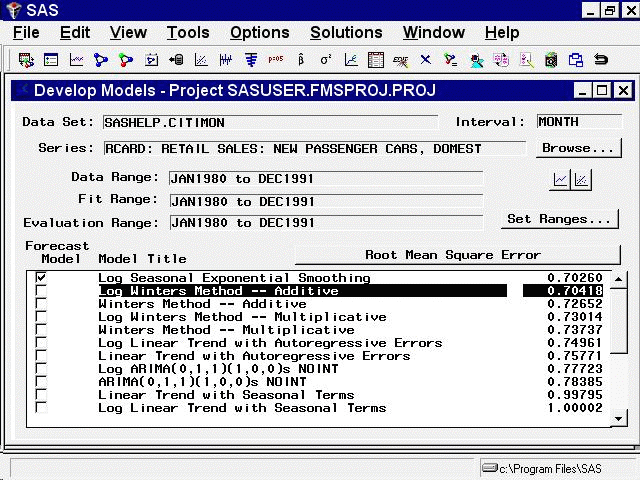
Copyright © 2008 by SAS Institute Inc., Cary, NC, USA. All rights reserved.