Using a Format File to Register a Fixed-Width External File
Problem
You want to use a fixed-width external file in a SAS Data Integration Studio job. You also want to minimize the amount of column metadata that you must manually specify
for the external file.
Solution
Create an external format file that specifies the column metadata for the external
data file. In SAS Data Integration Studio, run the fixed-width external file wizard
and specify both the data file and the format file. The wizard uses the format file
to register the column metadata for the data file. This reduces the need to manually specify
column metadata for the data file.
An external format file
describes the structure of the columns in an external data file. The
format file must be a well-formed file that the SAS INFILE statement
can read.
For example, the following
portion of a format file for a fixed-width data file contains census
data. The format file is in comma-separated-values (CSV) format.
Name,SASColumnType,BeginPosition,EndPosition,ReadFlag,Desc,SASFormat,SASInformat RECTYPE,C,1,1,y,Record Type,$char.,$char. SERIALNO,C,2,8,y,Serial #: Housing Unit ID,$char.,$char. SAMPLE,C,9,9,y,Sample Identifier,, DIVISION,C,10,10,y,Division code,, STATE,C,11,12,y,State Code,, PUMA,C,13,17,y,Public Use Microdata Area (State Dpndnt),, AREATYPE,C,18,19,y,Area Type Rev. for PUMS Equavalency fl,, MSAPMSA,C,20,23,y,MSA/PMSA,, PSA,C,24,26,y,PLANNING SRVC AREA (ELDERLY SAMPLE ONLY),, SUBSAMPL,C,27,28,y,SUBSAMPLE NUMBER (USE TO PULL EXTRACTS),, HOUSWGT,N,29,32,y,Housing Weight,, PERSONS,N,33,34,y,Number of person records this house,, ...
The values in the first
row are SAS column attributes. The values of subsequent rows specify
metadata for the columns in the external file, in this case a fixed-width
file that contains census data. Here is a description of the SAS column
attributes in the first row.
Name
A logical identifier
for the object, in this case a column name, such as RECTYPE and SERIALNO.
SASColumnType
This represents the
SAS type (character or numeric) for this column. The value can be
either 'C' or 'N'.
BeginPosition
The position within
a record where the column begins. This is used for external tables
and record-oriented tables.
EndPosition
The position within
the record where the column ends. This is used for external tables
and record-oriented tables.
ReadFlag
Indicates whether to
read the column. If set to N, the column is ignored when the data
is read in.
Desc
Brief description of
the object, in this case a column.
For a full description
of SAS column attributes, see the topics for the Column type and the
Logical Column type in the SAS Metadata Model: Reference.
The version of this book for SAS 9.3 applies to both SAS 9.3 releases
and SAS 9.4 releases. This book can be accessed from the “Documentation
by Title” section of the SAS Product Documentation page: http://support.sas.com/documentation/.
Note: If your external format file
does not specify SAS informats for all column variables, you need
to specify these manually in SAS Data Integration Studio. If appropriate
informats are not provided for all columns, then incorrect results
can be encountered when the external file is used in a job or when
its data is viewed.
Tasks
Run the Fixed-Width External File Wizard
Perform the following steps to use one method to register an external file in the
fixed-width external file wizard:
-
Create an external format file that specifies the column metadata for the external data file. For more information about this file, see the “Solution” section above.
-
Right-click the destination folder for the external file metadata. Then, select New
 External File
External File Fixed Width to access the General page
in the New Fixed Width External File wizard. Enter an appropriate name and description of the external file that you want
to register. Click Next to access
the External File Location page.
Fixed Width to access the General page
in the New Fixed Width External File wizard. Enter an appropriate name and description of the external file that you want
to register. Click Next to access
the External File Location page.
-
If you are prompted, enter the user ID and password for the default SAS Application Server that is used to access the external file.
-
Specify the physical path to the external file in the File name field. Click Next to access the Parameters page.
-
The Pad column values with blanks check box is selected by default. Deselect this check box if the columns in your external file are short. It is unnecessary to pad values in short columns, and padded values can hurt performance. In addition, select the Treat unassigned values as missing check box. This setting adds the TRUNCOVER option to the SAS code, which sets variables without assigned values to missing.
-
Accept the default for the Logical record length, and click the Next button to access the Column Definitions page.
-
Click Refresh to view the raw data from the external file on the File tab in the view pane at the bottom of the page. Sample data is shown in the following display.Sample Fixed-Width Data on the File Tab
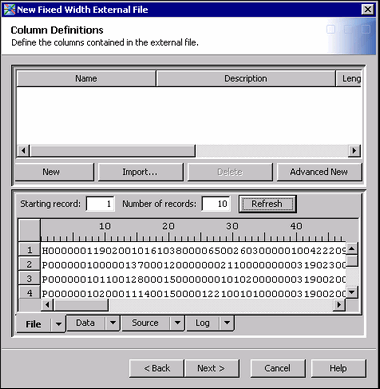
-
Click Import. The Import Column Definitions dialog box is displayed.
-
Select the Get the column definitions from a format file radio button.
-
Specify the path to the external format file that you created in Step 1.
-
Click OK. The column metadata in the external format file is applied to the current data file, as shown in the next display.
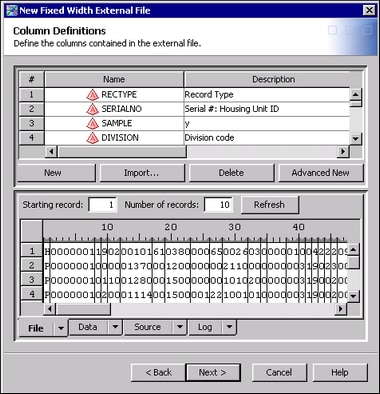
-
If your external format file did not specify SAS informats for all column variables, specify those now. Access the Informats column for each data column and select an appropriate SAS informat, as shown in the next display.
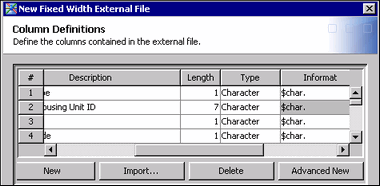
-
If you want to see what the data in the external file looks like with the column metadata applied, click Data tab, then click Refresh. Your data will be formatted with the current metadata. If the data looks correctly formatted, go to the next step. If the data does not look correctly formatted, then use the controls on the Column Definitions tab to correct the metadata.
-
Click Next and Finish to save the metadata and exit the fixed-width external file wizard.
View the External File Metadata
Follow the steps that
are described in View the External File Metadata.
View the Data
Follow the steps that
are described in View the Data.
Copyright © SAS Institute Inc. All Rights Reserved.
Last updated: January 16, 2018