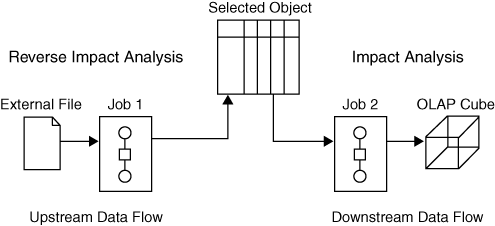Impact Analysis and Data Lineage
Overview
Impact analysis identifies
the potential consequences of a change, such as adding a new column
to a table that is used in a job. SAS Data Integration Studio enables
you to perform impact analysis on columns, tables, external files,
information maps, reports, stored processes, SAS Enterprise Guide
projects and associated objects, and the levels and measures in OLAP
cubes. You can also generate impact analyses for generated transformations.
Using Impact Analysis in SAS Data Integration Studio
In SAS Data Integration Studio, the impact analysis
features identify the tables, columns, jobs, and transformations that
are affected by a change to a selected table or column. The reverse
impact analysis features identify the tables, columns, jobs, and transformations
that contribute to the content of a selected table or column. Use
impact analysis before changing or deleting a metadata object, to
see how that change can affect other objects. Use reverse impact analysis
to trace the source data that contributes to the content of a selected
table or column.
The following figure
shows the difference between impact analysis and reverse impact analysis
for a selected object.
As shown in the figure,
impact analysis traces the impact of the selected object on later
objects in the data flow. Reverse impact analysis traces the impact
that previous objects in the data flow have had on the selected object.
Analysis is performed
on all metadata repositories on the current metadata server. Analysis
extends into cubes. You can generate impact and reverse impact analyses
for most types of data objects, including columns, tables, external
files, information maps, reports, stored processes, Enterprise Guide
projects and associated objects, and the levels and measures in OLAP cubes.
You can also generate impact analyses for generated transformations,
as described in Performing Impact Analysis on a Generated Transformation.
To perform an analysis,
right-click an object in the Inventory tree, Custom tree, or Job Editor
and select Analyze. This action opens a new
window that contains up to four tabs, which include Impact Analysis,
Reverse Impact Analysis, Contents, and Reports. Analytical results
appear in the Impact Analysis or Reverse Impact Analysis tabs. In
those tabs, you can right-click on the table and select Analyze
Columns to determine how that table or job impacts or
is impacted by the selected object. Within these tabs, you can also
display properties or select Open to view
the data in a table. You can also select one of the icons at the top
of the tab to view the object in a tree or diagram view or to print
the contents.
If you run an analysis
and the results do not include objects that you know exist on the
system, ask your administrator to verify that you have the appropriate
privileges to see these objects. For more information, the administrator
should see the SAS Intelligence Platform: Security Administration
Guide.
Using SAS Lineage
If the SAS Lineage web
client is available on your network, you can use it to display lineage
for tables and external files that are used in SAS Data Integration
Studio.For information
about this web client, see Use the Analyze in Web Viewer Option for Tables and External Files.
Copyright © SAS Institute Inc. All rights reserved.